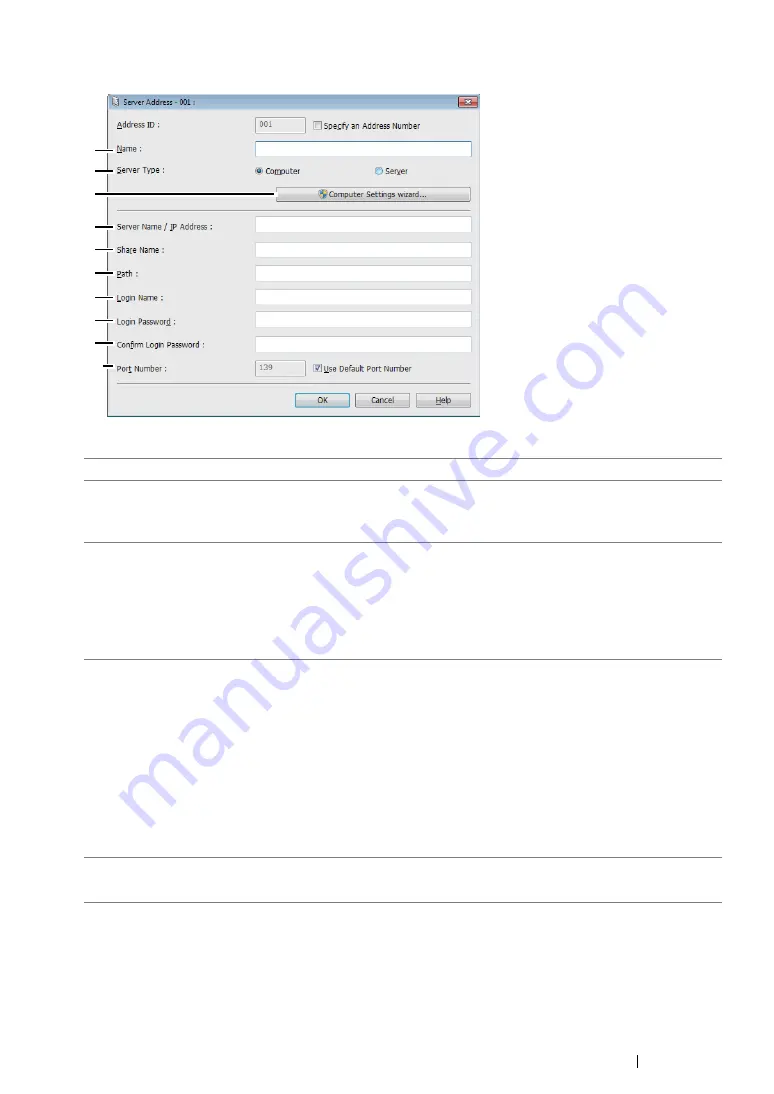
Scanning
254
The
Server Address
dialog box appears.
To fill in the fields, enter the information as follows:
1
Name
Enter a friendly name that you want it to appear on the Address Book.
2
Server Type
Select
Computer
if you store the document in a shared folder of your
computer.
Select
Server
if you use a FTP server.
3
Computer Settings
wizard
For
Computer
only.
Clicking this button opens the wizard screen which guides you
through several steps.
When you complete the steps in the wizard, the settings for
Server
Address
are automatically configured. For details, click the
Help
button.
4
Server Name / IP
Address
Enter a server name or IP address of your computer or the FTP
server that you have shared out.
The following are examples:
•
For
Computer
:
Server name: myhost
IP address: 192.168.1.100
•
For
Server
:
Server name: myhost.example.com
(myhost: host name, example.com: domain name)
IP address: 192.168.1.100
5
Share Name
For
Computer
only.
Enter the name of the shared folder on the recipient computer.
3
9
10
8
7
6
5
4
2
1
Summary of Contents for DocuPrint M218 fw
Page 1: ...User Guide DocuPrint M218 fw...
Page 9: ...Contents 8...
Page 31: ...Product Features 30...
Page 65: ...Printer Management Software 64...
Page 197: ...Printing Basics 196...
Page 252: ...251 Scanning 5 Select any unused number and click Add...
Page 267: ...Scanning 266...
Page 433: ...Troubleshooting 432...
Page 437: ...Maintenance 436 5 Close the document cover...
Page 442: ...441 Maintenance 6 Place the toner cartridge slowly on the sheets of paper spread in step 3...
Page 463: ...Contacting Fuji Xerox 462...






























