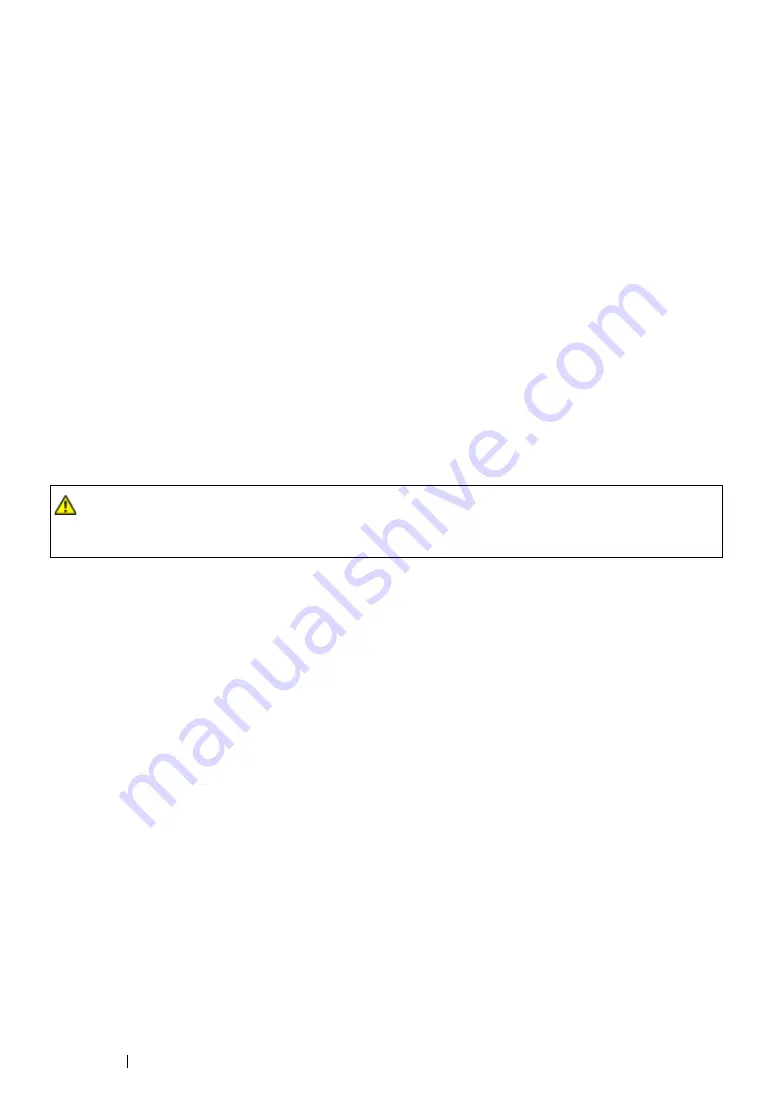
143
Printing Basics
Print Media Usage Guidelines
The printer tray accommodates various sizes and types of paper and other specialty media. Follow
these guidelines when loading paper and media:
•
Before buying large quantities of any print media, it is recommended that you try a sample first.
•
For 60 to 135 gsm (16 to 36 lb bond) paper, grain long, where the paper fibers run along the
length of the paper, is recommended. For paper heavier than 135 gsm (36 lb bond), grain short,
where the paper fibers run along the width of the paper, is preferred.
•
Envelopes can be printed from the multipurpose feeder (MPF) and priority sheet inserter (PSI).
•
Fan paper or other specialty media before loading in the tray.
•
Do not print on label stock once a label has been removed from a sheet.
•
Use only paper envelopes. Do not use envelopes with windows, metal clasps, or adhesives with
release strips.
•
Print all envelopes single-sided only.
•
Some wrinkling and embossing may occur when printing envelopes.
•
Do not overload the tray. Do not load print media above the fill line on the inside of the paper
width guides.
•
Adjust the paper width guides to fit the paper size.
•
If excessive jams or wrinkles occur, use paper or other media from a new package.
See also:
• "Loading Print Media in the Multipurpose Feeder (MPF)" on page 154
• "Loading Print Media in the Priority Sheet Inserter (PSI)" on page 162
• "Loading Envelope in the Multipurpose Feeder (MPF)" on page 157
• "Loading Envelope in the Priority Sheet Inserter (PSI)" on page 163
• "Printing on Custom Size Paper" on page 185
WARNING:
•
Do not use conductive paper such as origami paper, carbonic paper or conductively-coated paper.
When paper jam occurs, it may cause short-circuit and eventually a fire accident.
Summary of Contents for DocuPrint M218 fw
Page 1: ...User Guide DocuPrint M218 fw...
Page 9: ...Contents 8...
Page 31: ...Product Features 30...
Page 65: ...Printer Management Software 64...
Page 197: ...Printing Basics 196...
Page 252: ...251 Scanning 5 Select any unused number and click Add...
Page 267: ...Scanning 266...
Page 433: ...Troubleshooting 432...
Page 437: ...Maintenance 436 5 Close the document cover...
Page 442: ...441 Maintenance 6 Place the toner cartridge slowly on the sheets of paper spread in step 3...
Page 463: ...Contacting Fuji Xerox 462...
















































