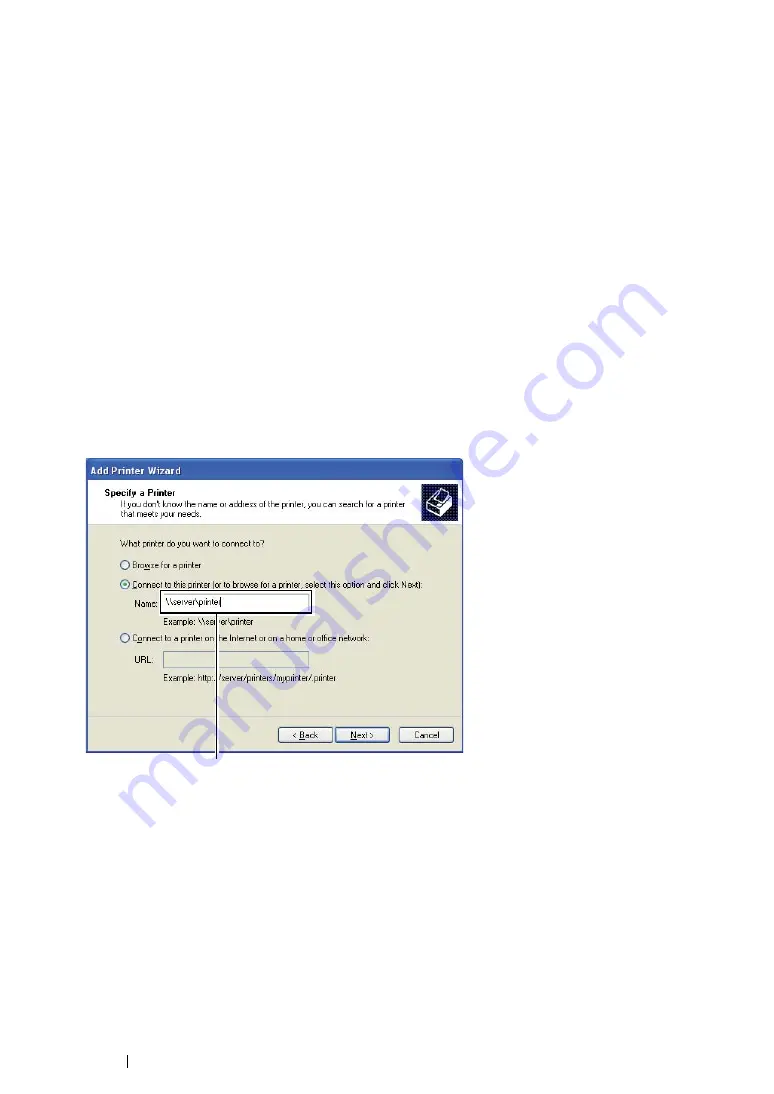
125
Printer Connection and Software Installation
Peer-to-Peer
If you use the peer-to-peer method, the print driver is installed on each client computer. The client
computers can modify the driver and handle the print jobs.
• For Windows XP, Windows XP 64-bit Edition, Windows Server 2003, and
Windows Server 2003 x64 Edition
1
Click
start
(
Start
for Windows Server 2003/Windows Server 2003 x64 Edition)
→
Printers and
Faxes
.
2
Click
Add a printer
(
Add Printer
for Windows Server 2003/Windows Server 2003 x64 Edition)
to launch the
Add Printer Wizard
.
3
Click
Next
.
4
Select
A network printer, or a printer attached to another computer
, and then click
Next
.
5
Click
Browse for a printer
, and then click
Next
.
6
Select the printer, and then click
Next
. If the printer is not listed, click
Back
and enter in the path
of the printer in the text box.
The server host name is the name of the server computer that identifies it to the network. The
shared printer name is the name assigned during the server installation process.
If this is a new printer, you may be prompted to install a print driver. If no system driver is
available, specify the location where the driver is available.
7
Select
Yes
if you want this printer to be set as the default printer, and then click
Next
.
8
Click
Finish
.
For example:
\\
<server host name>
\
<shared printer name>
Summary of Contents for DocuPrint M218 fw
Page 1: ...User Guide DocuPrint M218 fw...
Page 9: ...Contents 8...
Page 31: ...Product Features 30...
Page 65: ...Printer Management Software 64...
Page 197: ...Printing Basics 196...
Page 252: ...251 Scanning 5 Select any unused number and click Add...
Page 267: ...Scanning 266...
Page 433: ...Troubleshooting 432...
Page 437: ...Maintenance 436 5 Close the document cover...
Page 442: ...441 Maintenance 6 Place the toner cartridge slowly on the sheets of paper spread in step 3...
Page 463: ...Contacting Fuji Xerox 462...






























