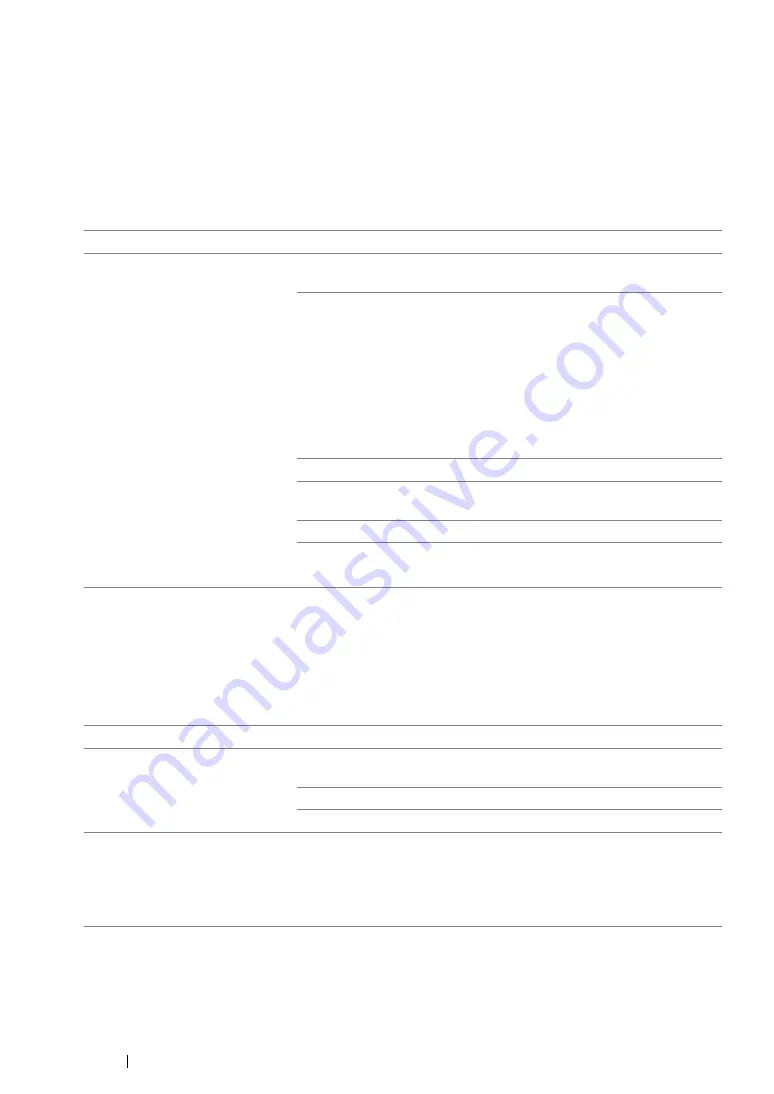
397
Troubleshooting
Jam Problems
This section includes:
• "Misfeed jam" on page 397
• "Multi-feed jam" on page 397
Misfeed jam
NOTE:
•
If the problem continues even though you have taken suggested actions described above, contact the Fuji
Xerox local representative office or an authorized dealer.
Multi-feed jam
NOTE:
•
If the problem continues even though you have taken suggested actions described above, contact the Fuji
Xerox local representative office or an authorized dealer.
Problem
Action
Print media misfeeds occur.
Remove the paper from the PSI, and then ensure that the paper is
properly inserted in the MPF.
Depending on the print media you use, take any of the following
actions:
•
For thick paper, use the one that is 163 gsm or less.
•
For postcard, the one up to 190 gsm is available.
•
For thin paper, use the one that is 60 gsm or more.
•
For the envelope, ensure that it is properly loaded in the MPF or
the PSI as instructed in
"Loading Envelope in the Multipurpose
or in
"Loading Envelope in the Priority
Sheet Inserter (PSI)" on page 169
If the envelope is deformed, correct it or use another envelope.
If performing manual duplex printing, ensure that the print media is
not curled.
Fan the print media.
If the print media is damp, turn over the print media.
If the problem continues, use print media that is not damp.
Problem
Action
Print media multiple feeds occur.
Remove the paper from the PSI, and then ensure that the paper is
inserted properly in the MPF.
If the print media is damp, use print media that is not damp.
Fan the print media.
(DocuPrint M215 fw only)
A document jam occurs in the
ADF if scanning of multiple-sheet
document is cancelled while
scanning is in progress.
Clear the jam.
See also:
• "Clearing Paper Jams From the ADF (DocuPrint M215 fw Only)"
Summary of Contents for DocuPrint M215 fw
Page 1: ...User Guide DocuPrint M215 b M215 fw...
Page 9: ...Contents 8...
Page 31: ...Product Features 30...
Page 41: ...Specifications 40...
Page 57: ...Basic Operation 56...
Page 69: ...Printer Management Software 68...
Page 147: ...Printer Connection and Software Installation 146...
Page 203: ...Printing Basics 202...
Page 258: ...257 Scanning 5 Select any unused number and click Add...
Page 273: ...Scanning 272...
Page 383: ...Using the Operator Panel Menus and Keypad 382...
Page 441: ...Troubleshooting 440...
Page 445: ...Maintenance 444 5 Close the document cover...
Page 450: ...449 Maintenance 6 Place the toner cartridge slowly on the sheets of paper spread in step 3...
Page 467: ...Maintenance 466...
Page 471: ...Contacting Fuji Xerox 470...
















































