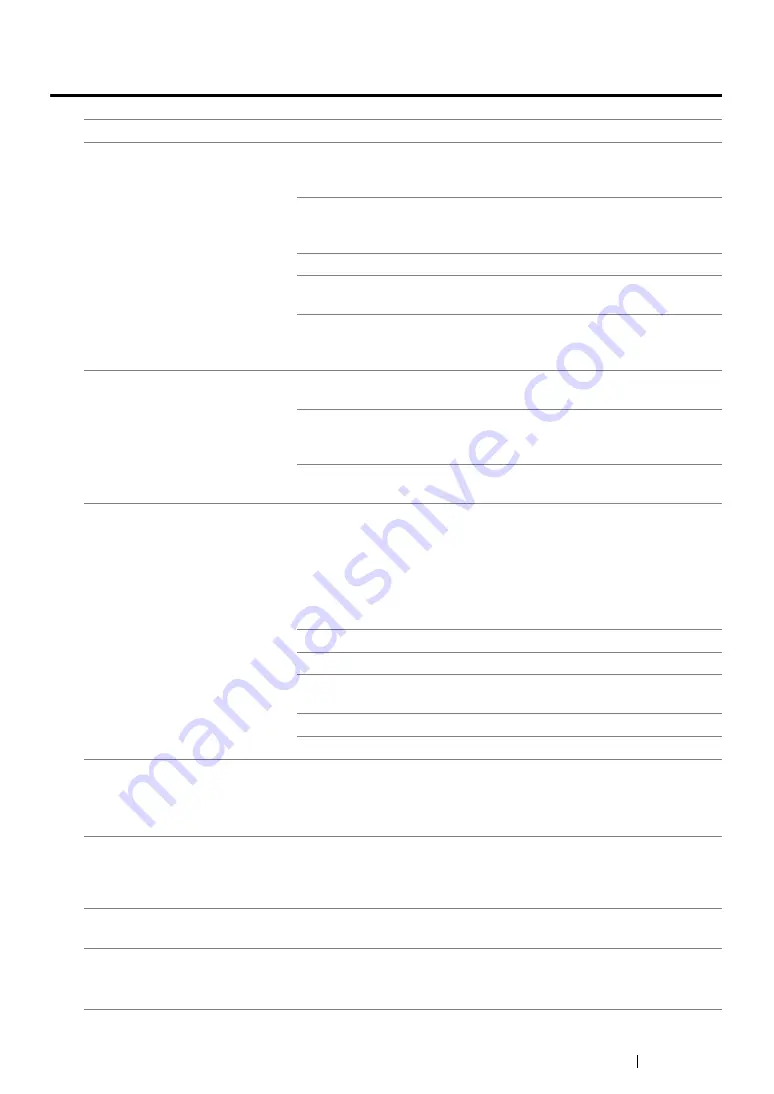
Troubleshooting
420
Scanning Problems
Problem
Action
The scanner does not work.
Ensure that you place the document to be scanned face down on the
document glass, or face up in the ADF. (ADF is available only on the
DocuPrint M215 fw.)
There may not be enough available memory to hold the document
you want to scan. Try the Preview function to see if that works. Try
lowering the scan resolution rate.
Check that the USB cable is connected properly.
Ensure that the USB cable is not defective. Switch the cable with a
known good cable. If necessary, replace the cable.
Check that the scanner is configured correctly. Check the application
you want to use to make certain that the scanner job is being sent to
the correct port.
The printer scans very slowly.
For the DocuPrint M215 fw, graphics are scanned more slowly than
text when using the Scan to E-Mail or Scan to Network feature.
Communication speed becomes slow in scan mode because of the
large amount of memory required to analyze and reproduce the
scanned image.
Scanning images at a high resolution takes more time than scanning
at a low resolution.
(DocuPrint M215 fw only)
Document misfeeds or multiple
feeds occur in the ADF.
Ensure that the document’s paper type meets the specifications for
the printer.
See also:
• "Preparing a Document" on page 205
• "Making Copies From the ADF (DocuPrint M215 fw Only)" on
Check whether the document is properly loaded in the ADF.
Ensure that the document guides are adjusted properly.
Ensure that the number of document sheets do not exceed the
maximum capacity of the ADF.
Ensure that the document is not curled.
Fan the document well before loading it in the ADF.
(DocuPrint M215 fw only)
Vertical stripes appear on the
output when scanned using the
ADF.
Clean the ADF glass.
See also:
• "Cleaning the Scanner" on page 443
A smear appears at the same
location on the output when
scanned using the document
glass.
Clean the document glass.
See also:
• "Cleaning the Scanner" on page 443
Images are skewed.
Ensure that the document is loaded straight in the ADF or on the
document glass. (ADF is available only on the DocuPrint M215 fw.)
(DocuPrint M215 fw only)
Diagonal lines appear jagged
when scanned using the ADF.
If the document uses thick media, try scanning it from the document
glass.
Summary of Contents for DocuPrint M215 fw
Page 1: ...User Guide DocuPrint M215 b M215 fw...
Page 9: ...Contents 8...
Page 31: ...Product Features 30...
Page 41: ...Specifications 40...
Page 57: ...Basic Operation 56...
Page 69: ...Printer Management Software 68...
Page 147: ...Printer Connection and Software Installation 146...
Page 203: ...Printing Basics 202...
Page 258: ...257 Scanning 5 Select any unused number and click Add...
Page 273: ...Scanning 272...
Page 383: ...Using the Operator Panel Menus and Keypad 382...
Page 441: ...Troubleshooting 440...
Page 445: ...Maintenance 444 5 Close the document cover...
Page 450: ...449 Maintenance 6 Place the toner cartridge slowly on the sheets of paper spread in step 3...
Page 467: ...Maintenance 466...
Page 471: ...Contacting Fuji Xerox 470...
















































