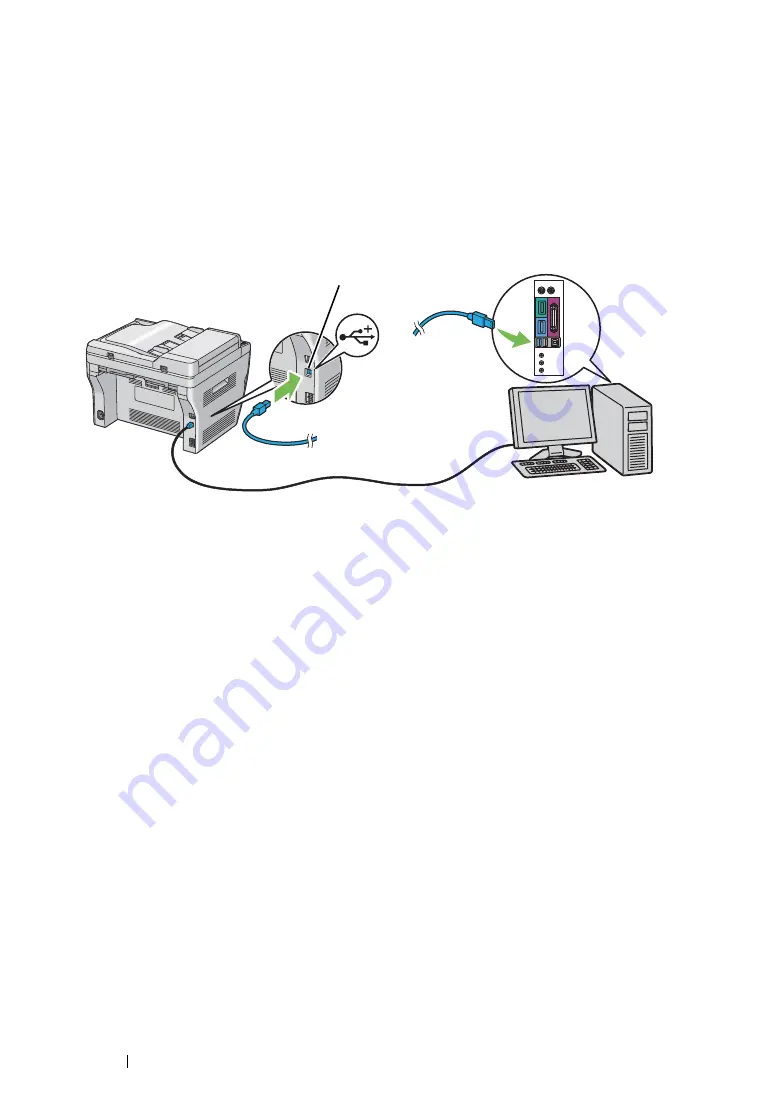
73
Printer Connection and Software Installation
USB Connection
If your printer is attached to a network instead of your computer, skip this section and go to
Connection (DocuPrint M215 fw Only)" on page 74
.
To attach the printer to a computer:
1
Ensure that the printer, computer, and any other attached devices are turned off and unplugged
from the power source/outlet.
2
Connect one end of a USB cable into the USB port at the rear of the printer, and the other end to
a USB port of the computer.
NOTE:
•
Do not connect the printer USB cable to the USB connector available on the keyboard.
USB port
Summary of Contents for DocuPrint M215 fw
Page 1: ...User Guide DocuPrint M215 b M215 fw...
Page 9: ...Contents 8...
Page 31: ...Product Features 30...
Page 41: ...Specifications 40...
Page 57: ...Basic Operation 56...
Page 69: ...Printer Management Software 68...
Page 147: ...Printer Connection and Software Installation 146...
Page 203: ...Printing Basics 202...
Page 258: ...257 Scanning 5 Select any unused number and click Add...
Page 273: ...Scanning 272...
Page 383: ...Using the Operator Panel Menus and Keypad 382...
Page 441: ...Troubleshooting 440...
Page 445: ...Maintenance 444 5 Close the document cover...
Page 450: ...449 Maintenance 6 Place the toner cartridge slowly on the sheets of paper spread in step 3...
Page 467: ...Maintenance 466...
Page 471: ...Contacting Fuji Xerox 470...






























