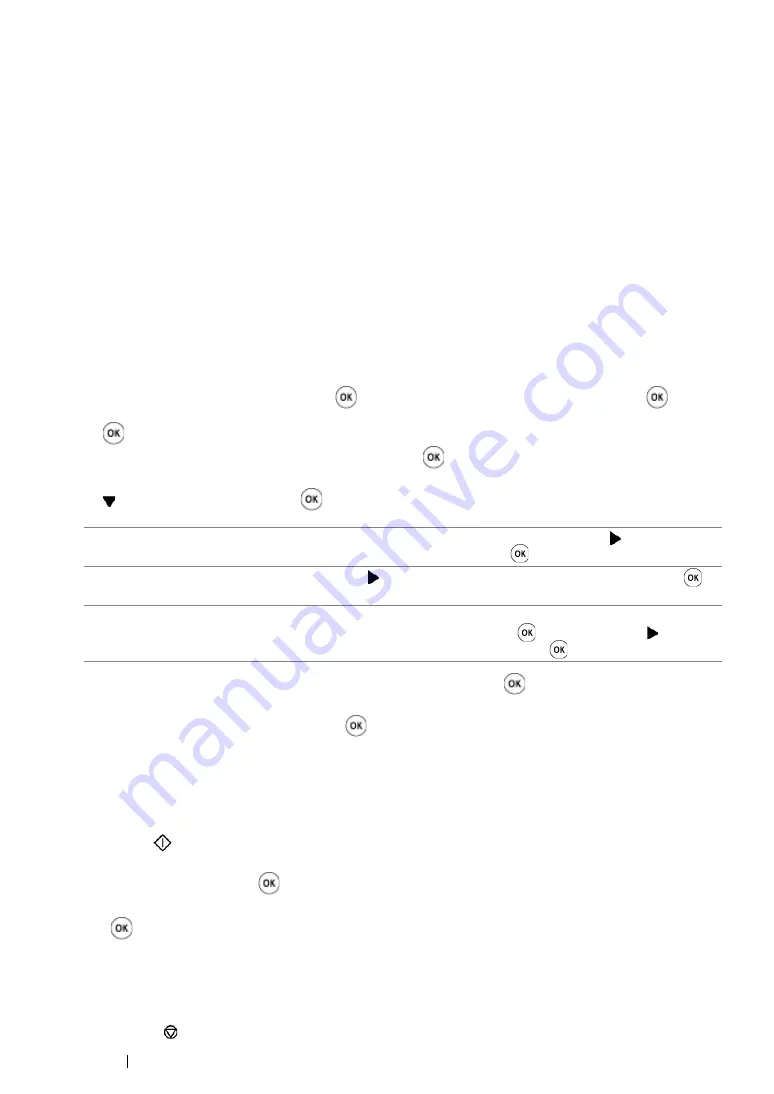
289
Faxing (DocuPrint M215 fw Only)
Sending a Fax Automatically
1
Load the document(s) face up with top edge in first into the ADF or place a single document face
down on the document glass and close the document cover.
See also:
• "Loading an Original Document on the ADF" on page 283
• "Loading an Original Document on the Document Glass" on page 284
2
Press the
Fax
button.
3
Adjust the document resolution to suit your fax needs.
See also:
• "Resolution" on page 285
• "Lighten/Darken" on page 287
4
You can select a fax number in one of the following ways:
•
Select
Fax to
, and then press the
button. Select
Keypad
, and then press the
button.
Enter the fax number of the remote fax machine using the numeric keypad, and then press the
button.
•
Press the One-touch button, and then press the
button.
•
Press the
Address Book
button, select
All Entries
,
Group Dial
, or
Search
using the
button, and then press the
button.
•
Press the
Redial/Pause
button to redial, and then press the
button.
•
Press the
Speed Dial
button. Enter the speed dial number between 01 and 99 using the
numeric keypad, and then press the
button.
NOTE:
•
Before you use the One-touch button, you need to register a number for any speed dial from 01 to 08.
For more information on how to store the number, see
"Storing a Number for Speed Dialing" on
.
5
Press the
(
Start
) button.
When you are using the document glass, the display prompts you for another page. Select
Yes
or
No
, and then press the
button.
If you select
Yes
, place the next page on the document glass, select
Continue
and then press
the
button.
6
The number is dialed and then the printer begins sending the fax when the remote fax machine is
ready.
NOTE:
•
Press the
(
Stop
) button to cancel the fax job at any time while sending the fax.
All Entries
Displays a list of registered fax numbers. Press the button to select
the recipients, and then press the
button.
Group Dial
Press the button to select the recipients, and then press the
button.
Search
Searches a fax number from the Address Book. Enter the text you
want to search, and then press the
button. Press the button to
select the recipients, and then press the
button.
Summary of Contents for DocuPrint M215 fw
Page 1: ...User Guide DocuPrint M215 b M215 fw...
Page 9: ...Contents 8...
Page 31: ...Product Features 30...
Page 41: ...Specifications 40...
Page 57: ...Basic Operation 56...
Page 69: ...Printer Management Software 68...
Page 147: ...Printer Connection and Software Installation 146...
Page 203: ...Printing Basics 202...
Page 258: ...257 Scanning 5 Select any unused number and click Add...
Page 273: ...Scanning 272...
Page 383: ...Using the Operator Panel Menus and Keypad 382...
Page 441: ...Troubleshooting 440...
Page 445: ...Maintenance 444 5 Close the document cover...
Page 450: ...449 Maintenance 6 Place the toner cartridge slowly on the sheets of paper spread in step 3...
Page 467: ...Maintenance 466...
Page 471: ...Contacting Fuji Xerox 470...






























