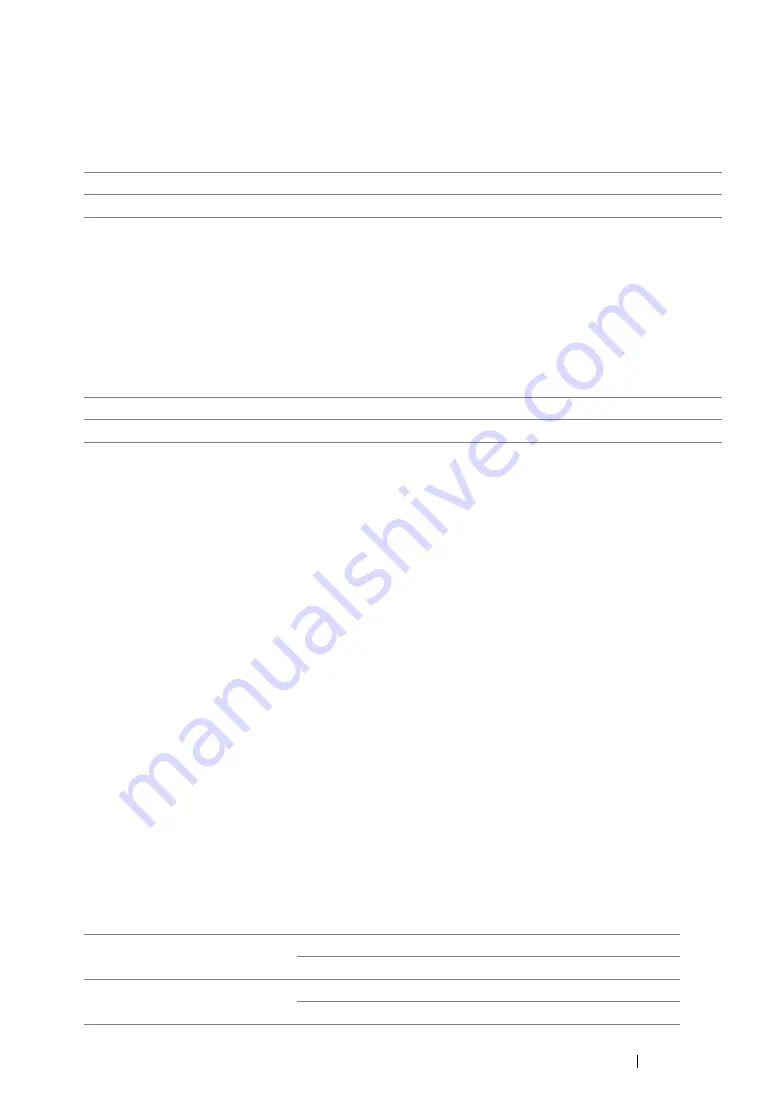
Using the Operator Panel Menus and Keypad
354
• Low Toner Alert Msg
Purpose:
To specify whether to show the alert message when the toner is low.
Values:
• Power On Wizard
Purpose:
To perform initial settings for the printer.
See also:
• "Setting Initial Settings on the Operator Panel" on page 50
Values:
Maintenance
Use the
Maintenance
menu to initialize Non-Volatile Memory (NVM), configure the paper type
adjustment settings, and configure the security settings.
NOTE:
•
Values marked by an asterisk (*) are the factory default menu settings.
• F/W Version
Purpose:
To display the version of the controller.
• Adjust BTR
Purpose:
To specify the optimum voltage settings for printing for the transfer roller (BTR). To lower the voltage,
set negative values. To increase, set positive values.
The default settings may not give the best output on all paper types. If you see mottles on the print
output, try to increase the voltage. If you see white spots on the print output, try to decrease the
voltage.
NOTE:
•
The print quality changes depending on the values you select for this item.
Values:
Off
Does not show the alert message when the toner is low.
On
*
Shows the alert message when the toner is low.
Yes
Performs the initial settings for the printer.
No
*
Does not perform the initial settings for the printer.
Plain
0*
-3 – +3
Light Card
0*
-3 – +3
Summary of Contents for DocuPrint M215 fw
Page 1: ...User Guide DocuPrint M215 b M215 fw...
Page 9: ...Contents 8...
Page 31: ...Product Features 30...
Page 41: ...Specifications 40...
Page 57: ...Basic Operation 56...
Page 69: ...Printer Management Software 68...
Page 147: ...Printer Connection and Software Installation 146...
Page 203: ...Printing Basics 202...
Page 258: ...257 Scanning 5 Select any unused number and click Add...
Page 273: ...Scanning 272...
Page 383: ...Using the Operator Panel Menus and Keypad 382...
Page 441: ...Troubleshooting 440...
Page 445: ...Maintenance 444 5 Close the document cover...
Page 450: ...449 Maintenance 6 Place the toner cartridge slowly on the sheets of paper spread in step 3...
Page 467: ...Maintenance 466...
Page 471: ...Contacting Fuji Xerox 470...






























