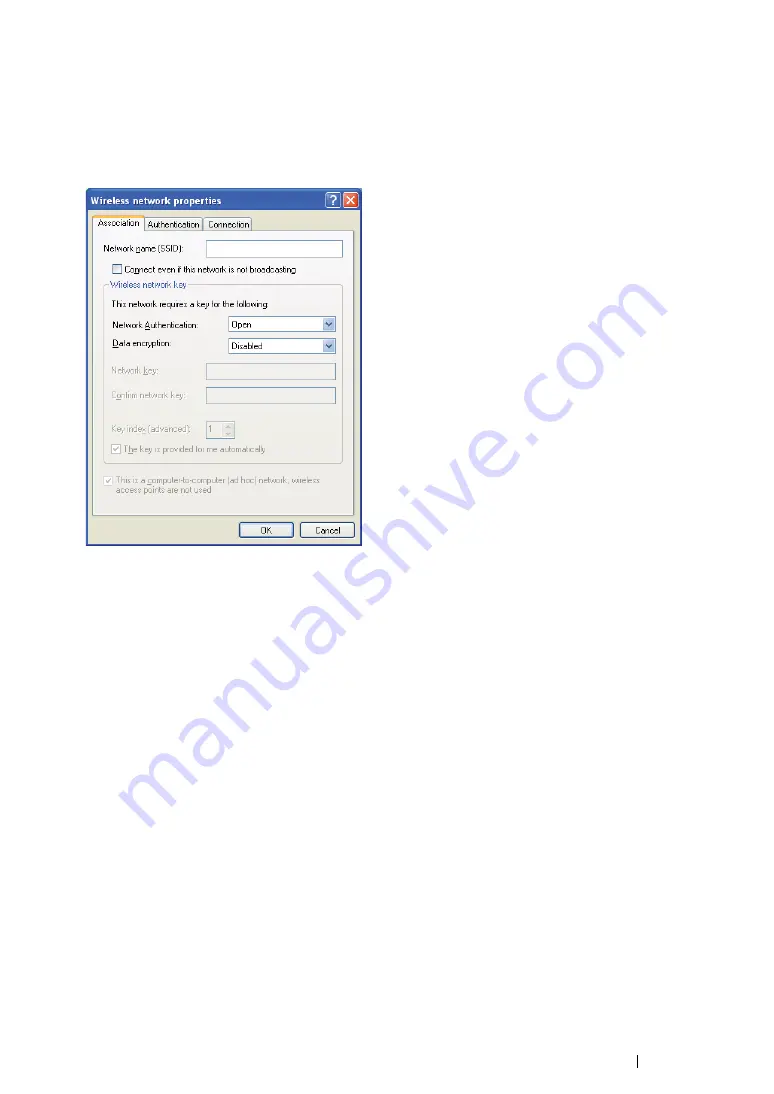
Printer Connection and Software Installation
114
h
On the
Association
tab, enter the following information and click
OK
.
Network name (SSID): xxxxxxxx
(xxxxxxxx indicates a wireless device’s SSID which you
use)
Network Authentication: Open
Data encryption: Disabled
i
Click the
Move up
button to move the newly added SSID to the top of the list.
j
Click
OK
to close the
Wireless Network Connection Properties
dialog box.
For Windows Vista:
a
Display
Control Panel
.
b
Select
Network and Internet
.
c
Select
Network and Sharing Center
.
d
Select
Connect to a network
.
e
Select
xxxxxxxx
(xxxxxxxx indicates a wireless device’s SSID which you use) from the
network items listed in the available network list, and click
Connect
.
f
Click
Close
in the dialog box after confirming the connection is a success.
For Windows Server 2008:
a
Display
Control Panel
.
b
Select
Network and Internet
.
c
Select
Network and Sharing Center
.
d
Select
Connect to a network
.
e
Select
xxxxxxxx
(xxxxxxxx indicates a wireless device’s SSID which you use) from the
network items listed in the available network list, and click
Connect
.
f
Click
Close
in the dialog box after confirming the connection is a success.
Summary of Contents for DocuPrint M215 fw
Page 1: ...User Guide DocuPrint M215 b M215 fw...
Page 9: ...Contents 8...
Page 31: ...Product Features 30...
Page 41: ...Specifications 40...
Page 57: ...Basic Operation 56...
Page 69: ...Printer Management Software 68...
Page 147: ...Printer Connection and Software Installation 146...
Page 203: ...Printing Basics 202...
Page 258: ...257 Scanning 5 Select any unused number and click Add...
Page 273: ...Scanning 272...
Page 383: ...Using the Operator Panel Menus and Keypad 382...
Page 441: ...Troubleshooting 440...
Page 445: ...Maintenance 444 5 Close the document cover...
Page 450: ...449 Maintenance 6 Place the toner cartridge slowly on the sheets of paper spread in step 3...
Page 467: ...Maintenance 466...
Page 471: ...Contacting Fuji Xerox 470...






























