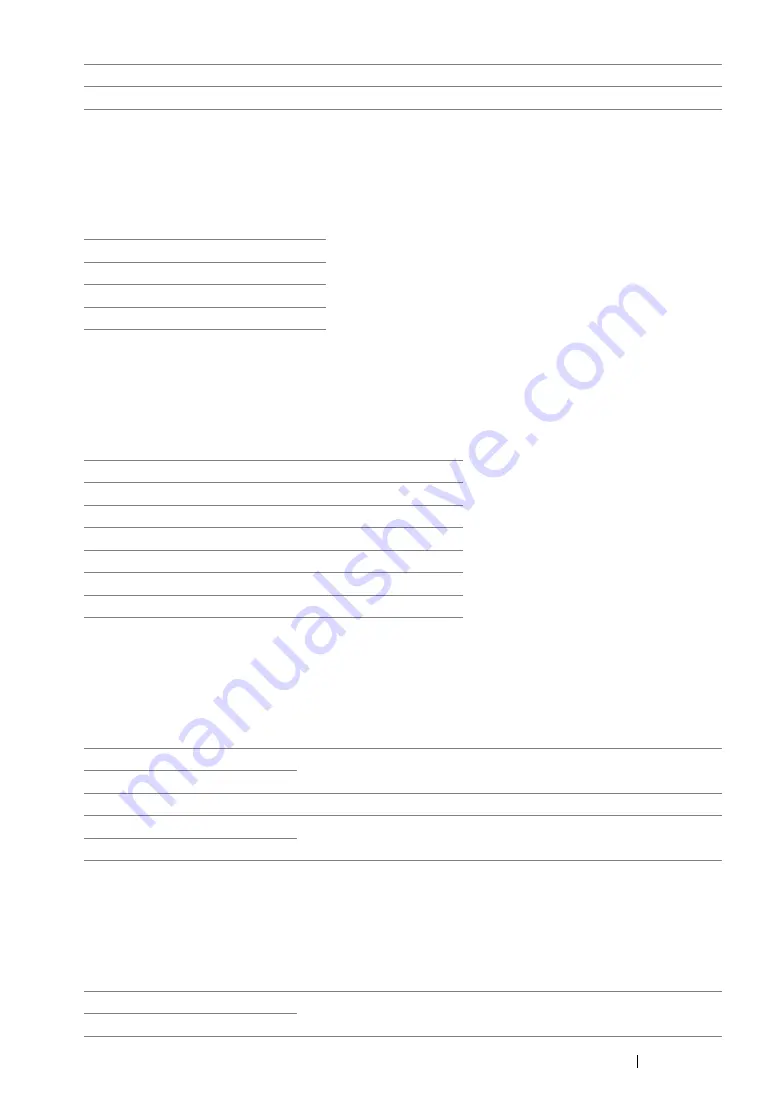
Using the Operator Panel Menus and Keypad
366
• Resolution
Purpose:
To specify the default scan resolution.
Values:
• Document Size
Purpose:
To specify the default document size.
Values:
• Lighten/Darken
Purpose:
To set the default scan density level.
Values:
• Sharpness
Purpose:
To set the default sharpness level.
Values:
Color*
Scans in color mode.
Color(Photo)
Scans in color mode. This is suitable for photographic images.
200 × 200dpi*
300 × 300dpi
400 × 400dpi
600 × 600dpi
A4 (210 × 297 mm)
*
A5 (148 × 210 mm)
B5 (182 × 257 mm)
Letter (8.5 × 11")
Folio (8.5 × 13")
(DocuPrint M215 fw only)
Legal (8.5 × 14")
(DocuPrint M215 fw only)
Executive (7.25 × 10.5")
Lighten2
Makes the scanned image lighter than the original. Works well with
dark print.
Lighten1
Normal*
Works well with standard type or printed documents.
Darken1
Makes the scanned image darker than the original. Works well with
light print or faint pencil markings.
Darken2
Sharpest
Makes the scanned image sharper than the original.
Sharper
Summary of Contents for DocuPrint M215 fw
Page 1: ...User Guide DocuPrint M215 b M215 fw...
Page 9: ...Contents 8...
Page 31: ...Product Features 30...
Page 41: ...Specifications 40...
Page 57: ...Basic Operation 56...
Page 69: ...Printer Management Software 68...
Page 147: ...Printer Connection and Software Installation 146...
Page 203: ...Printing Basics 202...
Page 258: ...257 Scanning 5 Select any unused number and click Add...
Page 273: ...Scanning 272...
Page 383: ...Using the Operator Panel Menus and Keypad 382...
Page 441: ...Troubleshooting 440...
Page 445: ...Maintenance 444 5 Close the document cover...
Page 450: ...449 Maintenance 6 Place the toner cartridge slowly on the sheets of paper spread in step 3...
Page 467: ...Maintenance 466...
Page 471: ...Contacting Fuji Xerox 470...
















































