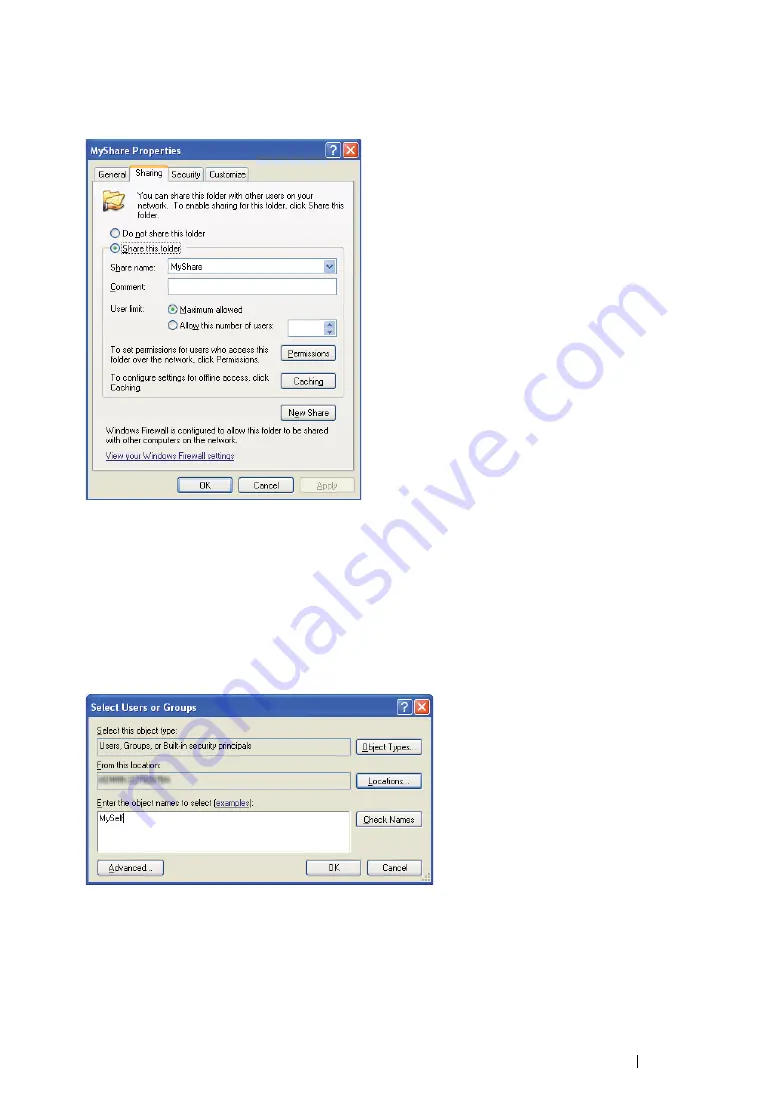
Scanning
244
7
Enter a shared name in the
Share name
text box.
NOTE:
•
Write down this shared name because you will use this name in the next setting procedure.
8
Click
Permissions
to create a write permission for this folder.
9
Click
Add
.
10
Search user login name by clicking
Advanced
, or enter the user login name in the
Enter the
object names to select
text box and click
Check Names
to confirm (Example of user login
name:
MySelf
).
NOTE:
•
Do not use
Everyone
as the user login name.
11
Click
OK
.
Summary of Contents for DocuPrint M215 fw
Page 1: ...User Guide DocuPrint M215 b M215 fw...
Page 9: ...Contents 8...
Page 31: ...Product Features 30...
Page 41: ...Specifications 40...
Page 57: ...Basic Operation 56...
Page 69: ...Printer Management Software 68...
Page 147: ...Printer Connection and Software Installation 146...
Page 203: ...Printing Basics 202...
Page 258: ...257 Scanning 5 Select any unused number and click Add...
Page 273: ...Scanning 272...
Page 383: ...Using the Operator Panel Menus and Keypad 382...
Page 441: ...Troubleshooting 440...
Page 445: ...Maintenance 444 5 Close the document cover...
Page 450: ...449 Maintenance 6 Place the toner cartridge slowly on the sheets of paper spread in step 3...
Page 467: ...Maintenance 466...
Page 471: ...Contacting Fuji Xerox 470...






























