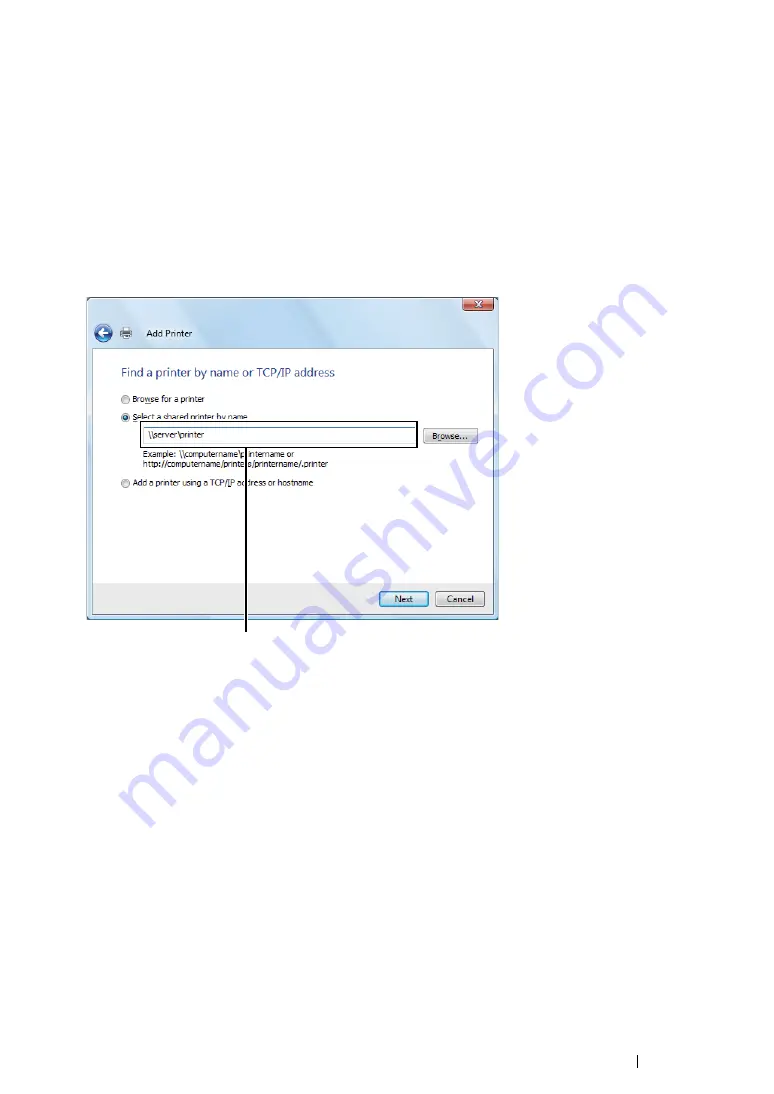
Printer Connection and Software Installation
95
• For Windows Vista and Windows Vista 64-bit Edition
1
Click
Start
→
Control Panel
→
Hardware and Sound
→
Printers
.
2
Click
Add a printer
to launch the
Add Printer
wizard.
3
Select
Add a network, wireless or Bluetooth printer
, and then click
Next
.
If the printer is listed, select the printer and click
Next
.
If the printer is not listed, click
The printer that I want isn't listed
.
a
Click
Select a shared printer by name
.
b
Enter the path to the printer in the text box, and then click
Next
.
The server host name is the name of the server computer that identifies it on the network. The
shared printer name is the name assigned during the server installation process.
If this is a new printer, you may be prompted to install a print driver. If no system driver is
available, specify the location where the driver is available.
4
Perform the following as required, and then click
Next
.
•
Click
Yes
to set this printer as the default printer.
•
Click
Print a test page
to print a test page for verifying installation.
5
Click
Finish
.
If a test page is printed successfully, the installation is complete.
For example:
\\
<server host name>
\
<shared printer name>
Summary of Contents for DocuPrint CP215 Series
Page 1: ...DocuPrint CP215 Series User Guide ...
Page 4: ...4 Preface ...
Page 40: ...40 Basic Operation ...
Page 48: ...48 Printer Management Software ...
Page 176: ...176 Troubleshooting 4 Lower the levers to their original position 5 Close the rear door ...
Page 236: ...236 Maintenance ...
Page 240: ...240 Contacting Fuji Xerox ...
Page 244: ...244 Index ...
Page 245: ......
















































