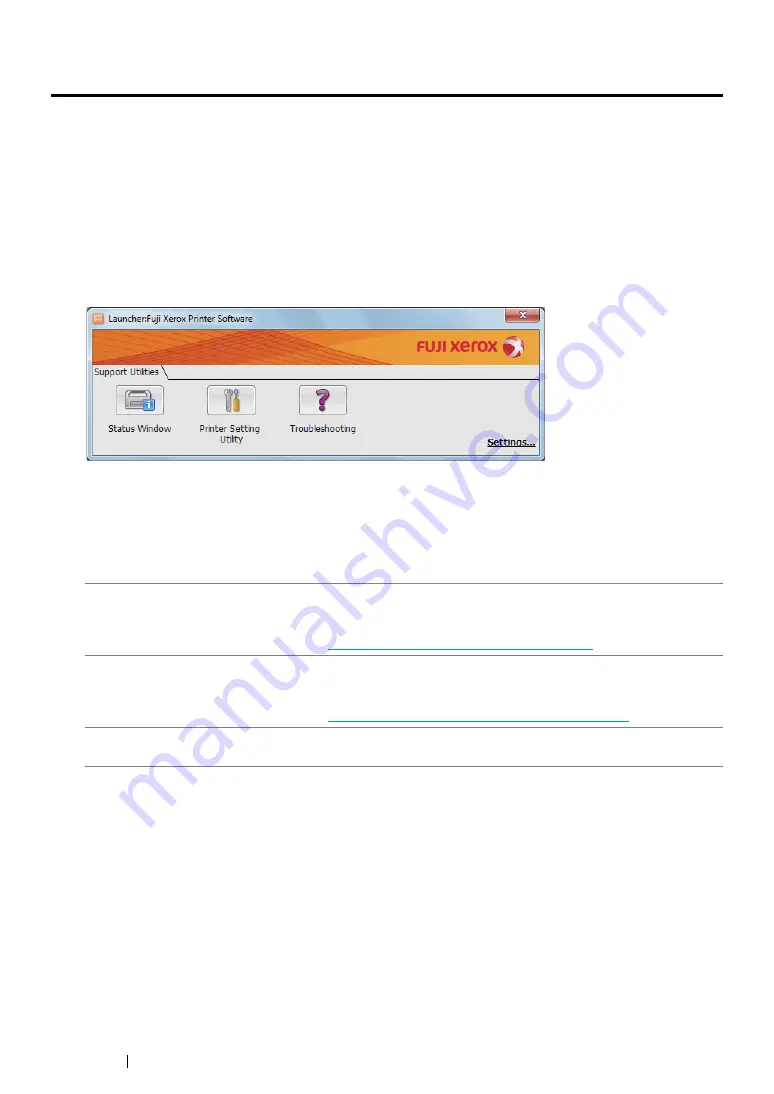
46
Printer Management Software
Launcher (Windows Only)
Using the
Launcher
window, you can open the
Status Monitor
window, Printer Setting Utility, and
Troubleshooting Guide.
To use the Launcher, select to install the Launcher when you install the print driver.
The following procedure uses Windows 7 as an example.
To open the
Launcher
window:
1
Click
Start
→
All Programs
→
Fuji Xerox
→
Fuji Xerox Printer Software for Asia-Pacific
→
Launcher
.
The
Launcher
dialog box appears.
2
The
Launcher
window provides three buttons;
Status Window
,
Printer Setting Utility
, and
Troubleshooting
.
To exit, click the
X
button at the top-right of the window.
For details, click the
Help
button/icon of each application.
Status Window
Click to open the
Status Monitor
window.
See also:
• "SimpleMonitor (Windows Only)" on page 45
Printer Setting Utility
Click to open the Printer Setting Utility.
See also:
• "Printer Setting Utility (Windows Only)" on page 44
Troubleshooting
Click to open the Troubleshooting Guide, which allows you to resolve
issues by yourself.
Summary of Contents for DocuPrint CP215 Series
Page 1: ...DocuPrint CP215 Series User Guide ...
Page 4: ...4 Preface ...
Page 40: ...40 Basic Operation ...
Page 48: ...48 Printer Management Software ...
Page 176: ...176 Troubleshooting 4 Lower the levers to their original position 5 Close the rear door ...
Page 236: ...236 Maintenance ...
Page 240: ...240 Contacting Fuji Xerox ...
Page 244: ...244 Index ...
Page 245: ......






























