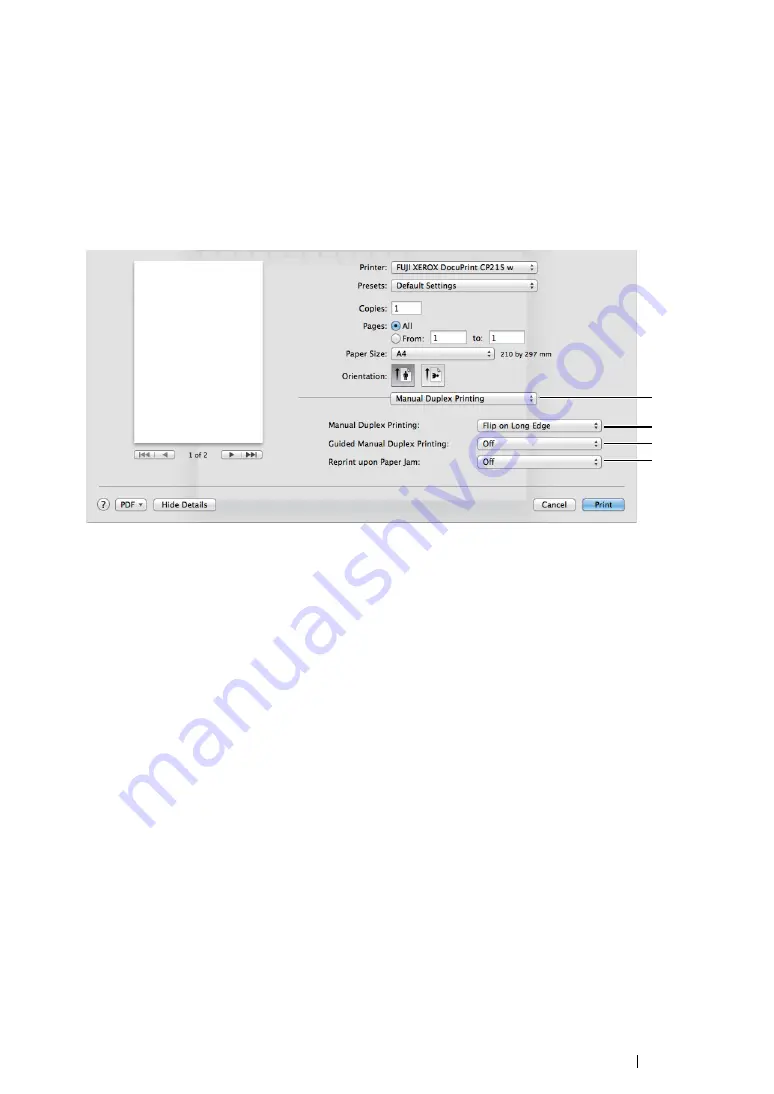
Printing Basics
129
• Using the Mac OS X Print Driver
The following procedure uses Mac OS X 10.8 TextEdit as an example.
1
From the
File
menu, select
.
2
Select the printer from
Printer
.
3
From
Paper Size
, select the size of the document to be printed.
4
Select the
Manual Duplex Printing
pane.
5
From
Manual Duplex Printing
, select either
Flip on Short Edge
or
Flip on Long Edge
to
define the way 2-sided print pages are bound.
6
From
Guided Manual Duplex Printing
, select
On
to display the instruction dialog box when you
start manual duplex printing.
7
From
Reprint upon Paper Jam
, specify whether to reprint the second side (odd) pages if a
second side (odd) pages jam while printing a duplex job.
8
Select the
Printer Features
pane.
9
From
Paper Type
, select the paper type to be used.
10
Click
in the
dialog box to start printing.
IMPORTANT:
•
When you start manual duplex printing, the instruction dialog box appears (if selected so in step
6
). Do not
close the dialog box until duplex printing is complete.
6
7
5
4
Summary of Contents for DocuPrint CP215 Series
Page 1: ...DocuPrint CP215 Series User Guide ...
Page 4: ...4 Preface ...
Page 40: ...40 Basic Operation ...
Page 48: ...48 Printer Management Software ...
Page 176: ...176 Troubleshooting 4 Lower the levers to their original position 5 Close the rear door ...
Page 236: ...236 Maintenance ...
Page 240: ...240 Contacting Fuji Xerox ...
Page 244: ...244 Index ...
Page 245: ......






























