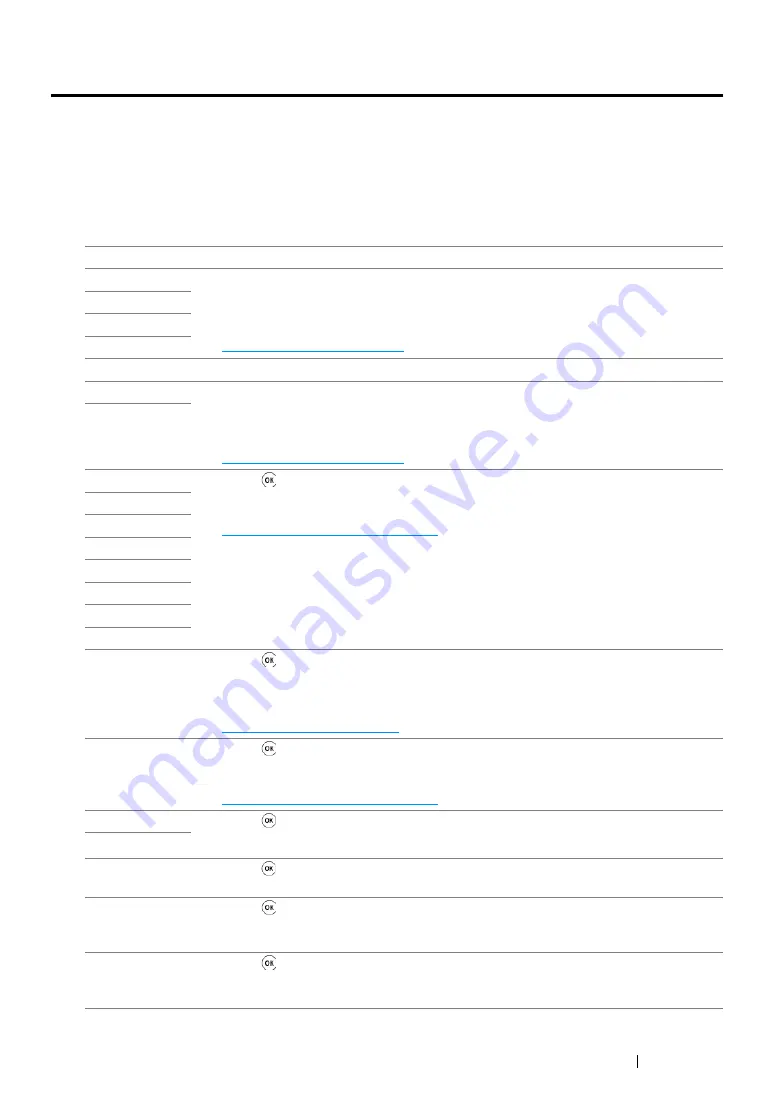
Troubleshooting
205
Understanding Printer Messages
The printer LCD panel displays messages describing the current state of the printer and indicates
possible printer problems you must resolve. This section describes messages, their meanings, and
how to clear the messages.
IMPORTANT:
•
When an error code is displayed, the print data remaining on the printer and the information accumulated in
the memory of the printer are not secured.
Error-Code
What You Can Do
010-397
Turn off the printer, and then on. If this does not solve the problem, contact the Fuji
Xerox local representative office or an authorized dealer.
See also:
• "Online Services" on page 239
016-500
016-501
016-502
016-602
This is not an error. You can continue the operation normally.
016-610
Turn off the printer, and then on. If this does not solve the problem, contact the Fuji
Xerox local representative office or an authorized dealer.
See also:
• "Online Services" on page 239
016-612
016-718
Press the button to cancel the current print job.
See also:
• "Canceling a Print Job" on page 135
016-720
016-737
016-741
016-742
016-743
016-744
016-745
016-746
Press the button. Enable
S/W Download
and execute the operation again
according to the operation procedure.
See also:
016-799
Press the button to cancel the current print job.
See also:
• "Canceling a Print Job" on page 135
016-920
Press the button. Execute the operation again according to the operation procedure.
016-921
016-922
Press the button. Set only wireless LAN access point (Registrar) to be operated with
WPS-PBC, and execute the operation again according to the operation procedure.
016-923
Press the button. Check the passphrase for the wireless LAN access point
(Registrar) or router and execute the operation again according to the operation
procedure.
016-924
Press the button. Check if the security setting of the wireless LAN access point
(Registrar) or router is WPA or WPA2 (WEP is not supported on WPS), and execute the
operation again according to the operation procedure.
Summary of Contents for DocuPrint CP215 Series
Page 1: ...DocuPrint CP215 Series User Guide ...
Page 4: ...4 Preface ...
Page 40: ...40 Basic Operation ...
Page 48: ...48 Printer Management Software ...
Page 176: ...176 Troubleshooting 4 Lower the levers to their original position 5 Close the rear door ...
Page 236: ...236 Maintenance ...
Page 240: ...240 Contacting Fuji Xerox ...
Page 244: ...244 Index ...
Page 245: ......
















































