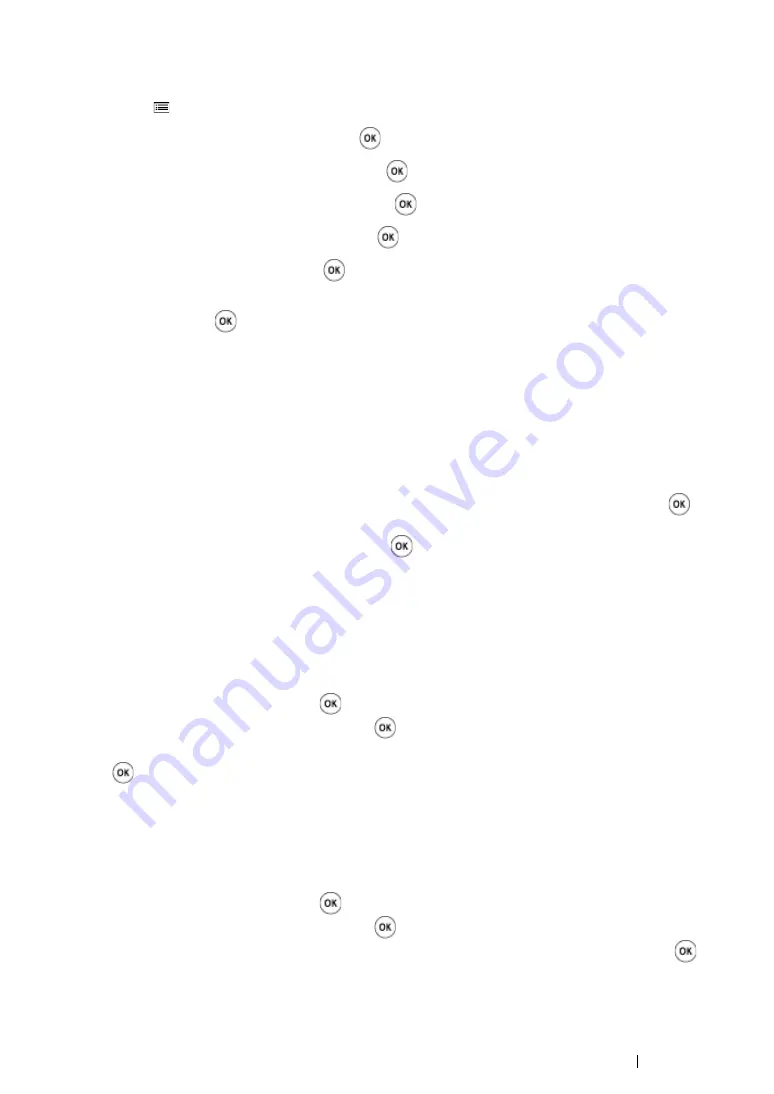
Printer Connection and Software Installation
61
• Manual SSID Setup
1
Press the
(
Menu
) button.
2
Select
Admin Menu
, and then press the
button.
3
Select
Network Setup
, and then press the
button.
4
Select
Wireless Setup
, and then press the
button.
5
Select
Manual Setup
, and then press the
button.
6
Enter the SSID, and then press the
button.
7
Select the network mode from
Infrastructure
and
Ad-hoc
depending on your environment,
and then press the
button.
If you select
Infrastructure
, proceed to step
8
.
If you select
Ad-hoc
, proceed to step
9
.
8
Select the encryption type from Mixed Mode PSK, WPA-PSK-TKIP, WPA2-PSK-AES, or WEP.
IMPORTANT:
•
Be sure to use one of the supported encryption methods to protect your network traffic.
To use Mixed Mode PSK, WPA-PSK-TKIP, or WPA2-PSK-AES encryption:
a
Select
Mixed Mode PSK
,
WPA-PSK-TKIP
, or
WPA2-PSK-AES
, and then press the
button.
b
Enter the passphrase, and then press the
button.
NOTE:
•
A passphrase is an encryption key for WPA and WPA2 encryption which consists of 8 to 63 alphanumeric
characters. It may be described as a key on some access points or routers. For details, refer to the
manual supplied with the access point or router.
c
Proceed to step
10
.
To use WEP encryption:
a
Select
WEP
, and then press the
button.
b
Enter the WEP key, and then press the
button.
c
Select the desired transmit key from
Auto
or
WEP Key 1
to
WEP Key 4
, and then press the
button.
d
Proceed to step
10
.
9
Select WEP for the encryption type.
IMPORTANT:
•
Be sure to use one of the supported encryption methods to protect your network traffic.
a
Select
WEP
, and then press the
button.
b
Enter the WEP key, and then press the
button.
c
Select the desired transmit key from
WEP Key 1
to
WEP Key 4
, and then press the
button.
10
Confirm that
Restart Printer to apply settings
appears.
Summary of Contents for DocuPrint CP215 Series
Page 1: ...DocuPrint CP215 Series User Guide ...
Page 4: ...4 Preface ...
Page 40: ...40 Basic Operation ...
Page 48: ...48 Printer Management Software ...
Page 176: ...176 Troubleshooting 4 Lower the levers to their original position 5 Close the rear door ...
Page 236: ...236 Maintenance ...
Page 240: ...240 Contacting Fuji Xerox ...
Page 244: ...244 Index ...
Page 245: ......






























