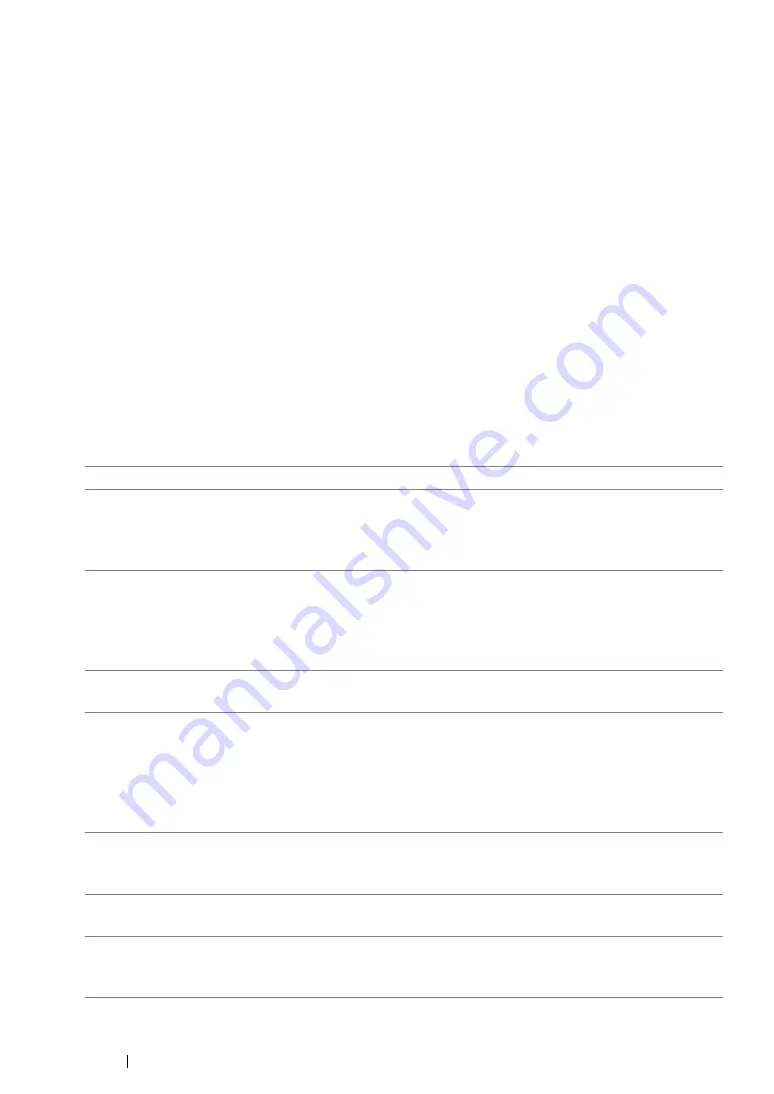
140
Printing Basics
Selecting Options for an Individual Job (Mac OS X)
To select print settings for a particular job, change the driver settings before sending the job to the
printer.
1
With the document open in your application, click
File
, and then click
.
2
Select your printer from
Printer
.
3
Select the desired printing options from the menus and drop-down list boxes that are displayed.
NOTE:
•
In Mac OS X, click
Save As
(
Save Current Settings as Preset
for Mac OS X 10.8) on the
Presets
menu screen to save the current printer settings. You can create multiple presets and save each with its
own distinctive name and printer settings. To print jobs using specific printer settings, click the applicable
saved preset in the
Presets
list.
4
Click
to print the job.
Mac OS X Print Driver Printing Options:
The table shown below uses Mac OS X 10.8 TextEdit as an example.
Printing options for Mac OS X
Item
Printing Options
•
Copies
•
Pages
•
Paper Size
•
Orientation
Layout
•
Pages per Sheet
•
Layout Direction
•
Border
•
Reverse page orientation (for Mac OS X 10.5 or later)
•
Flip horizontally (for Mac OS X 10.6 or later)
Color Matching
•
ColorSync
•
Vendor Matching
Paper Handling
•
Collate pages
•
Pages to Print
•
Page Order
•
Scale to fit paper size
•
Destination Paper Size
•
Scale down only
Cover Page
•
Print Cover Page
•
Cover Page Type
•
Billing Info
Job Accounting
•
Account Mode
•
Detailed User Settings
Image Settings
•
Brightness
•
Contrast
•
Chroma
Summary of Contents for DocuPrint CP215 Series
Page 1: ...DocuPrint CP215 Series User Guide ...
Page 4: ...4 Preface ...
Page 40: ...40 Basic Operation ...
Page 48: ...48 Printer Management Software ...
Page 176: ...176 Troubleshooting 4 Lower the levers to their original position 5 Close the rear door ...
Page 236: ...236 Maintenance ...
Page 240: ...240 Contacting Fuji Xerox ...
Page 244: ...244 Index ...
Page 245: ......






























