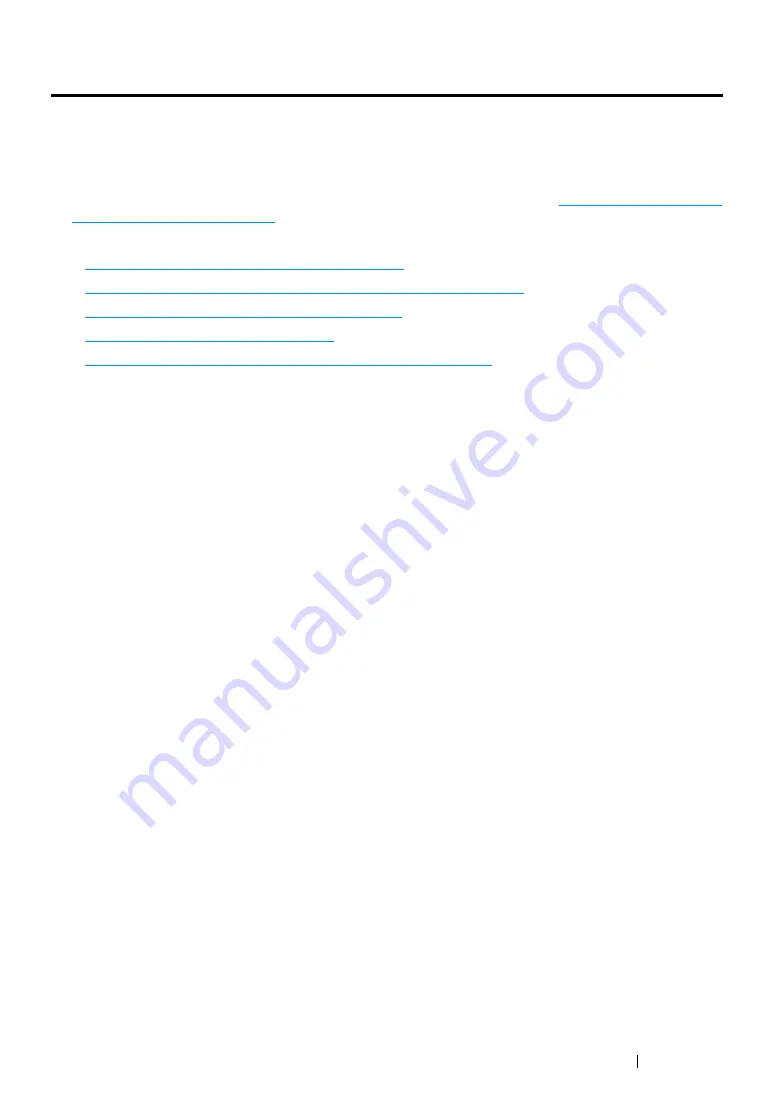
Printer Connection and Software Installation
63
Setting the IP Address (for IPv4 Mode)
This section describes how to set an IP address of the printer in IPv4 mode.
NOTE:
•
When you set an IP address in IPv6 mode, use the CentreWare Internet Services. For more information, refer
to the Help on the CentreWare Internet Services. To display the CentreWare Internet Services, use a link local
address. The printer's link local address is listed in the Printer Settings page. See
Printer Settings Page" on page 68
.
This section includes:
• "Printer's TCP/IP and IP Addresses" on page 63
• "Dynamic Methods of Setting the Printer’s IP Address" on page 64
• "Assigning an IP Address Manually" on page 65
• "Verifying the IP Settings" on page 67
• "Printing and Checking the Printer Settings Page" on page 68
Printer's TCP/IP and IP Addresses
If your computer is on a large network, contact your network administrator for the appropriate TCP/IP
addresses and additional system settings information.
If you are creating your own small Local Area Network or connecting the printer directly to your
computer using Ethernet, follow the procedure for automatically setting the printer’s IP address.
Computers and printers primarily use TCP/IP protocols to communicate over an Ethernet network.
With TCP/IP protocols, each printer and computer must have a unique IP address. It is important that
the addresses are similar, but not the same; only the last digit needs to be different. For example, your
printer can have the address 192.168.1.2 while your computer has the address 192.168.1.3. Another
device can have the address 192.168.1.4.
Many networks have a Dynamic Host Configuration Protocol (DHCP) server. A DHCP server
automatically programs an IP address into every computer and printer on the network that is
configured to use DHCP. A DHCP server is built into most cable and Digital Subscriber Line (DSL)
routers. If you use a cable or DSL router, see your router’s documentation for information on IP
addressing.
Summary of Contents for DocuPrint CP215 Series
Page 1: ...DocuPrint CP215 Series User Guide ...
Page 4: ...4 Preface ...
Page 40: ...40 Basic Operation ...
Page 48: ...48 Printer Management Software ...
Page 176: ...176 Troubleshooting 4 Lower the levers to their original position 5 Close the rear door ...
Page 236: ...236 Maintenance ...
Page 240: ...240 Contacting Fuji Xerox ...
Page 244: ...244 Index ...
Page 245: ......
















































