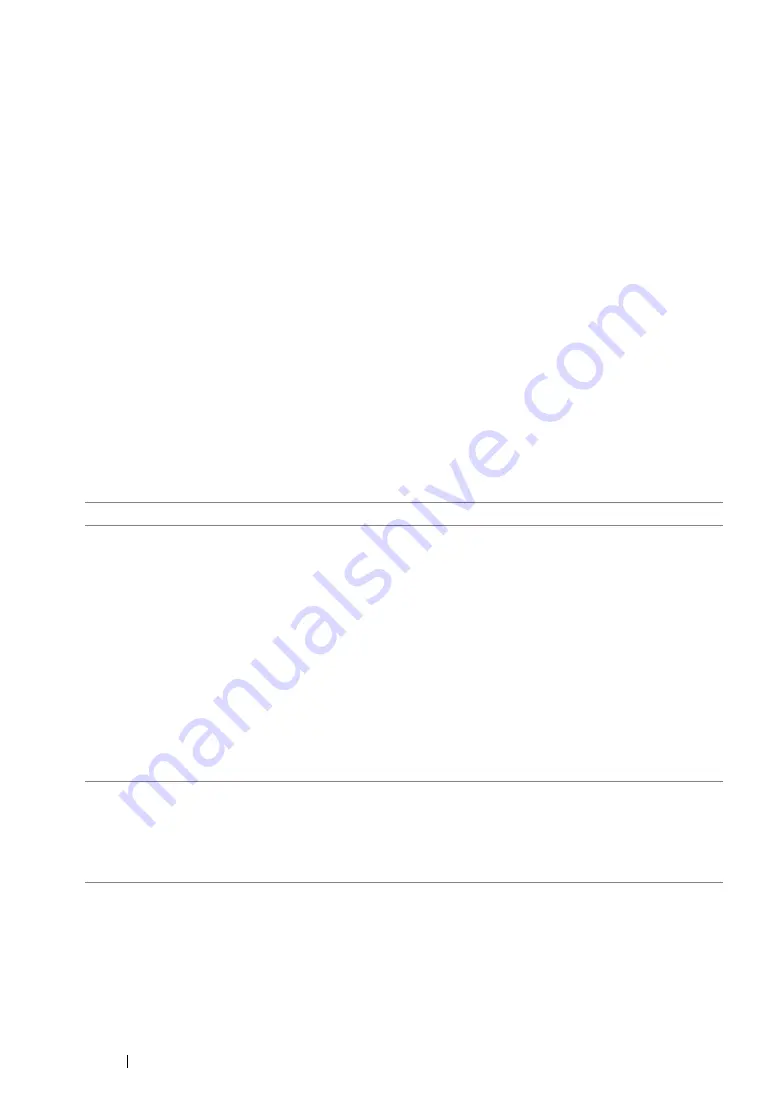
138
Printing Basics
Selecting Options for an Individual Job (Windows)
If you want to use special printing options for a particular job, change the driver settings before
sending the job to the printer. For example, if you want to use Photo print-quality mode for a particular
graphic, select this setting in the driver before printing that job.
1
With the desired document or graphic open in your application, access the
dialog box.
2
Select your printer and click
Preferences
to open the print driver.
3
Make selections on the driver tabs.
NOTE:
•
In Windows, you can save current printing options with a distinctive name and apply them to other print
jobs. Make selections on the
Paper/Output
,
Image Options
,
Color Options
,
Layout/Watermark
, or
Advanced
tab, and then click
Save
under
Saved Settings
on the
Paper/Output
tab. Click
Help
for more
information.
4
Click
OK
to save your selections.
5
Print the job.
See the following table for specific printing options:
Printing Options for Windows
Driver Tab
Printing Options
Paper/Output
tab
•
Paper
–
Size
–
Advanced Paper Selection
•
2-Sided Print
•
Output
•
Output Color
•
Saved Settings
–
Save
–
Edit
•
Envelope/Paper Setup Wizard
•
Status
•
Defaults
•
Default All
Image Options
tab
•
Toner Saver
•
Application Reduce/Enlarge
•
Image Shift Summary
–
Setup
•
Defaults
Summary of Contents for DocuPrint CP215 Series
Page 1: ...DocuPrint CP215 Series User Guide ...
Page 4: ...4 Preface ...
Page 40: ...40 Basic Operation ...
Page 48: ...48 Printer Management Software ...
Page 176: ...176 Troubleshooting 4 Lower the levers to their original position 5 Close the rear door ...
Page 236: ...236 Maintenance ...
Page 240: ...240 Contacting Fuji Xerox ...
Page 244: ...244 Index ...
Page 245: ......






























