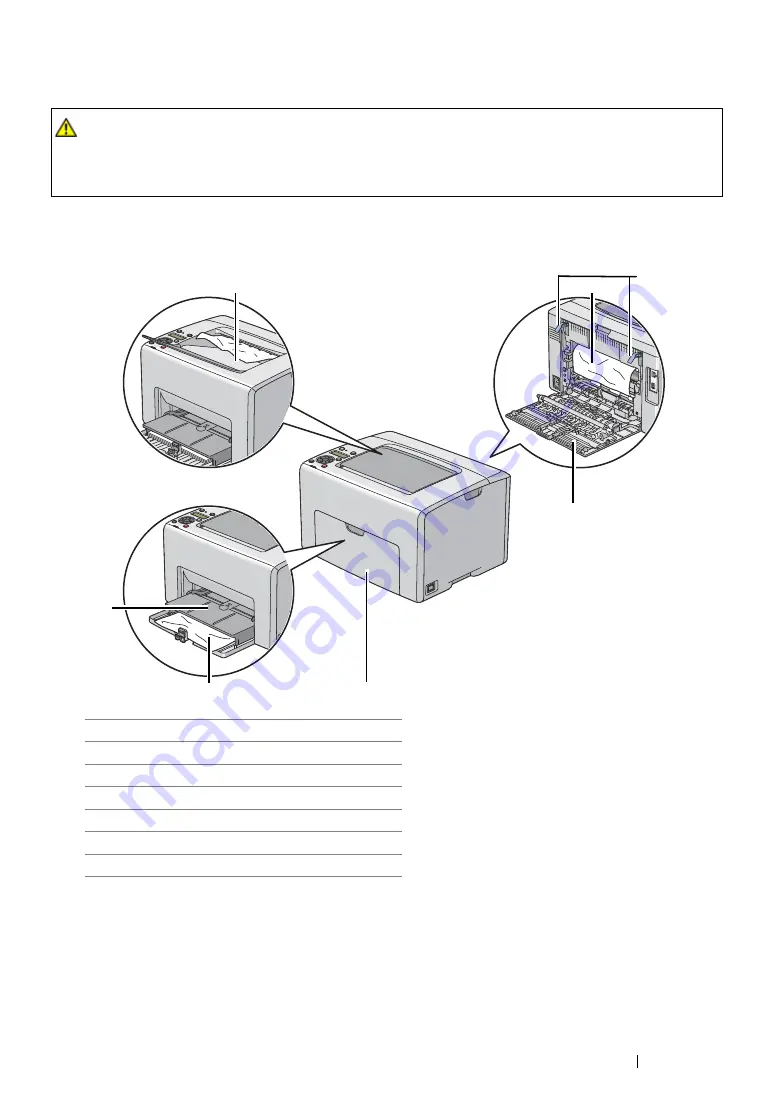
Troubleshooting
173
Identifying the Location of Paper Jams
IMPORTANT:
•
Do not attempt to clear any jams using tools or instruments. This may permanently damage the printer.
The following illustration shows where paper jams may occur along the print media path.
CAUTION:
•
Do not attempt to remove a paper deeply jammed inside the product, particularly a paper wrapped
around the fusing unit or the heat roller. Otherwise, it may cause injuries or burns. Switch off the
product immediately and contact your local Fuji Xerox representative.
1
Center Output Tray
2
Transfer Belt
3
Levers
4
Rear Door
5
Front Cover
6
Multipurpose Feeder
7
Priority Sheet Inserter
1
2
3
4
5
6
7
Summary of Contents for DocuPrint CP215 Series
Page 1: ...DocuPrint CP215 Series User Guide ...
Page 4: ...4 Preface ...
Page 40: ...40 Basic Operation ...
Page 48: ...48 Printer Management Software ...
Page 176: ...176 Troubleshooting 4 Lower the levers to their original position 5 Close the rear door ...
Page 236: ...236 Maintenance ...
Page 240: ...240 Contacting Fuji Xerox ...
Page 244: ...244 Index ...
Page 245: ......
















































