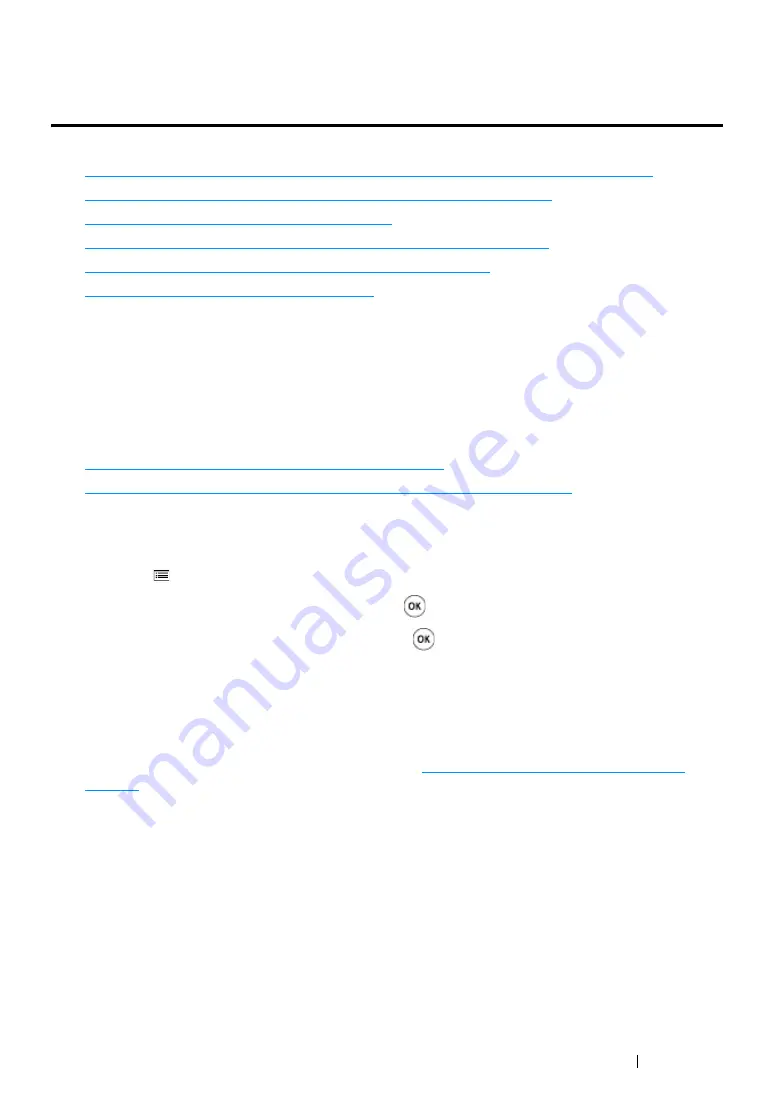
Printer Connection and Software Installation
69
Configuring Printer and Installing Software on
Windows
This section includes:
• "Identifying Print Driver Pre-install Status (for Network Connection Setup)" on page 69
• "Using Installer to Set Up Connection and Install Software" on page 71
• "Using Installer to Install Software" on page 74
• "Installing the XML Paper Specification (XPS) Print Driver" on page 75
• "Setting Up for Web Services on Devices (WSD)" on page 85
• "Setting Up for Shared Printing" on page 88
Identifying Print Driver Pre-install Status (for Network
Connection Setup)
Before installing the print driver on your computer, check the IP address of your printer and change
the firewall settings.
This section includes:
• "Checking the IP Address for Your Printer" on page 69
• "Changing the Firewall Settings Before Installing Your Printer" on page 70
Checking the IP Address for Your Printer
1
Press the
(
Menu
) button.
2
Select
Information Pgs
, and then press the
button.
3
Select
Printer Settings
, and then press the
button.
The Printer Settings page is printed.
4
Find the IP address under
Network Setup
/
Wireless Setup
on the Printer Settings page.
If the IP address is
0.0.0.0
, wait for a few minutes to resolve the IP address automatically, and
then print the Printer Settings page again.
If the IP address is not resolved automatically, see
Summary of Contents for DocuPrint CP215 Series
Page 1: ...DocuPrint CP215 Series User Guide ...
Page 4: ...4 Preface ...
Page 40: ...40 Basic Operation ...
Page 48: ...48 Printer Management Software ...
Page 176: ...176 Troubleshooting 4 Lower the levers to their original position 5 Close the rear door ...
Page 236: ...236 Maintenance ...
Page 240: ...240 Contacting Fuji Xerox ...
Page 244: ...244 Index ...
Page 245: ......






























