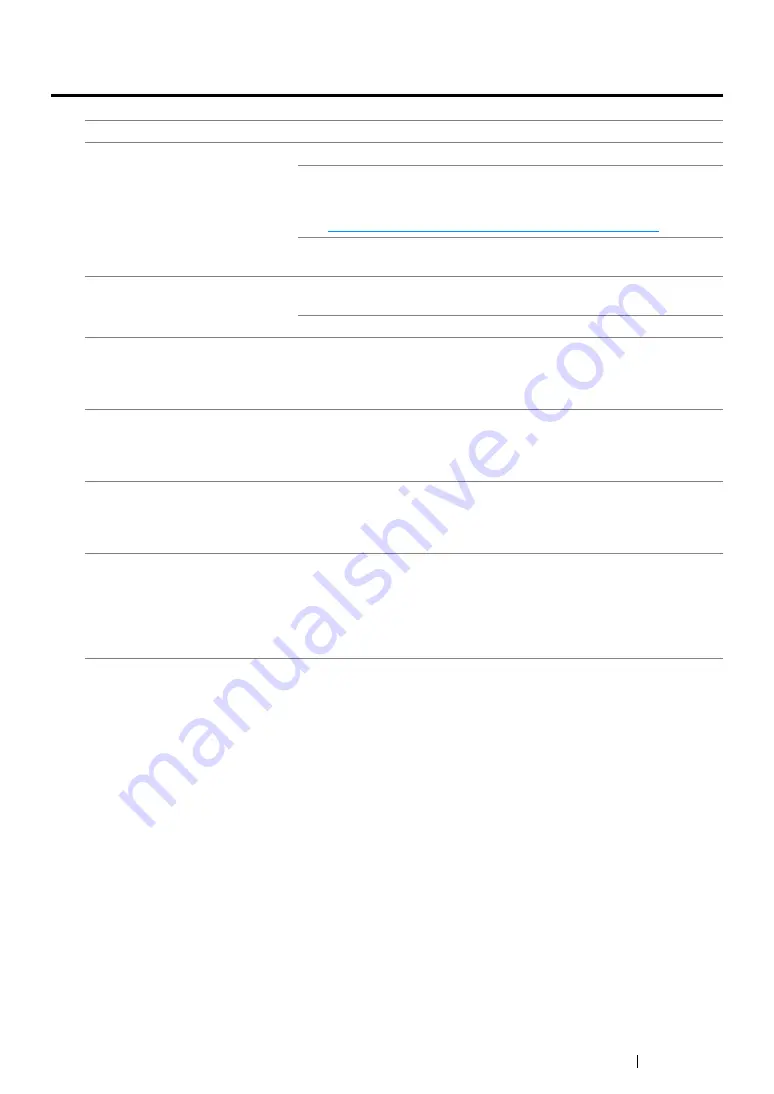
Troubleshooting
203
Wireless Problems (DocuPrint CP215 w Only)
Problem
Action
Cannot setup wireless
connection.
Make sure that the Ethernet cable is disconnected from the printer.
Ensure that
Wireless LAN
is set to
Enable
.
See also:
• "Wireless LAN (DocuPrint CP215 w Only)" on page 154
Try disabling the firewall on your computer. The firewall on your
computer may be blocking communication with your printer.
Cannot setup wireless connection
with WPS (Wi-Fi Protected
Setup
®
).
Ensure that the security setting of the wireless LAN access point or
router is WPA or WPA2. (WEP is not supported on WPS.)
Turn off the printer, and then on again.
The message
Wireless
Session Overlap Error
is
displayed when setting up
wireless connection.
Two or more wireless LAN access points or routers may be
performing WPS setup at the same time. Wait for a while, and then try
again.
Cannot setup wireless connection
with the WPS-PBC (Wi-Fi
Protected Setup-Push Button
Configuration).
Press the WPS button on the wireless LAN access point or router
within two minutes after starting the WPS operation on the printer. For
details about the wireless LAN access point or router, refer to the
manual supplied with the wireless LAN access point or router.
Cannot setup wireless connection
with WPS-PIN (Wi-Fi Protected
Setup-Personal Identification
Number).
Check if the PIN you have entered on the computer is correct.
Cannot connect to the wireless
network after setting up wireless
connection.
Check if the passphrase for WPA/WPA2 encryption or WEP key set
on the wireless LAN access point or router has been changed.
(Passphrase may be described as key on some access points or
routers.) For details about the wireless LAN access point or router,
refer to the manual supplied with the wireless LAN access point or
router.
Summary of Contents for DocuPrint CP215 Series
Page 1: ...DocuPrint CP215 Series User Guide ...
Page 4: ...4 Preface ...
Page 40: ...40 Basic Operation ...
Page 48: ...48 Printer Management Software ...
Page 176: ...176 Troubleshooting 4 Lower the levers to their original position 5 Close the rear door ...
Page 236: ...236 Maintenance ...
Page 240: ...240 Contacting Fuji Xerox ...
Page 244: ...244 Index ...
Page 245: ......






























