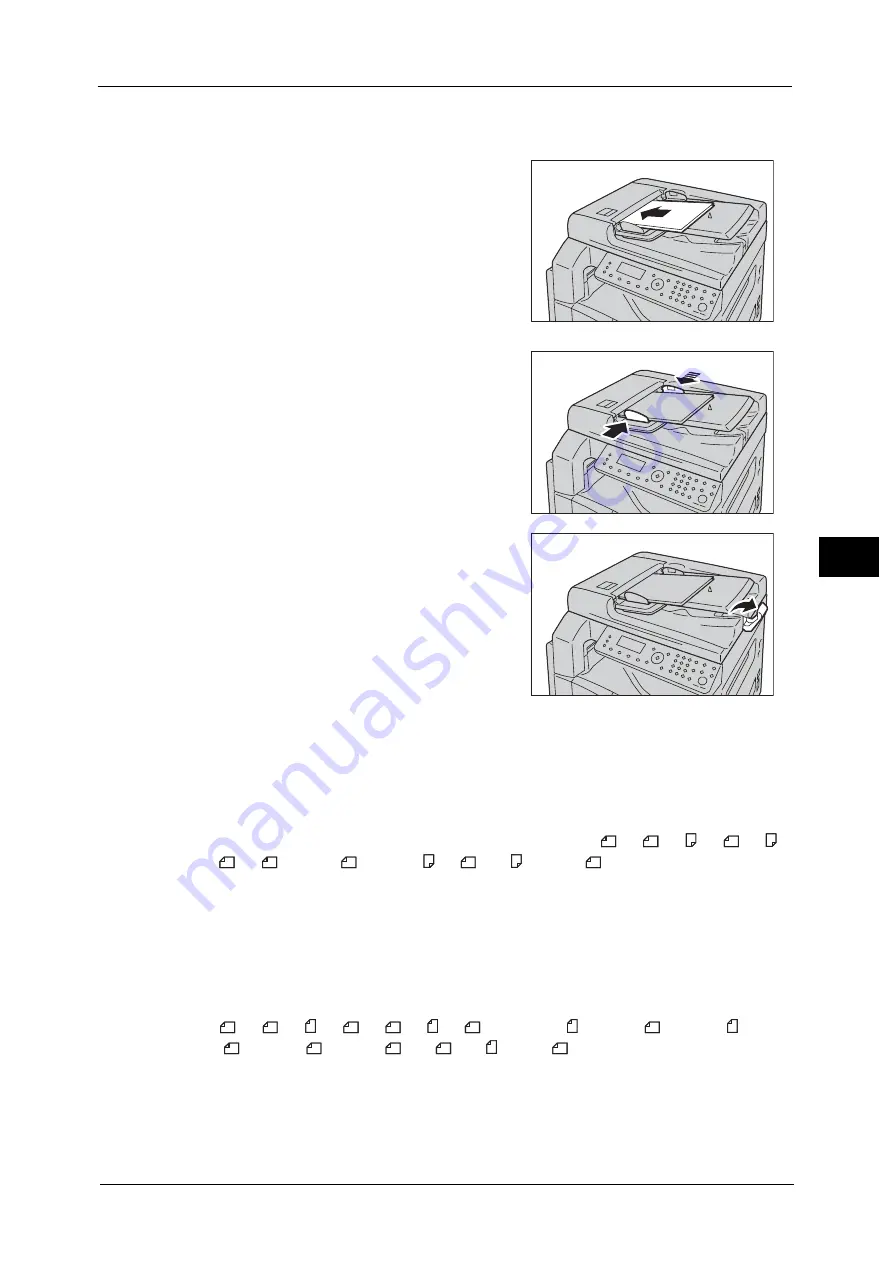
Overview of Copy Operations
97
Co
py
5
1
Remove any paper clips or staples from document before placing it in the document
feeder.
2
Place the document in the center of the
document feeder, with the side to be scanned (or
the front surface of a 2 sided document) facing
up.
3
Align the document guides to each side of
document.
4
Open the document stopper.
Document Glass
Document sizes supporting automatic detection
The document size is detected automatically when [Original Size] is set to [Auto].
The following document sizes are detected automatically: A3
, B4
, A4 , A4
, B5 ,
B5
, A5
, 11 × 17"
, 8.5 × 11" , 8K
, 16K , and 16K
.
Important •
When copying multiple pages of a document, the document size of the first document page is set to
copy the rest of the document.
Note
•
The machine automatically determines the tray holding the appropriate paper, based on the
document size and the specified zoom ratio.
Supported document sizes
You can select one of the following document sizes from [Original Size].
A5
, A4
, A4 , A3
, B5
, B5 , B4
, 7.25 x 10.5" , 8.5 × 11"
, 8.5 × 11" , 8.5 ×
13"
, 8.5 × 14"
, 11 × 17"
, 16K
, 16K , and 8K
.
Note
•
When [Original Size] is set to [Auto], an error screen appears when you place a non-standard size
document on the document glass. In this case, select a document size manually by selecting
[Original Size] from the menu items. Depending on the selected document size, the printout may be
too large for the paper or may have shadows at the edges.
Summary of Contents for DocuCentreS2320
Page 1: ...1 DocuCentre S2320 User Guide DocuCentre S2520 ...
Page 26: ...1 Before Using the Machine 26 Before Using the Machine 1 ...
Page 58: ...2 Environment Settings 58 Environment Settings 2 ...
Page 80: ...3 Product Overview 80 Product Overview 3 ...
Page 94: ...4 Loading Paper 94 Loading Paper 4 ...
Page 160: ...8 Tools 160 Tools 8 ...
Page 176: ...10 Job Status 176 Job Status 10 ...
Page 190: ...11 Maintenance 190 Maintenance 11 ...
Page 252: ...13 Appendix 252 Appendix 13 ...
















































