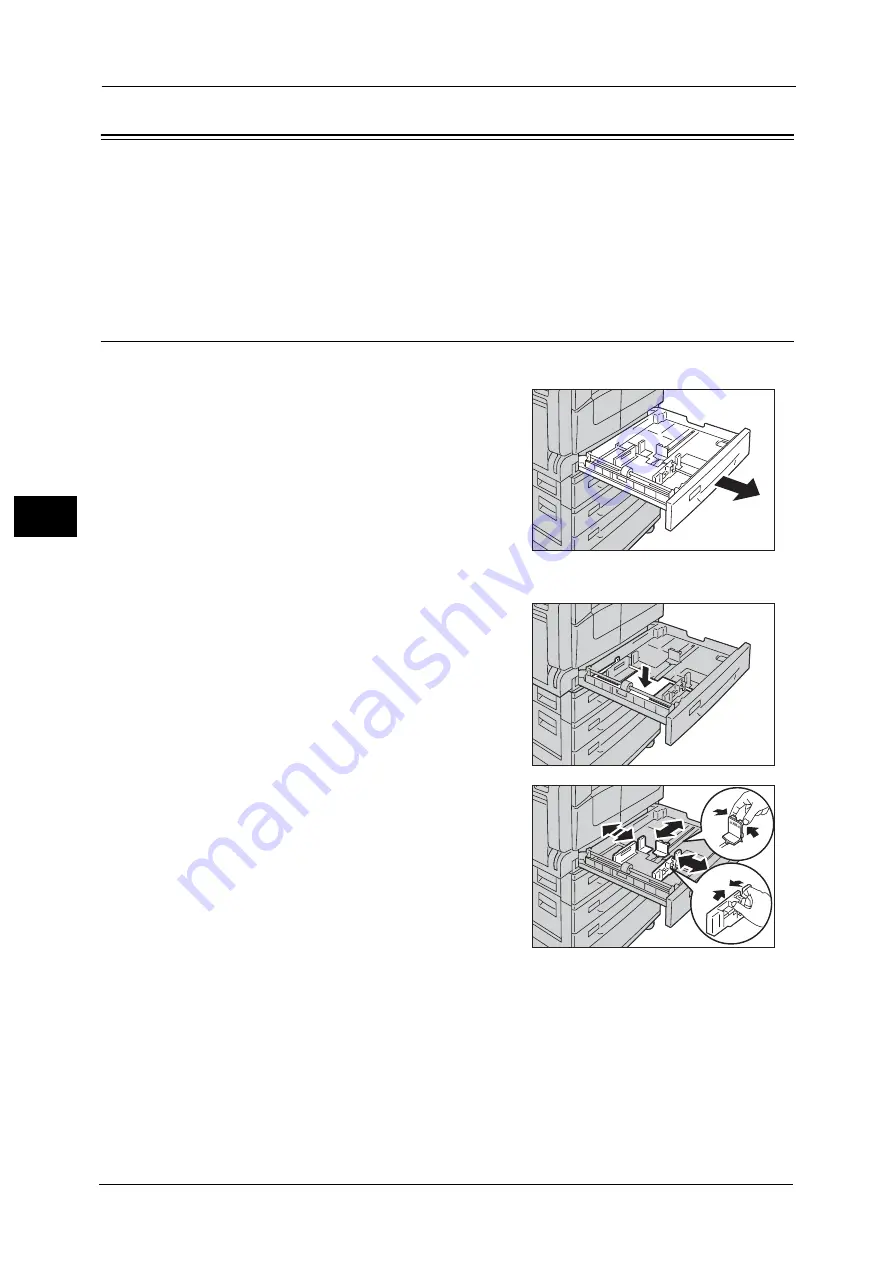
4 Loading Paper
90
Lo
ad
in
g P
ape
r
4
Changing Paper Size
This section describes how to change paper size in Trays 1 to 4.
Important •
Do not load mixed paper sizes into a tray.
Note
•
A paper type is preset for Trays 1 to 4. Normally, [Plain 1] is set for the trays. When changing it to a
different paper type, change the paper quality settings to match the type of paper to be loaded so
that you can maintain high quality printing. For more information on how to set the paper quality,
refer to "Changing the Paper Settings" (P.92).
Changing the Paper Size for Trays 1 to 4
The following describes the procedure for changing paper size in Trays 1 to 4.
1
Pull out the tray until it stops.
Important •
While the machine is copying or printing, do not
pull out the tray that the job uses.
•
To prevent paper jams or loading errors, do not
load different sizes or types of paper on top of
any remaining paper in a tray.
2
Remove any paper loaded in the tray.
3
For Tray 1, push down the metal plate.
4
While pinching the levers of the two paper
guides, move them to the edges of paper.
Summary of Contents for DocuCentreS2320
Page 1: ...1 DocuCentre S2320 User Guide DocuCentre S2520 ...
Page 26: ...1 Before Using the Machine 26 Before Using the Machine 1 ...
Page 58: ...2 Environment Settings 58 Environment Settings 2 ...
Page 80: ...3 Product Overview 80 Product Overview 3 ...
Page 94: ...4 Loading Paper 94 Loading Paper 4 ...
Page 160: ...8 Tools 160 Tools 8 ...
Page 176: ...10 Job Status 176 Job Status 10 ...
Page 190: ...11 Maintenance 190 Maintenance 11 ...
Page 252: ...13 Appendix 252 Appendix 13 ...






























