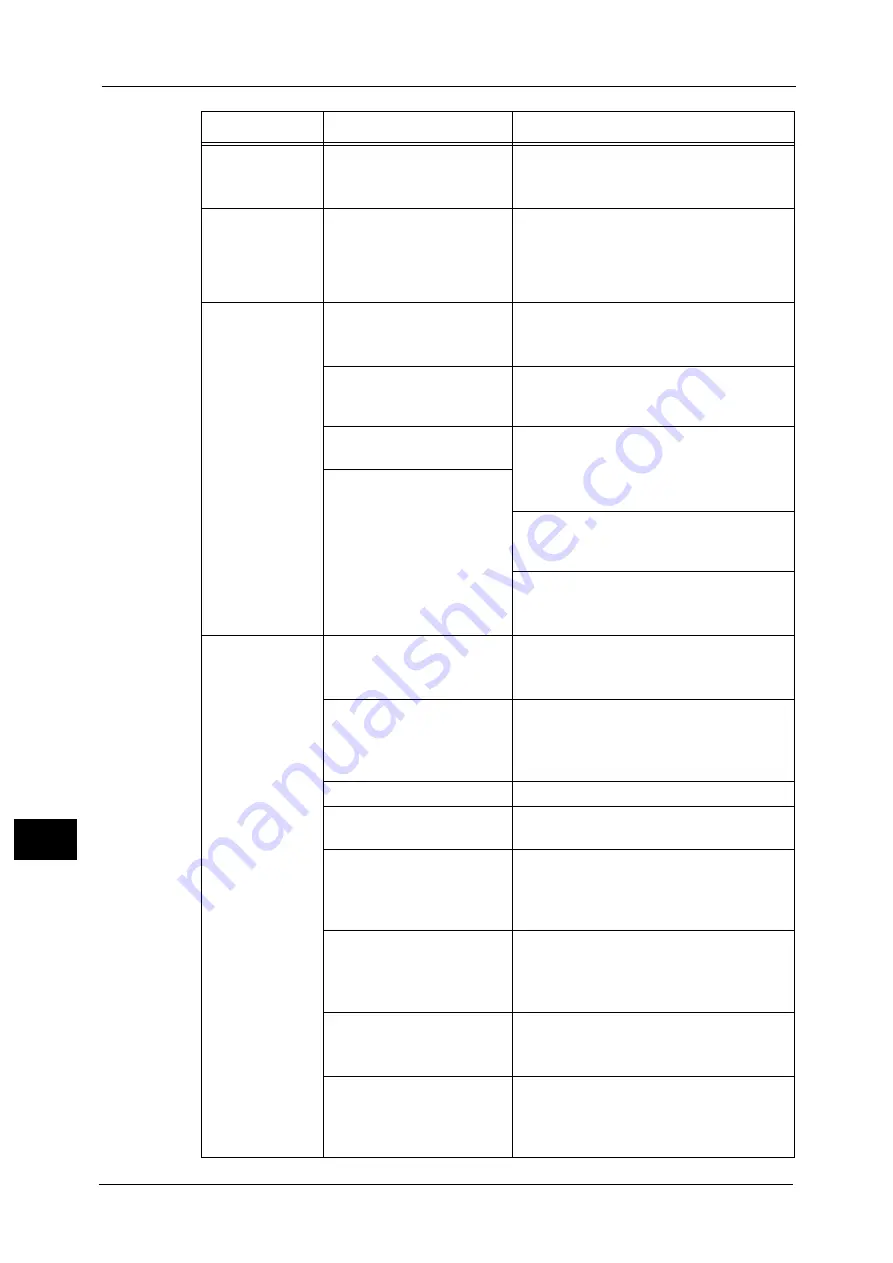
12 Problem Solving
194
P
roblem
S
o
lvin
g
12
The print quality
is poor.
An image quality problem
may have occurred.
Take the required action described in "Image
Quality Problems".
Refer to "Image Quality Problems" (P.196).
Unable to insert
or remove a tray.
Did you open a cover or
switch the machine off during
printing?
Do not forcibly insert or remove the tray.
Switch off the power. In a few seconds,
switch on the power. When the machine is
ready to receive data, insert or remove the
tray.
Unable to copy
with the specified
size.
Is the document glass or the
document cover dirty?
Clean the document glass or document cover.
Refer to "Cleaning the Document Cover and the
Document Glass" (P.187).
Is the document a
transparency or highly
translucent medium?
Use the document glass to copy the
document, placing a sheet of white paper on
top of it.
Is the document in the correct
position?
Place the document correctly.
Refer to "Placing Document" (P.96).
Is the document loaded
correctly?
Are the document guides on
the document feeder set in
the correct positions?
Align the document guides correctly.
Refer to "Placing Document" (P.96).
Is the document folded?
Smooth out the document and place it again
correctly.
Refer to "Placing Document" (P.96).
Paper is often
jammed or
wrinkled.
Is paper loaded correctly in
the tray?
Load paper correctly.
Refer to "Loading Paper in Trays 1 to 4 (Optional)"
(P.87).
Is the tray inserted correctly?
Correctly insert the tray by firmly pushing it
until it stops.
Refer to "Loading Paper in Trays 1 to 4 (Optional)"
(P.87).
Is the paper damp?
Replace the paper with a new one.
Is the paper curled?
Turn over the paper in the tray, or replace the
paper with a new one.
Are the paper and tray
settings correct?
Correctly set the paper settings to correspond
to the paper loaded.
Refer to "Changing the Paper Size for Trays 1 to 4"
(P.90).
Are any torn pieces of paper
remaining or is there a
foreign object in the
machine?
Open the cover of the machine or pull out the
tray to remove any torn pieces or foreign
objects.
Refer to "Paper Jams" (P.228).
Is non-standard paper loaded
in the tray?
Replace with paper that meets machine
specifications.
Refer to "Paper Types" (P.82).
Is paper exceeding the
maximum fill line in the tray?
Load paper in the tray so that it does not
exceed the maximum fill line.
Refer to "Loading Paper in Trays 1 to 4 (Optional)"
(P.87).
Symptom
Possible Cause
Remedy
Summary of Contents for DocuCentreS2320
Page 1: ...1 DocuCentre S2320 User Guide DocuCentre S2520 ...
Page 26: ...1 Before Using the Machine 26 Before Using the Machine 1 ...
Page 58: ...2 Environment Settings 58 Environment Settings 2 ...
Page 80: ...3 Product Overview 80 Product Overview 3 ...
Page 94: ...4 Loading Paper 94 Loading Paper 4 ...
Page 160: ...8 Tools 160 Tools 8 ...
Page 176: ...10 Job Status 176 Job Status 10 ...
Page 190: ...11 Maintenance 190 Maintenance 11 ...
Page 252: ...13 Appendix 252 Appendix 13 ...
















































