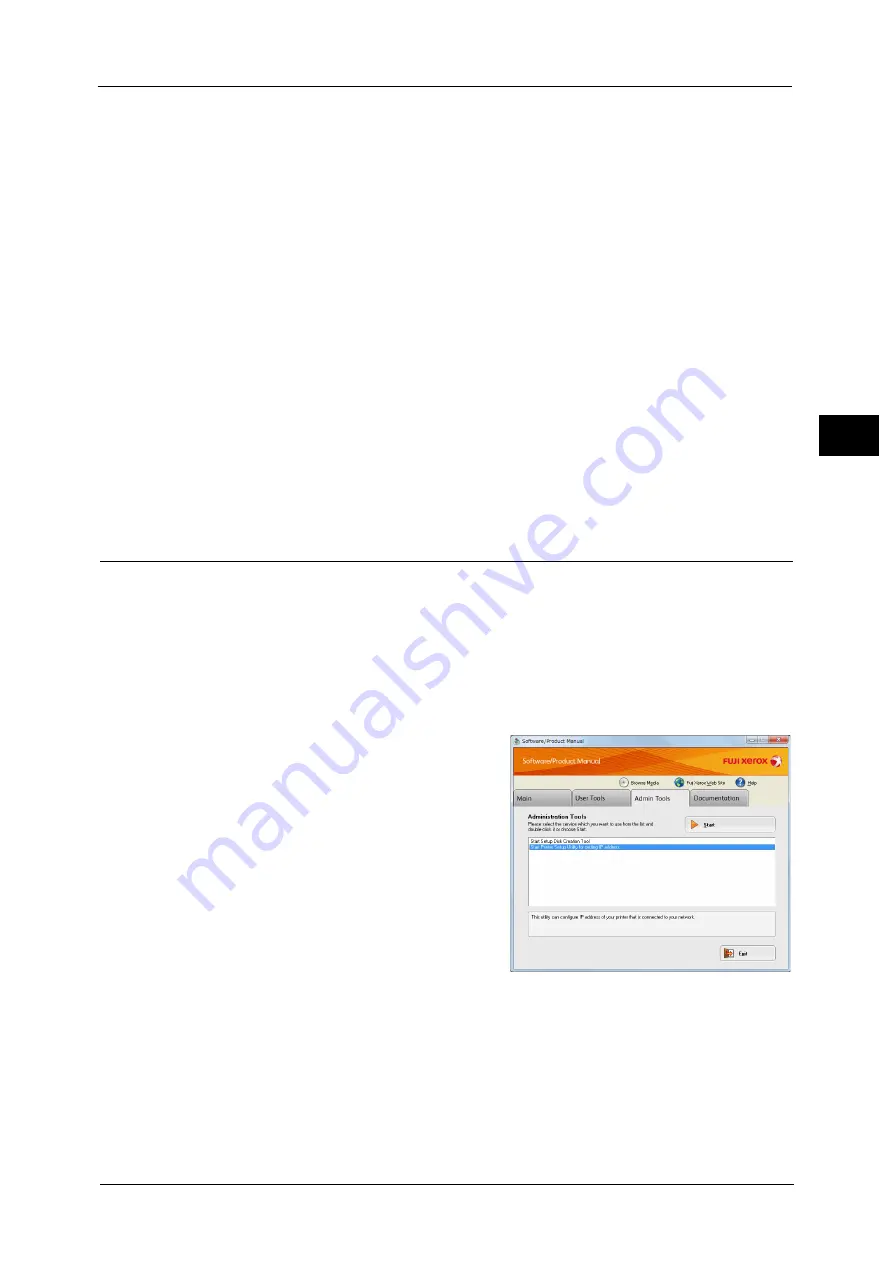
Setting the Network Environment
33
Env
ironm
e
nt
Sett
in
gs
2
For information on how to check using Tools, refer to "Network Settings" (P.147).
For information on how to check using CentreWare Internet Services, refer to "TCP/IP (Connectivity > Protocols)" (P.45).
You can set a fixed IPv6 address for the machine using either of the following methods:
Use the Printer Setup Utility for Setting IP Address.
Use the control panel to make the setting manually. Enter System Administration mode.
From the [Tools] menu, select [Network Settings] > [IP Mode Settings]. Set the [IP Mode
Settings] to [IPv6] or [Dual Stack]. From the [IPv6] menu, set [Set IPv6] to [Enable], and
then enter the IP address into [IP Address].
Use CentreWare Internet Services to make the setting manually. Print the System
Settings Report to check the address set automatically, and then use the address to
access CentreWare Internet Services.
From the [Properties] tab, select [Connectivity] > [Protocols] > [TCP/IP] > [IP Mode]. Set
the [IP Mode] to [IPv6] or [Dual Stack]. The IPv6 address can be entered manually if the
[Enabled] checkbox in [Enable Manual Address] is checked under [IPv6].
For information on how to use the Printer Setup Utility for Setting IP Address, refer to "When Using the Printer Setup Utility
for Setting the IP Address" (P.33).
For information on how to set the IP address from the control panel, refer to "Network Settings" (P.147).
For information on how to make settings from CentreWare Internet Services, refer to "Setting Items on CentreWare Internet
Services" (P.43).
When Using the Printer Setup Utility for Setting the IP Address
This section describes how to set the IP address using the Printer Setup Utility for Setting IP
Address included in the Media (Software/Product Manual).
Important •
When using the Printer Setup Utility for Setting IP Address, make sure that the machine is not in use
or in System Administration mode.
1
Insert the Media (Software/Product Manual) into your computer.
The Launcher runs automatically.
2
In the [Admin Tools] tab, select [Start Printer
Setup Utility for setting IP address] from the
Administration Tools, and then click [Start].
The Printer Setup Utility for Setting IP Address
is started.
Summary of Contents for DocuCentreS2320
Page 1: ...1 DocuCentre S2320 User Guide DocuCentre S2520 ...
Page 26: ...1 Before Using the Machine 26 Before Using the Machine 1 ...
Page 58: ...2 Environment Settings 58 Environment Settings 2 ...
Page 80: ...3 Product Overview 80 Product Overview 3 ...
Page 94: ...4 Loading Paper 94 Loading Paper 4 ...
Page 160: ...8 Tools 160 Tools 8 ...
Page 176: ...10 Job Status 176 Job Status 10 ...
Page 190: ...11 Maintenance 190 Maintenance 11 ...
Page 252: ...13 Appendix 252 Appendix 13 ...






























