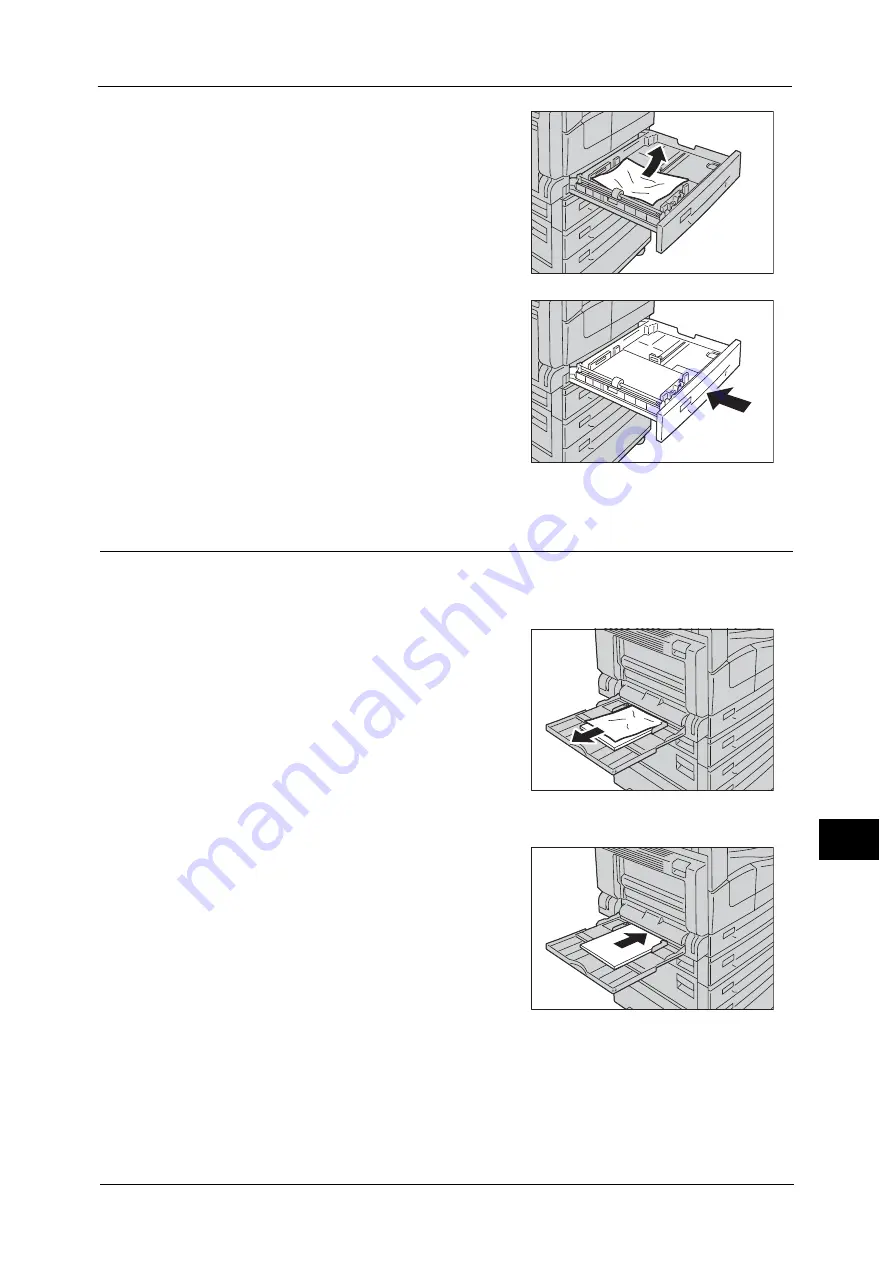
Paper Jams
233
P
roblem
S
o
lvin
g
12
3
Remove the jammed paper.
Note
•
If the paper tears, check to make sure there are
no remaining shreds in the machine.
4
Push the tray in gently until it stops.
Paper Jams in Tray 5 (bypass)
Follow the steps below to clear a paper jam in Tray 5 (bypass).
1
Remove the jammed paper by referring to "Paper Jam in Left Cover [A]" (P.229).
2
Inspect the inside (around the paper feed
entrance) of the Tray 5 (bypass), and remove the
jammed paper.
Important •
If multiple sheets of paper were loaded, remove
all the paper while you clear the jam.
Note
•
If the paper tears, check to make sure there are
no remaining shreds in the machine.
3
If multiple sheets of paper were loaded, align the corners of the removed paper.
4
Insert the paper with the side to print on facing
down, aligning it so that its leading edge lightly
contacts the paper feed entrance.
Summary of Contents for DocuCentreS2320
Page 1: ...1 DocuCentre S2320 User Guide DocuCentre S2520 ...
Page 26: ...1 Before Using the Machine 26 Before Using the Machine 1 ...
Page 58: ...2 Environment Settings 58 Environment Settings 2 ...
Page 80: ...3 Product Overview 80 Product Overview 3 ...
Page 94: ...4 Loading Paper 94 Loading Paper 4 ...
Page 160: ...8 Tools 160 Tools 8 ...
Page 176: ...10 Job Status 176 Job Status 10 ...
Page 190: ...11 Maintenance 190 Maintenance 11 ...
Page 252: ...13 Appendix 252 Appendix 13 ...
















































