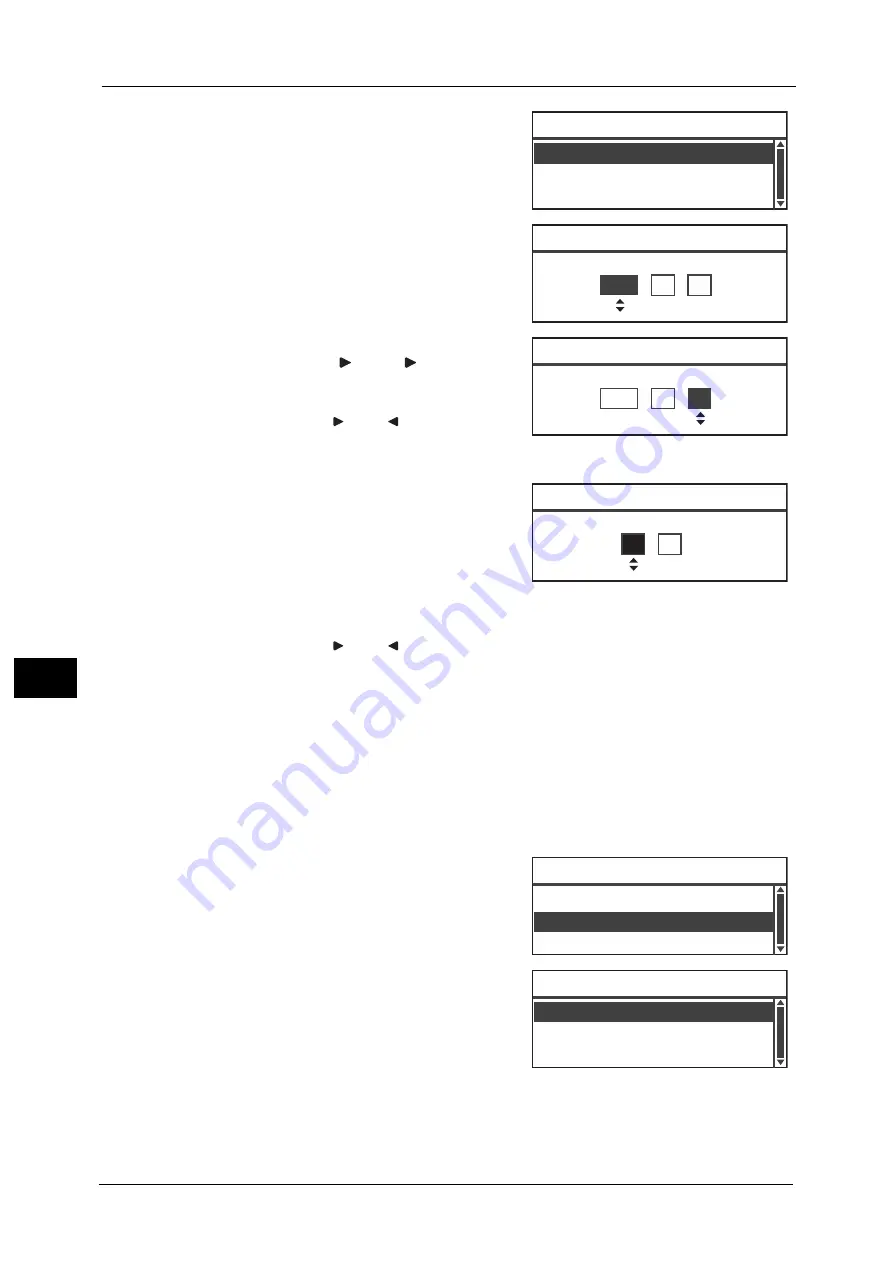
8 Tools
144
Too
ls
8
3
Select [Date & Time], and then press the <OK>
button.
4
Set the date.
Use the numeric keypad (buttons 0 to 9) to enter
the date.
Example: To enter June 18, 2014 as the date,
press <2><0><1><4>
<0><6>
<1><8>.
Note
•
Enter the date in the display format set in [Date
Format].
•
Press the <
> and <
> buttons to move the
cursor.
5
Press the <OK> button.
6
Set the current time.
Use the numeric keypad (buttons 0 to 9) to enter
the current time.
Note
•
Enter the time in the display format (12- or 24-
hour clock) set by [Time Format].
When [12H] has been set for [Time Format],
enter a value between [1:00] and [12:59].
When [24H] has been set for [Time Format], enter a value between [0:00] and [23:59].
•
Press the <
> and <
> buttons to move the cursor.
7
Press the <OK> button.
8
Check the settings, and then press the <OK> button.
The confirmation screen will be displayed.
Date Format
Set the date format.
You can select from [yy/mm/dd], [mm/dd/yy], or [dd/mm/yy].
[yy/mm/dd] is set at the time of factory shipment.
1
In the [Clock] screen, select [Date Format], and
then press the <OK> button.
2
Select the date display format, and then press
the <OK> button.
Time Format
Set the time format.
Date Format... yy/mm/dd
Time Format... 24H
Clock
Date & Time...
Date [OK]:Next Screen
1900
/ 1 / 1
Date [OK]:Next Screen
2014 / 6 /
18
Time [OK]:Save
(0:00 - 23:59)
00
: 00
Date Format... yy/mm/dd
Time Format... 24H
Clock
Date & Time...
mm/dd/yy
dd/mm/yy
Date Format
yy/mm/dd
Summary of Contents for DocuCentreS2320
Page 1: ...1 DocuCentre S2320 User Guide DocuCentre S2520 ...
Page 26: ...1 Before Using the Machine 26 Before Using the Machine 1 ...
Page 58: ...2 Environment Settings 58 Environment Settings 2 ...
Page 80: ...3 Product Overview 80 Product Overview 3 ...
Page 94: ...4 Loading Paper 94 Loading Paper 4 ...
Page 160: ...8 Tools 160 Tools 8 ...
Page 176: ...10 Job Status 176 Job Status 10 ...
Page 190: ...11 Maintenance 190 Maintenance 11 ...
Page 252: ...13 Appendix 252 Appendix 13 ...






























