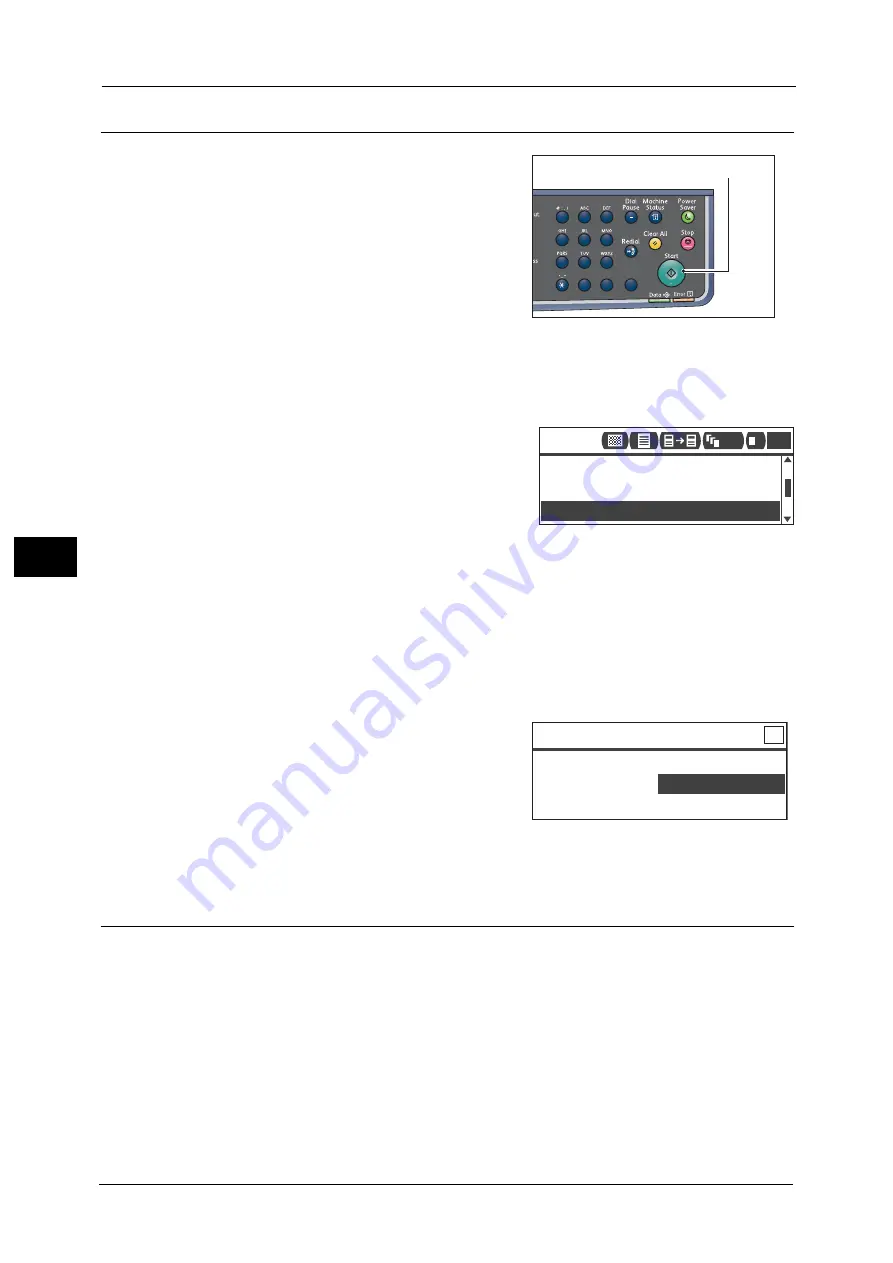
5 Copy
100
Co
py
5
Starting the Copy Job
1
Press the <Start> button.
Important •
If document is placed in the document feeder,
do not press down on the document while it is
being fed through the machine.
Note
•
If a problem occurs, an error code appears on
the screen. For information on error codes, refer
to "Error Code" (P.217).
Placing document on the document glass
Copying document with non-standard sizes
An error screen appears when you place a non-
standard size document on the document glass. In
this case, select a document size manually by
selecting [Original Size] from the menu items.
Note
•
Depending on the selected document size, the
printout may be too large for the paper or may
have shadows at the edges.
Copying multiple sets of documents
You can continue copying multiple sets of documents using any of the following settings:
Collated: On
2 Sided: 1
2 Sided or 2
2 Sided
Pages per Side: 2 Pages or 4 Pages
ID Card Copy
1) After the first page of a document is read, the
[Load your next original.] message appears.
Place the next page of the document in the
machine.
2) Select [OK (Scan)], and then press the <OK>
button.
Note
•
If there is no other page, select [Cancel (Print)], and then press the <OK> button.
About Auto Rotation
The copy feature supports the Auto Rotation function that the machine automatically prints
a scanned page to fit onto a page of paper by rotating the scanned image although the
orientation of the document is different from the paper loaded in the tray.
You can set this feature in the following cases:
The tray selection is set to automatic.
The zoom ratio is set to automatic.
The zoom ratio is set to "100%" and both document and paper are the same size.
The "Pages per Side" function is used.
1
2
3
4
5
6
7
8
9
0
#
C
<Start> button
Auto
Reduce/Enlarge...
Auto
Paper Supply...
Auto
Original Size...
Copy
1
111 1
Copy [Copying...] Qty. 3
Load your next original.
OK
(Scan)
Cancel (Print)
Summary of Contents for DocuCentreS2320
Page 1: ...1 DocuCentre S2320 User Guide DocuCentre S2520 ...
Page 26: ...1 Before Using the Machine 26 Before Using the Machine 1 ...
Page 58: ...2 Environment Settings 58 Environment Settings 2 ...
Page 80: ...3 Product Overview 80 Product Overview 3 ...
Page 94: ...4 Loading Paper 94 Loading Paper 4 ...
Page 160: ...8 Tools 160 Tools 8 ...
Page 176: ...10 Job Status 176 Job Status 10 ...
Page 190: ...11 Maintenance 190 Maintenance 11 ...
Page 252: ...13 Appendix 252 Appendix 13 ...






























