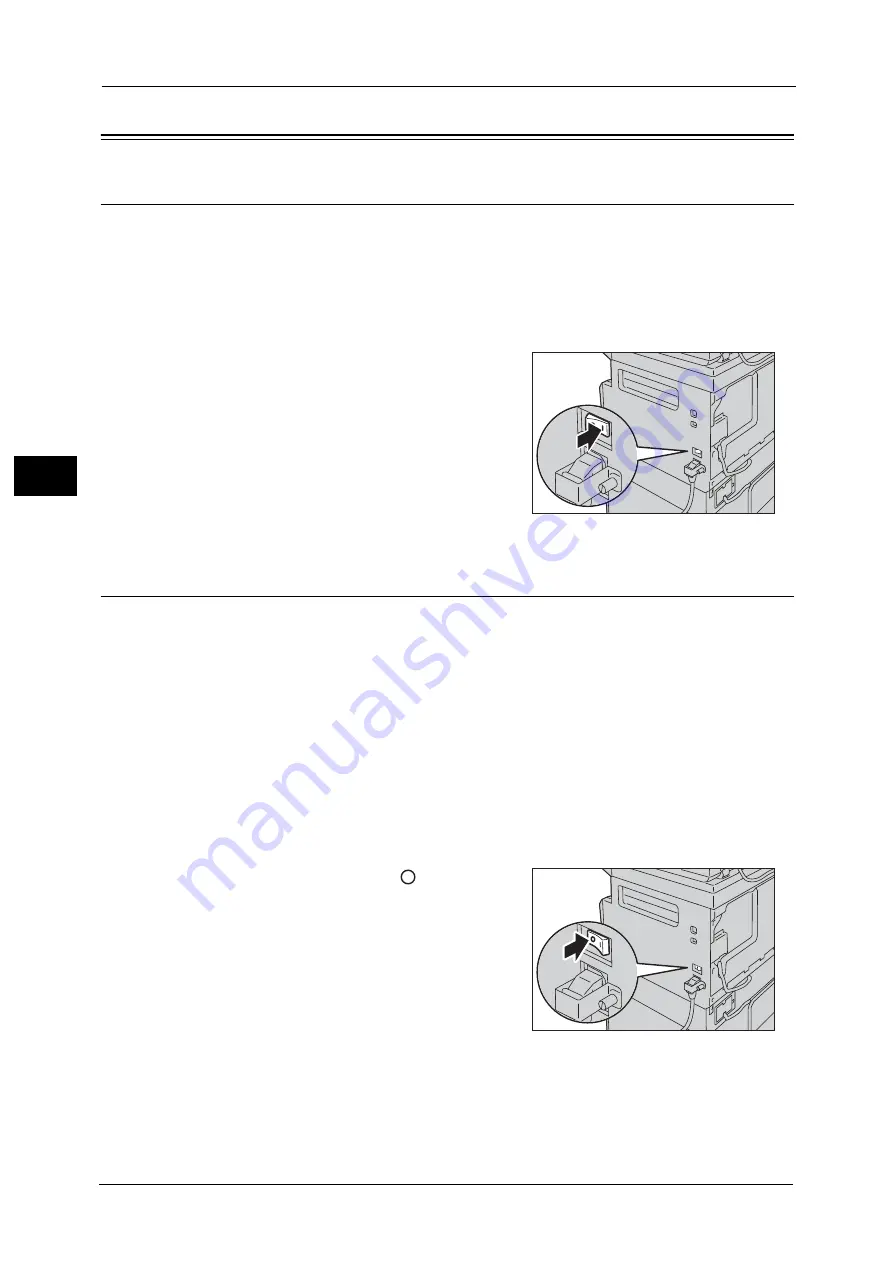
3 Product Overview
64
Prod
u
ct
Ov
erv
iew
3
Power Source
Switching the Power On
The following describes how to switch the power on.
The machine takes approximately 19 seconds or less to warm up and to be ready to copy or
print after the power is turned on. It may take slightly longer than normal depending on the
device configuration.
Switch the power off at the end of the day or when not using the machine for an extended
period of time.
1
Press the power switch to the [ | ] position to
switch the power on.
Note
•
The "Please wait" message indicates that the
machine is warming up. The machine is not
accessible while warming up.
•
Make sure that the power cable is connected to
the machine and the wall outlet properly.
Switching the Power Off
The following describes how to switch the power off.
Important •
Do not switch the power off in the following situations. If the power is switched off, the processing
data may be erased.
- While data is being received
- While a job is being printed
- While a job is being copied
- While a job is being scanned
•
When switching the power off, wait 5 seconds after outputs have been delivered.
Note
•
When powering the machine on after it has been switched off, wait 10 seconds after the display
goes off.
1
Before switching the power off, make sure that the machine has completed all copy or print
jobs. Then, make sure that the <Data> indicator does not light up.
2
Press the power switch to the [
] position to
switch the power off.
Summary of Contents for DocuCentreS2320
Page 1: ...1 DocuCentre S2320 User Guide DocuCentre S2520 ...
Page 26: ...1 Before Using the Machine 26 Before Using the Machine 1 ...
Page 58: ...2 Environment Settings 58 Environment Settings 2 ...
Page 80: ...3 Product Overview 80 Product Overview 3 ...
Page 94: ...4 Loading Paper 94 Loading Paper 4 ...
Page 160: ...8 Tools 160 Tools 8 ...
Page 176: ...10 Job Status 176 Job Status 10 ...
Page 190: ...11 Maintenance 190 Maintenance 11 ...
Page 252: ...13 Appendix 252 Appendix 13 ...






























