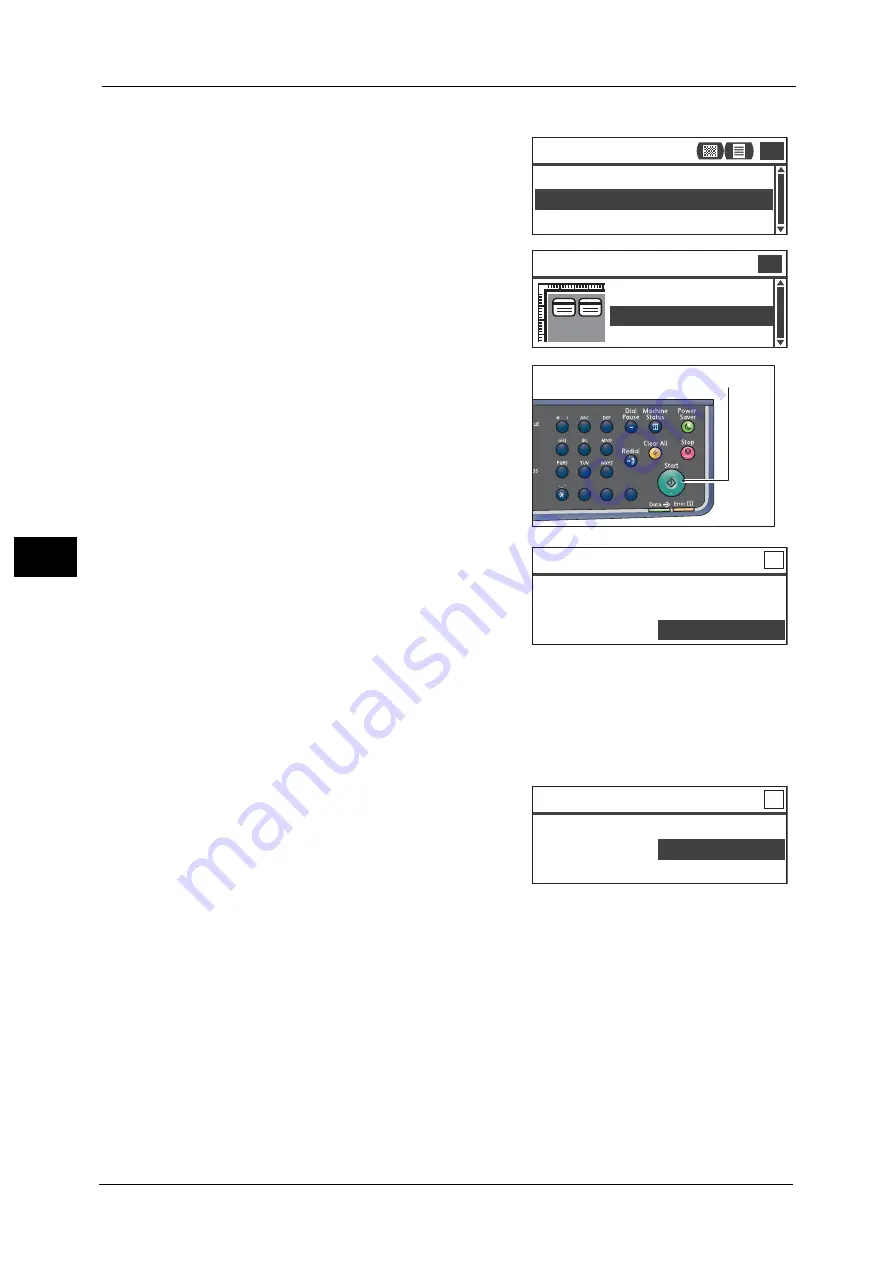
5 Copy
104
Co
py
5
When you make copies of multiple ID cards
1) Select [Number of Cards].
2) Select a number of cards and place the ID
cards as displayed on the screen.
Note
•
The screen varies depending on the paper
orientation set for the tray.
4
Press the <Start> button.
To finish scanning to print only one side of the ID
card, select [Cancel (Print)], and then press the
<OK> button.
5
To continue scanning the other side of the ID card, place the other side of the ID card face
down slightly away from the top left corner of the document glass, and then close the
document cover.
6
Select [OK (Scan)], and then press the <OK>
button to start printing two sides of the ID card.
Number of Cards...
ID Card Copy
Auto
Paper Supply...
1 Card
Reduce/Enlarge... Auto
11
2 Cards
Number of Cards
1 Card
1
1
2
3
4
5
6
7
8
9
0
#
C
<Start> button
ID Card Copy [Copying...] Qty. 1
Turn card over to copy the reverse.
OK(Scan)
Cancel(Print)
ID Card Copy [Copying...] Qty. 1
Turn card over to copy the reverse.
OK(Scan)
Cancel(Print)
Summary of Contents for DocuCentreS2320
Page 1: ...1 DocuCentre S2320 User Guide DocuCentre S2520 ...
Page 26: ...1 Before Using the Machine 26 Before Using the Machine 1 ...
Page 58: ...2 Environment Settings 58 Environment Settings 2 ...
Page 80: ...3 Product Overview 80 Product Overview 3 ...
Page 94: ...4 Loading Paper 94 Loading Paper 4 ...
Page 160: ...8 Tools 160 Tools 8 ...
Page 176: ...10 Job Status 176 Job Status 10 ...
Page 190: ...11 Maintenance 190 Maintenance 11 ...
Page 252: ...13 Appendix 252 Appendix 13 ...






























