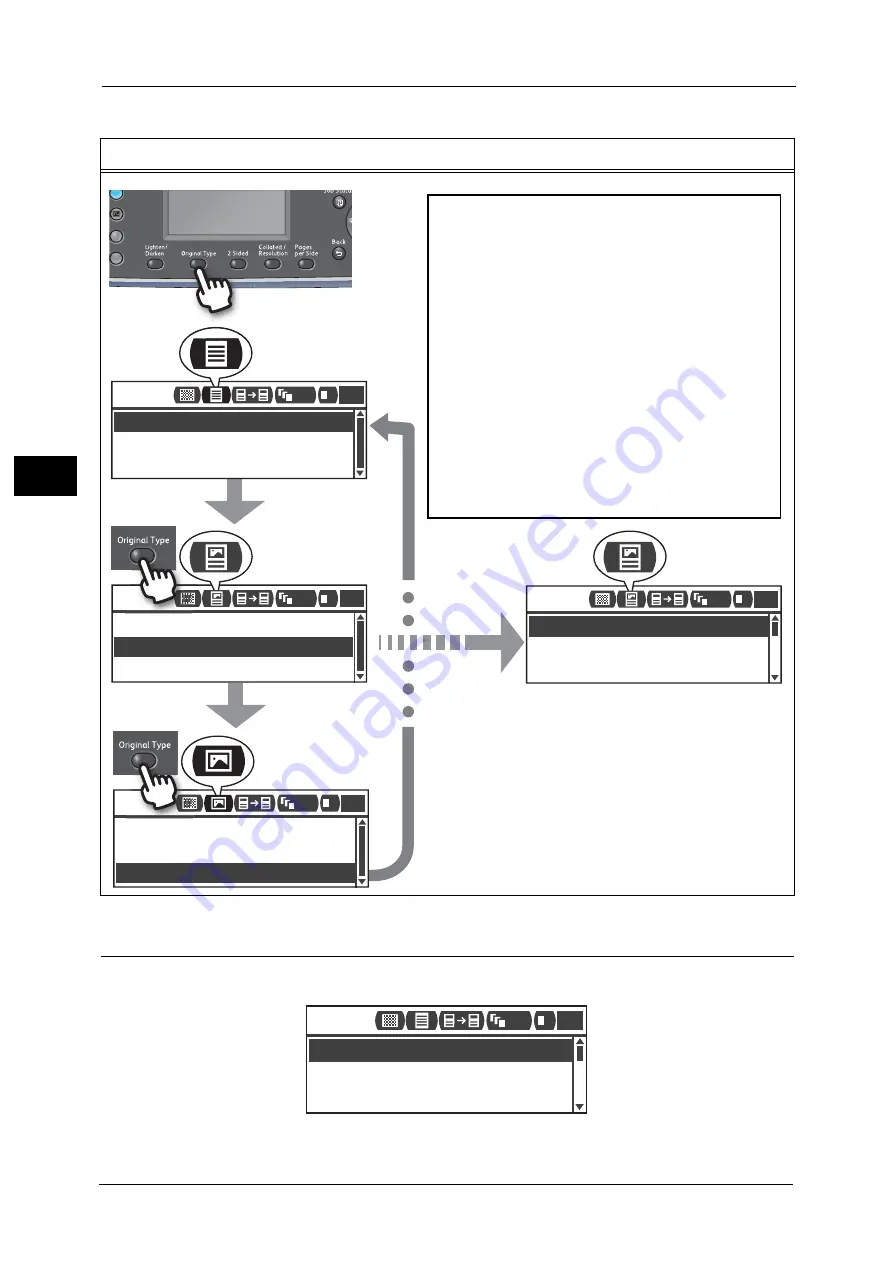
3 Product Overview
70
Prod
u
ct
Ov
erv
iew
3
About Icons on the Display
This section describes icons displayed on the screens and the functions available for each
feature.
Example) Copy > Original Type
Copy
Photo & Text
Text
Photo
1
Copy
Photo & Text
Text
Photo
1
111
111
Paper Supply...
Copy
Auto
Reduce/Enlarge...
Auto
Original Size...
Auto
1
111
1
Copy
Photo & Text
Text
Photo
1
111
ext
opy
Text
opy
t
1
1
1
Current setting
[Text]
New selection
[Photo&Text]
New selection
[Photo]
[Photo&Text] is applied
automatically.
The Quick-Button setting
screen is exited 2 seconds
after the button is pressed,
and the new setting is
applied.
2 sec. *
The process of the Quick-Button operation by
pressing one single button (Quick-Button):
New setting is applied when:
-
-
-
-
2 seconds passed after pressing the button
and the Quick-Button setting screen is exited.
Pressing another Quick-Button.
Pressing the <Start> button. In this case, a job,
such as copying in Copy mode, is proceeded.
In Scan mode, pressing the <Address Book>.
You can also change the address by pressing
the single button continuously.
*
Paper Supply...
Copy
Auto
Reduce/Enlarge...
Auto
Original Size...
Auto
1
111 1
Summary of Contents for DocuCentreS2320
Page 1: ...1 DocuCentre S2320 User Guide DocuCentre S2520 ...
Page 26: ...1 Before Using the Machine 26 Before Using the Machine 1 ...
Page 58: ...2 Environment Settings 58 Environment Settings 2 ...
Page 80: ...3 Product Overview 80 Product Overview 3 ...
Page 94: ...4 Loading Paper 94 Loading Paper 4 ...
Page 160: ...8 Tools 160 Tools 8 ...
Page 176: ...10 Job Status 176 Job Status 10 ...
Page 190: ...11 Maintenance 190 Maintenance 11 ...
Page 252: ...13 Appendix 252 Appendix 13 ...






























