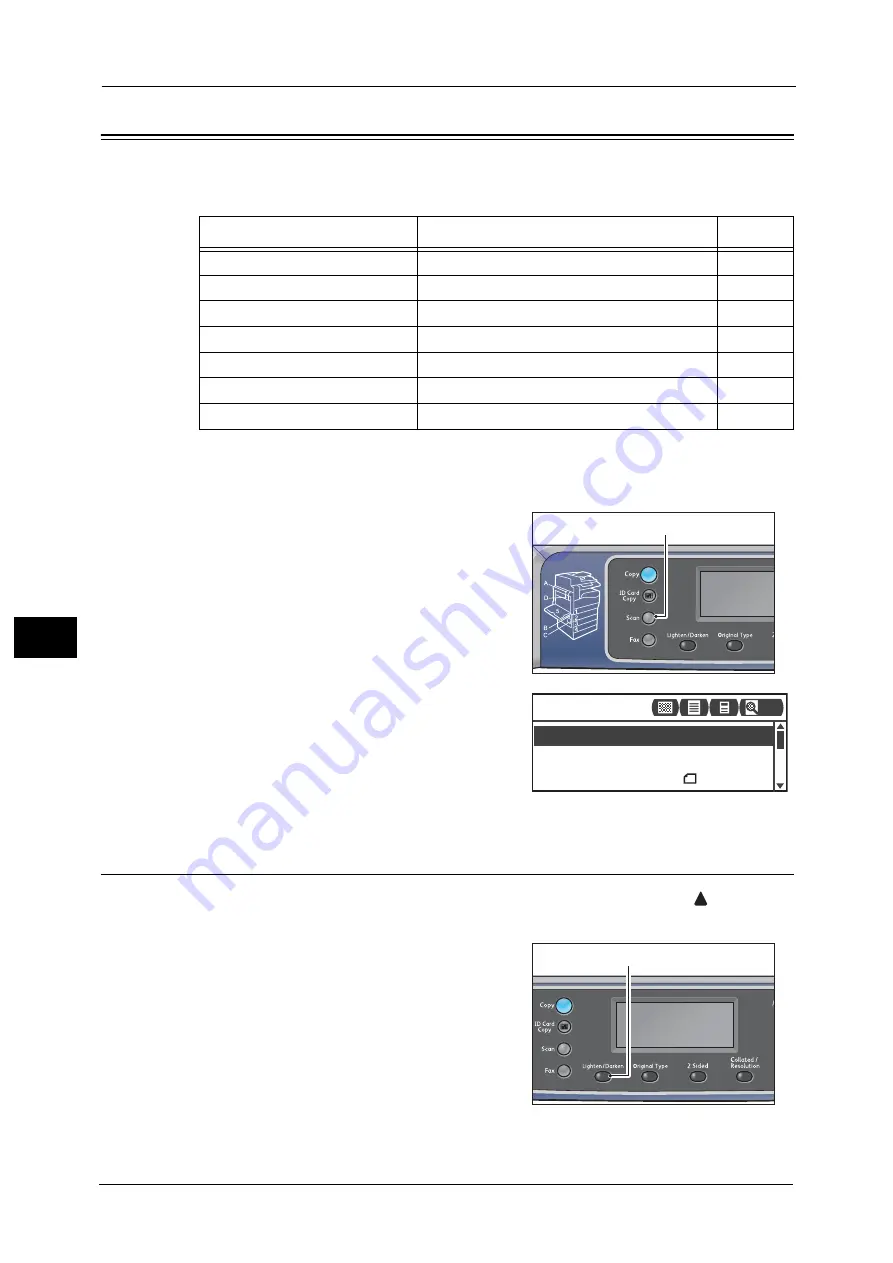
7 Scan
152
Sca
n
7
Advanced Scanner Settings
This section describes the advanced functions available for Scan feature with [E-mail] or [PC
(Network)] functions.
Note
•
* You can change the default value of the functions.
For more information on defaults that can be changed, and how to change them, refer to "Default
Settings" (P.168).
1
Press the <Scan> button.
2
After specifying a recipient or the address of
computer, make advanced settings as needed.
For information on specifying an e-mail recipient, refer to "Sending
Scan Data to PC as E-mail Attachment - E-mail" (P.147).
For information on specifying an address of computer, refer to
"Sending Scan Data to PC over Network - PC (Network)" (P.149).
Lighten/Darken
You can set the density from the five levels. The farther left the position of
, the darker
the copy density is; the farther right, the lighter.
1
Press the <Lighten/Darken> button.
Setting Item
Description
See Page
Lighten/Darken*
Adjusts the scan density.
Original Type*
Sets the document type.
2 Sided
Sets whether the document is one- or two-sided.
Resolution*
Sets the scan resolution.
Color Mode*
Sets the color mode.
File Format*
Sets the file format.
Original Size*
Sets the document size.
<Scan> button
File Format... PDF
Color Mode... Color
Scan to [01]
Original Size... A4
200
<Lighten/Darken> button
Summary of Contents for DocuCentre S2220
Page 1: ...1 DocuCentre S2420 DocuCentre S2220 ...
Page 30: ...1 Before Using the Machine 30 Before Using the Machine 1 ...
Page 82: ...3 Product Overview 82 Product Overview 3 ...
Page 140: ...6 Fax 140 Fax 6 ...
Page 208: ...9 Tools 208 Tools 9 ...
Page 220: ...10 Machine Status 220 Machine Status 10 ...
Page 234: ...12 Maintenance 234 Maintenance 12 ...
Page 286: ...13 Problem Solving 286 Problem Solving 13 ...
Page 310: ...310 Index ...
















































