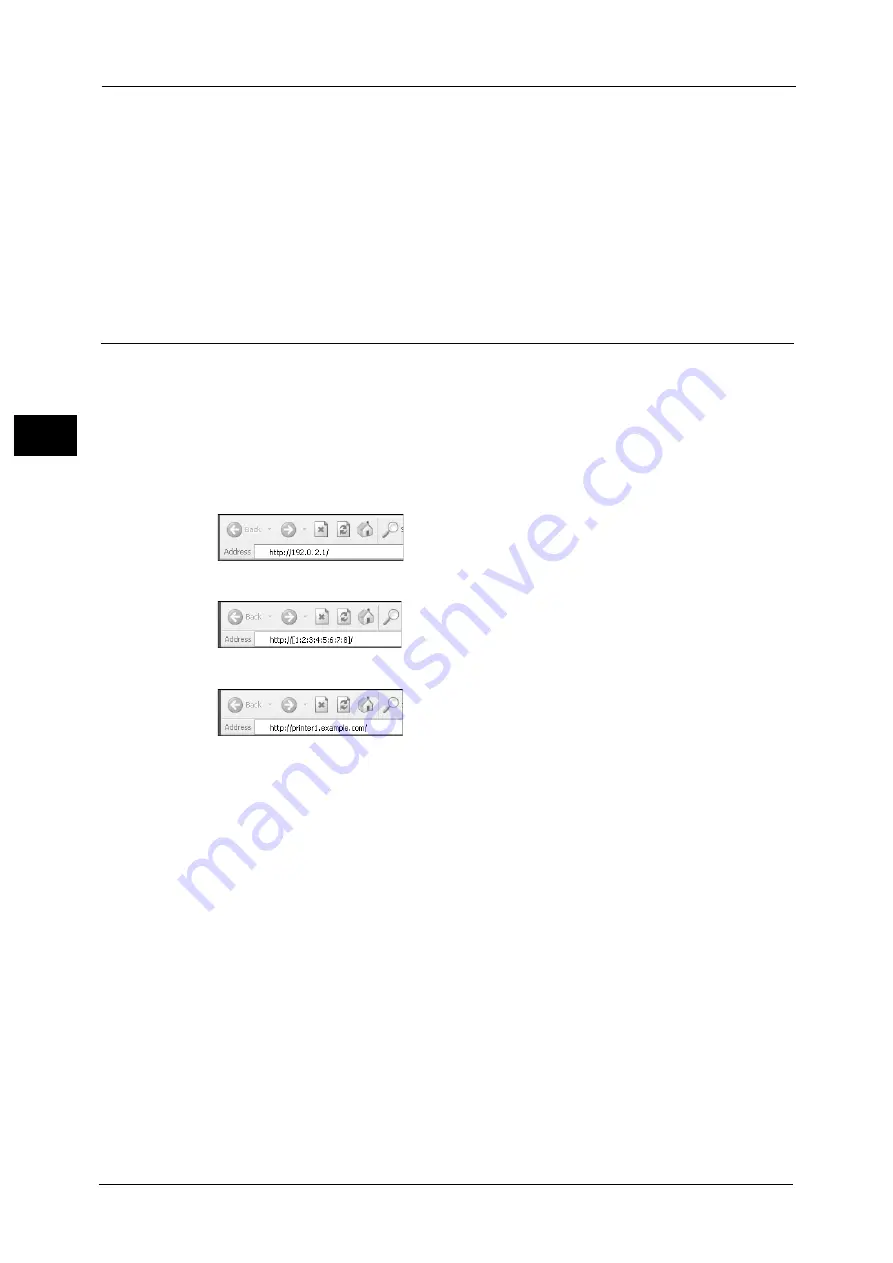
2 Environment Settings
46
Env
ironm
ent
Sett
in
gs
2
1
From the [Tools] menu, select [Internet Options].
2
In the [General] tab, click [Settings] under [Temporary Internet Files].
3
In the [Settings] dialog box, select [Check for newer versions of stored pages].
4
Select [Every visit to the page] or [Every time you start Internet Explorer].
5
Click [OK].
6
Click [OK] in the [Internet Options] dialog box.
Starting CentreWare Internet Services
To start CentreWare Internet Services:
1
Start your computer and a web browser.
2
In your web browser's address bar, enter the machine's IP address or URL, and then press
the <Enter> key.
The top page of CentreWare Internet Services is displayed.
z
Example IP address (IPv4)
z
Example IP address (IPv6)
z
Example URL
Note
•
If your network uses DNS (Domain Name System) and the machine's host name is registered on the
domain name server, you can access the machine using the Internet address combining the host
name and the domain name. For example, if the host name is "myhost" and the domain name is
"example.com", then the Internet address is "myhost.example.com".
•
When specifying a port number, add ":" and the port number after the IP address or the Internet
address.
•
The IPv6 address cannot be entered manually in some cases depending on the web browser that
you use.
•
HTTPS is not supported.
Summary of Contents for DocuCentre S2220
Page 1: ...1 DocuCentre S2420 DocuCentre S2220 ...
Page 30: ...1 Before Using the Machine 30 Before Using the Machine 1 ...
Page 82: ...3 Product Overview 82 Product Overview 3 ...
Page 140: ...6 Fax 140 Fax 6 ...
Page 208: ...9 Tools 208 Tools 9 ...
Page 220: ...10 Machine Status 220 Machine Status 10 ...
Page 234: ...12 Maintenance 234 Maintenance 12 ...
Page 286: ...13 Problem Solving 286 Problem Solving 13 ...
Page 310: ...310 Index ...






























