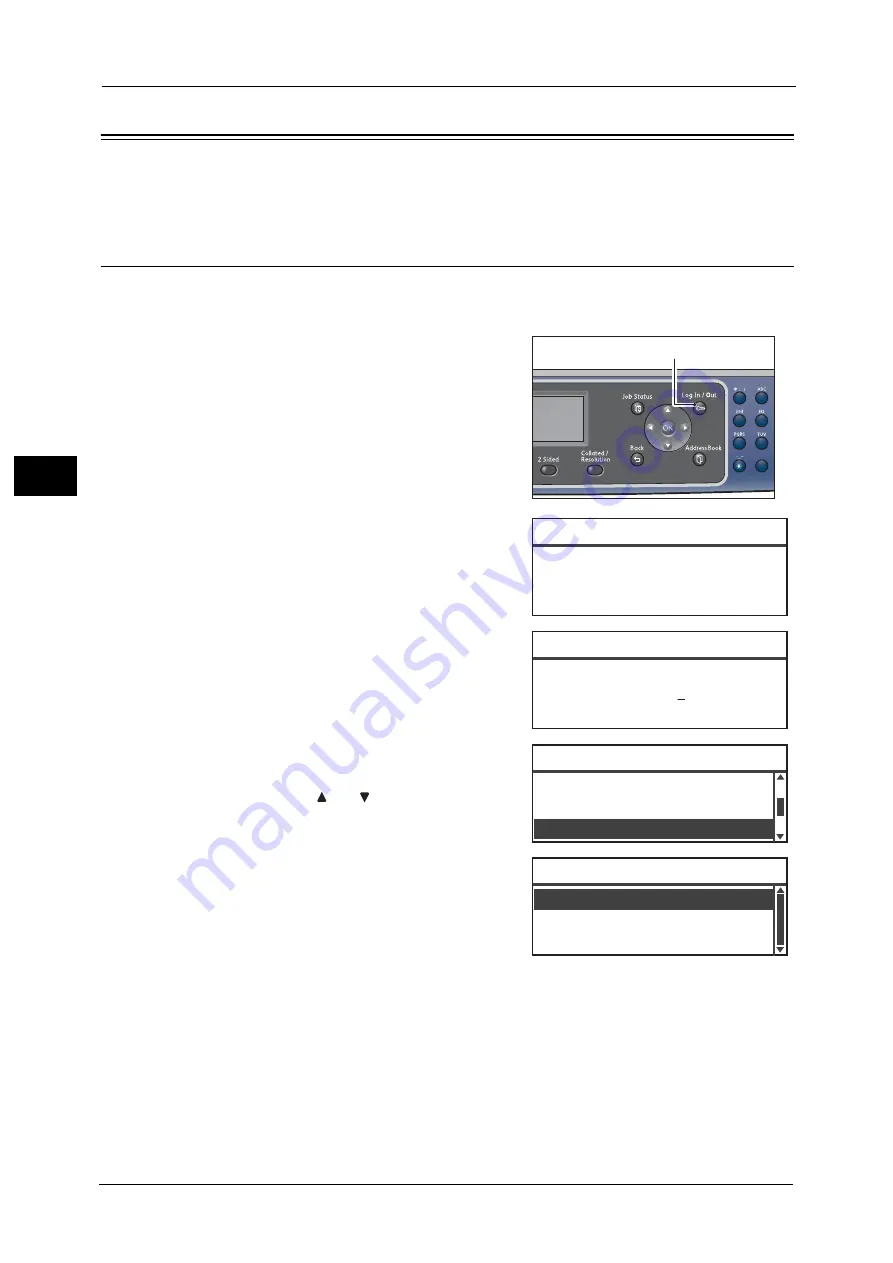
3 Product Overview
76
Prod
u
ct
Ov
erv
iew
3
About the Default Display Screen
The [Default Display] screen lets you change the Default Display Screen — the screen
displayed when turning the power ON and after returning from Energy Saver mode.
Setting the Default Display
You can set the default displayed screen from Copy, Fax, or Scan screen.
Note
•
Some screens cannot be set on some models.
1
Press and hold the <Log In/Out> button for at
least 4 seconds.
The passcode input screen appears.
Note
•
The passcode is initially set to "11111"(five "1"
digits).
2
Use the numeric keypad to enter the passcode,
and then press the <OK> button.
Note
•
The <Log In/Out> button lights up when the
machine is in System Administration mode.
3
In the [Tools] screen, select [Default Display],
and then press the <OK> button.
Note
•
Select <
> or <
> button to move the display
up and down.
4
Select the desired default display, and then press
the <OK> button.
1
2
4
5
7
8
0
<Log In/Out> button
[ ]
System Admin. Passcode
[* * * * * ]
System Admin. Passcode
Control Panel Language...
Default Display...
Tools
Custom Paper Size Setting...
Fax
Scan
Default Display
Copy
Summary of Contents for DocuCentre S2220
Page 1: ...1 DocuCentre S2420 DocuCentre S2220 ...
Page 30: ...1 Before Using the Machine 30 Before Using the Machine 1 ...
Page 82: ...3 Product Overview 82 Product Overview 3 ...
Page 140: ...6 Fax 140 Fax 6 ...
Page 208: ...9 Tools 208 Tools 9 ...
Page 220: ...10 Machine Status 220 Machine Status 10 ...
Page 234: ...12 Maintenance 234 Maintenance 12 ...
Page 286: ...13 Problem Solving 286 Problem Solving 13 ...
Page 310: ...310 Index ...






























