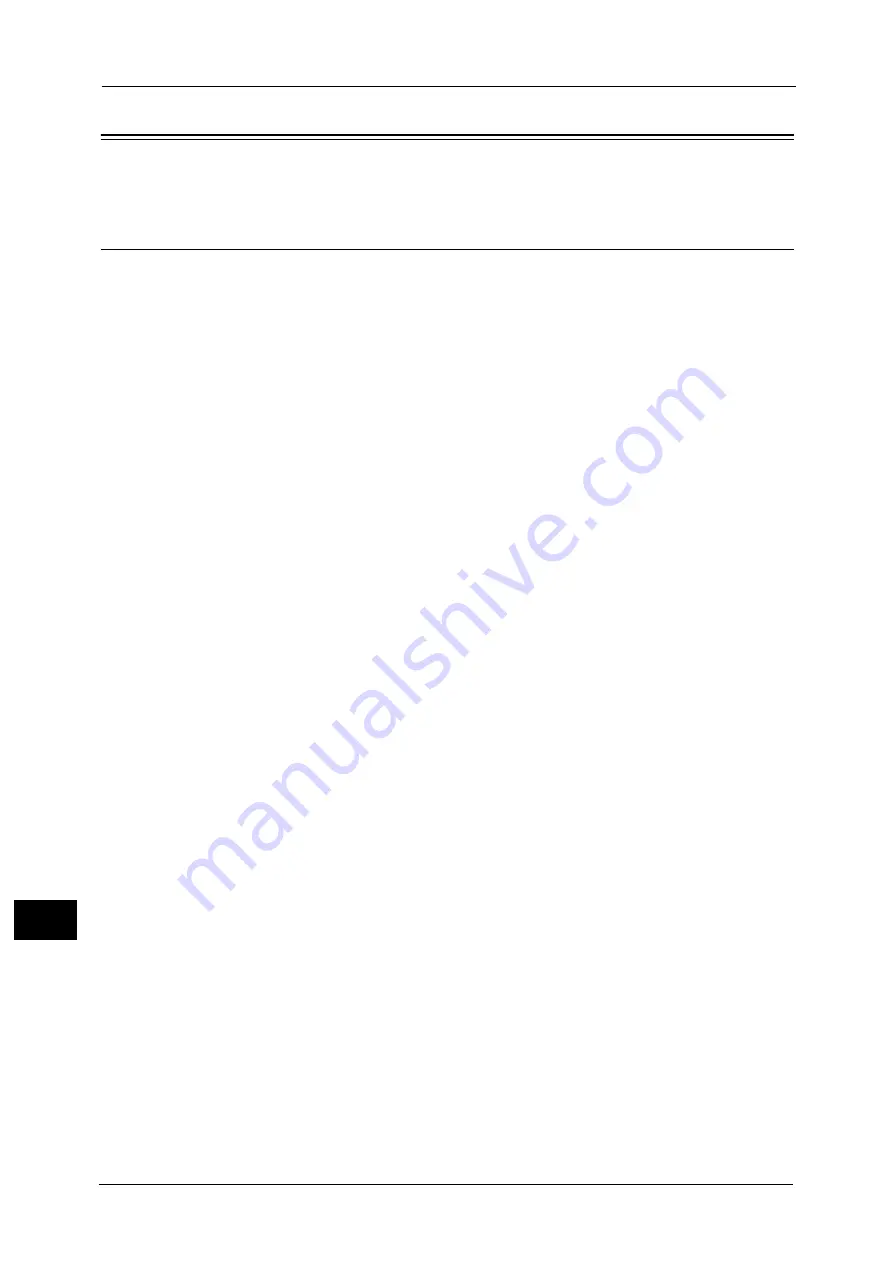
14 Appendix
296
A
ppe
n
d
ix
14
Notes and Restrictions
This section describes the notes and restrictions to observe when using the machine.
Notes and Restrictions on the Use of the Machine
Notes on Switching Off the Power
After the power is switched off, the machine performs internal power off processes for a
while. After turning the power off, turning it on again before the screen display has
disappeared will not start the machine right away. Before turning the power on, check that
the operation screen display has disappeared.
Installing and Moving the Machine
z
Contact our Customer Support Center or a Customer Engineer before moving the
machine.
z
Do not subject the machine to shocks while it is in operation.
z
Take care not to get fingers caught when closing the document cover.
z
Do not place any objects near the ventilation openings of the machine’s exhaust fan.
Character Codes
In data transmission from a computer, if characters that the machine does not support are
included in the file names, these characters may not be displayed correctly. Only ASCII
characters can be used.
One Touch Buttons
You can only use the One Touch buttons (provided only on machines with the Fax functions)
to specify fax recipients. You cannot use them to specify e-mail recipients, SMB shared
folders or server addresses.
One Touch buttons 1 to 36 register the same information as Speed Dial Numbers 001 to
036.
Hard Disk
You cannot install a hard disk into this product.
Printing Results
z
Depending on the type of used media, rubber roller marks may be left behind along the
scanning direction or toner wax components adhere to the paper during 2 Sided printing
or when the output destination is changed during continuous printing.
z
Droplets of water may adhere to the printing paper immediately after the power is turned
on to the machine.
z
Depending on the type of used media, pinch roller marks and minute scratches may form
in the scanning direction.
z
Line unevenness may occur along the scanning direction in high-volume printing in low-
humidity environments.
z
Colors may appear muted on the underside of high-density images in printing in low-
temperature, low-humidity environments.
z
Small white spots may appear within images on the back side of the paper in printing in
low-humidity environments.
Summary of Contents for DocuCentre S2220
Page 1: ...1 DocuCentre S2420 DocuCentre S2220 ...
Page 30: ...1 Before Using the Machine 30 Before Using the Machine 1 ...
Page 82: ...3 Product Overview 82 Product Overview 3 ...
Page 140: ...6 Fax 140 Fax 6 ...
Page 208: ...9 Tools 208 Tools 9 ...
Page 220: ...10 Machine Status 220 Machine Status 10 ...
Page 234: ...12 Maintenance 234 Maintenance 12 ...
Page 286: ...13 Problem Solving 286 Problem Solving 13 ...
Page 310: ...310 Index ...
















































