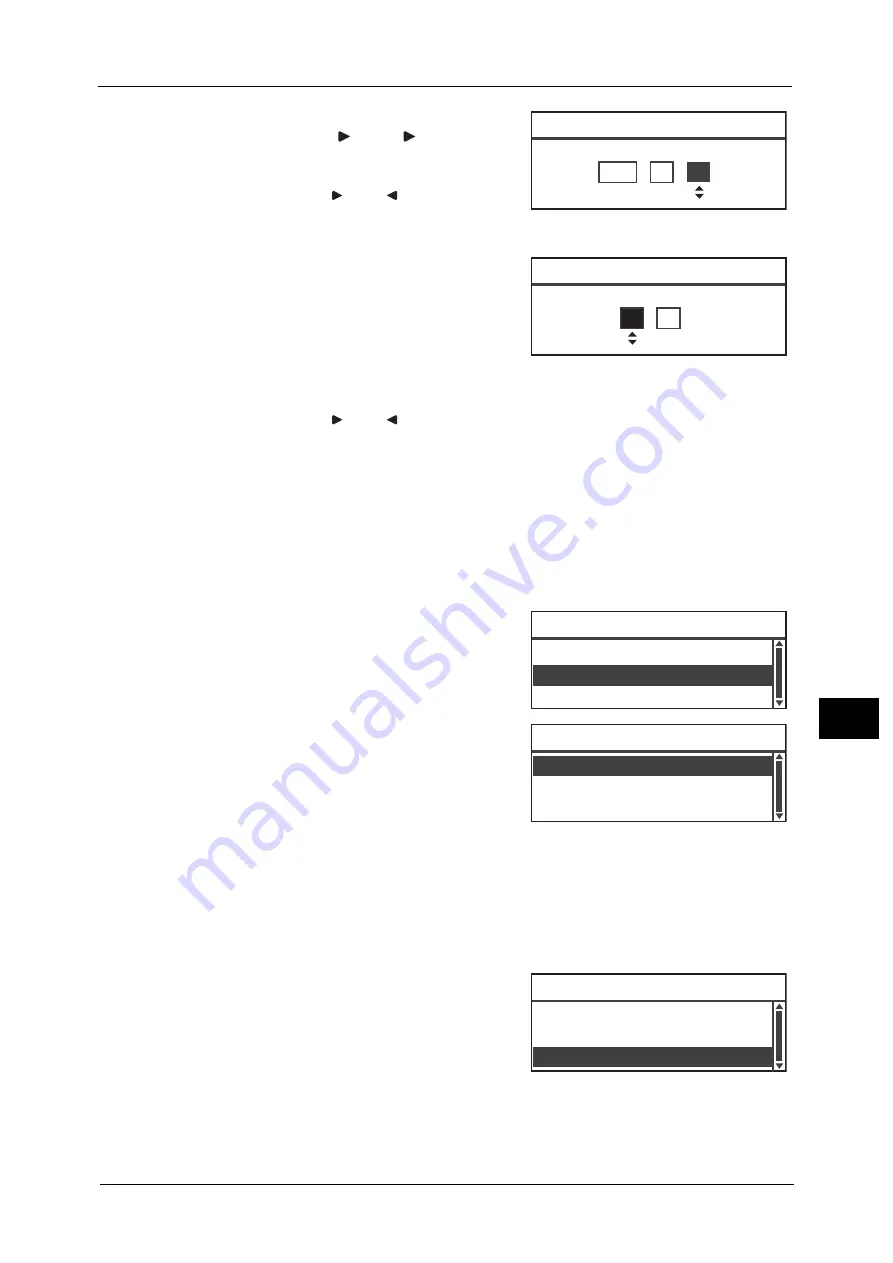
System Settings
199
Tools
9
Example: To enter January 23, 2013 as the date,
press <2><0><1><3>
<0><1>
<2><3>.
Note
•
Enter the date in the display format set in [Date
Format].
•
Press the <
> and <
> buttons to move the
cursor.
5
Press the <OK> button.
6
Set the current time.
Use the numeric keypad (buttons 0 to 9) to enter
the current time.
Note
•
Enter the time in the display format (12- or 24-
hour clock) set by [Time Format].
When [12H] has been set for [Time Format],
enter a value between [1:00] and [12:59].
When [24H] has been set for [Time Format], enter a value between [0:00] and [23:59].
•
Press the <
> and <
> buttons to move the cursor.
7
Press the <OK> button.
8
Check the settings, and then press the <OK> button.
Date Format
Set the date format.
You can select from [yy/mm/dd], [mm/dd/yy], or [dd/mm/yy].
[yy/mm/dd] is set at the time of factory shipment.
1
In the [Clock] screen, select [Date Format], and
then press the <OK> button.
2
Select the date display format, and then press
the <OK> button.
Time Format
Set the time format.
You can select from [12H] or [24H].
[24H] is set at the time of factory shipment.
1
In the [Clock] screen, select [Time Format], and
then press the <OK> button.
Date [OK]:Next Screen
2013 / 1 /
23
Time [OK]:Save
(0:00 - 23:59)
00
: 00
Date Format... yy/mm/dd
Time Format... 24H
Clock
Date & Time...
mm/dd/yy
dd/mm/yy
Date Format
yy/mm/dd
Date Format... yy/mm/dd
Time Format... 24H
Clock
Date & Time...
Summary of Contents for DocuCentre S2220
Page 1: ...1 DocuCentre S2420 DocuCentre S2220 ...
Page 30: ...1 Before Using the Machine 30 Before Using the Machine 1 ...
Page 82: ...3 Product Overview 82 Product Overview 3 ...
Page 140: ...6 Fax 140 Fax 6 ...
Page 208: ...9 Tools 208 Tools 9 ...
Page 220: ...10 Machine Status 220 Machine Status 10 ...
Page 234: ...12 Maintenance 234 Maintenance 12 ...
Page 286: ...13 Problem Solving 286 Problem Solving 13 ...
Page 310: ...310 Index ...






























