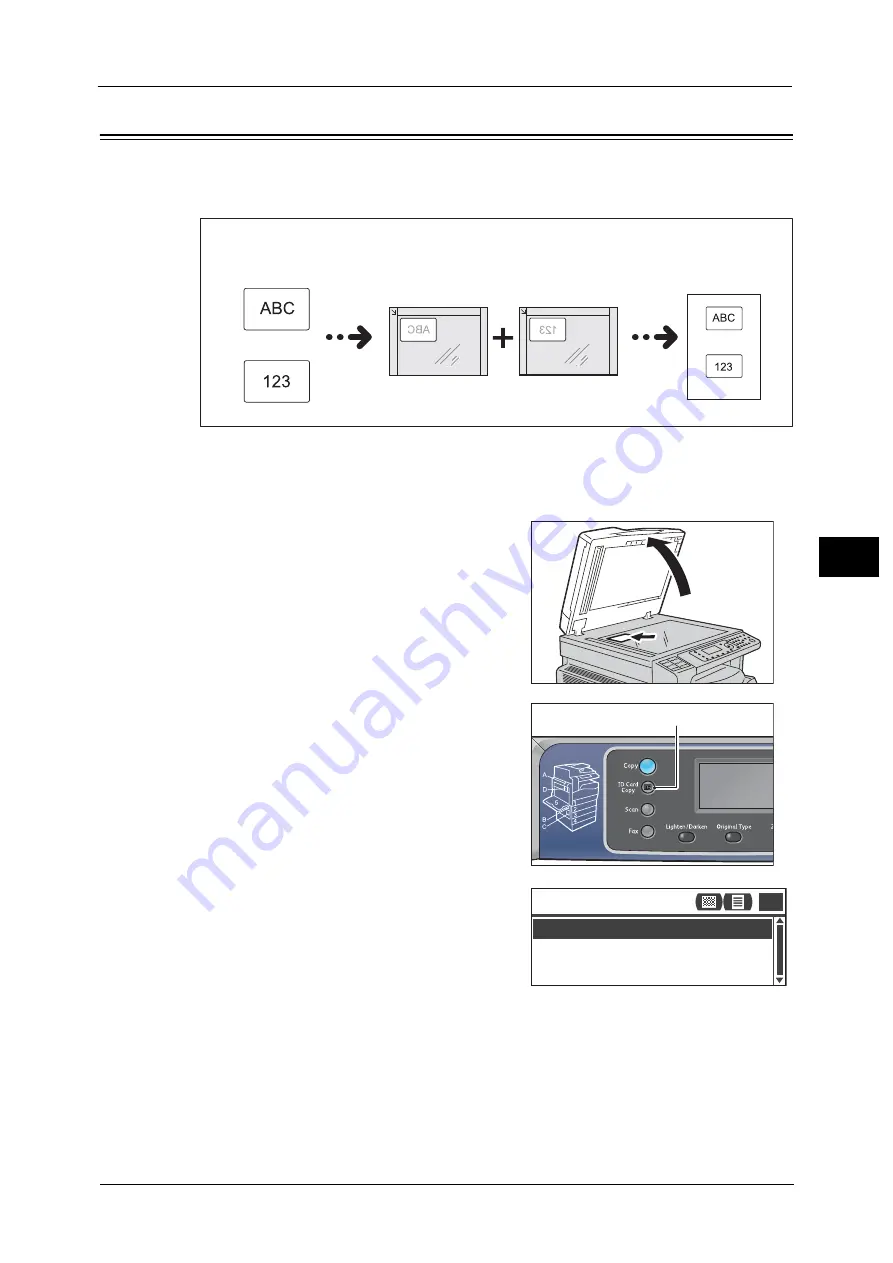
ID Card Copy
103
Co
py
5
ID Card Copy
You can copy both sides of an ID card (name card, employee card, etc.) on one side of paper.
Press the <ID Card Copy> button to use this feature.
Important •
Place an ID card in the upright position.
Note
•
It automatically sets [Reduce/Enlarge] to [100%]. You can change the zoom ratio manually.
Follow the steps below to use the ID Card Copy feature.
1
Place an ID card face down at least 5mm away
from the top left corner of the document glass,
and then close the document cover.
Placing the ID card too close to the corner of the
document glass may not copy the edge of the ID
card properly.
2
Press the <ID Card Copy> button.
Note
•
For your assistance, follow the guidance of ID
Card Copy displayed on the screen.
•
To copy an ID Card with its four edges, select
[Photo & Text] or [Photo] by pressing the
<Original Type> button.
3
Make advanced settings as needed.
The following settings are also available by:
z
Lighten/Darken - Press the <Lighten/Darken>
button.
z
Original Type - Press the <Original Type>
button.
For more information, refer to the "Making Advanced Settings" (P.98).
Original document
Front side
Back side
Front side
Original orientation
Copied output
Back side
<ID Card Copy> button
Paper Supply...
ID Card Copy
Auto
Reduce/Enlarge...
Auto
11
Summary of Contents for DocuCentre S2220
Page 1: ...1 DocuCentre S2420 DocuCentre S2220 ...
Page 30: ...1 Before Using the Machine 30 Before Using the Machine 1 ...
Page 82: ...3 Product Overview 82 Product Overview 3 ...
Page 140: ...6 Fax 140 Fax 6 ...
Page 208: ...9 Tools 208 Tools 9 ...
Page 220: ...10 Machine Status 220 Machine Status 10 ...
Page 234: ...12 Maintenance 234 Maintenance 12 ...
Page 286: ...13 Problem Solving 286 Problem Solving 13 ...
Page 310: ...310 Index ...






























