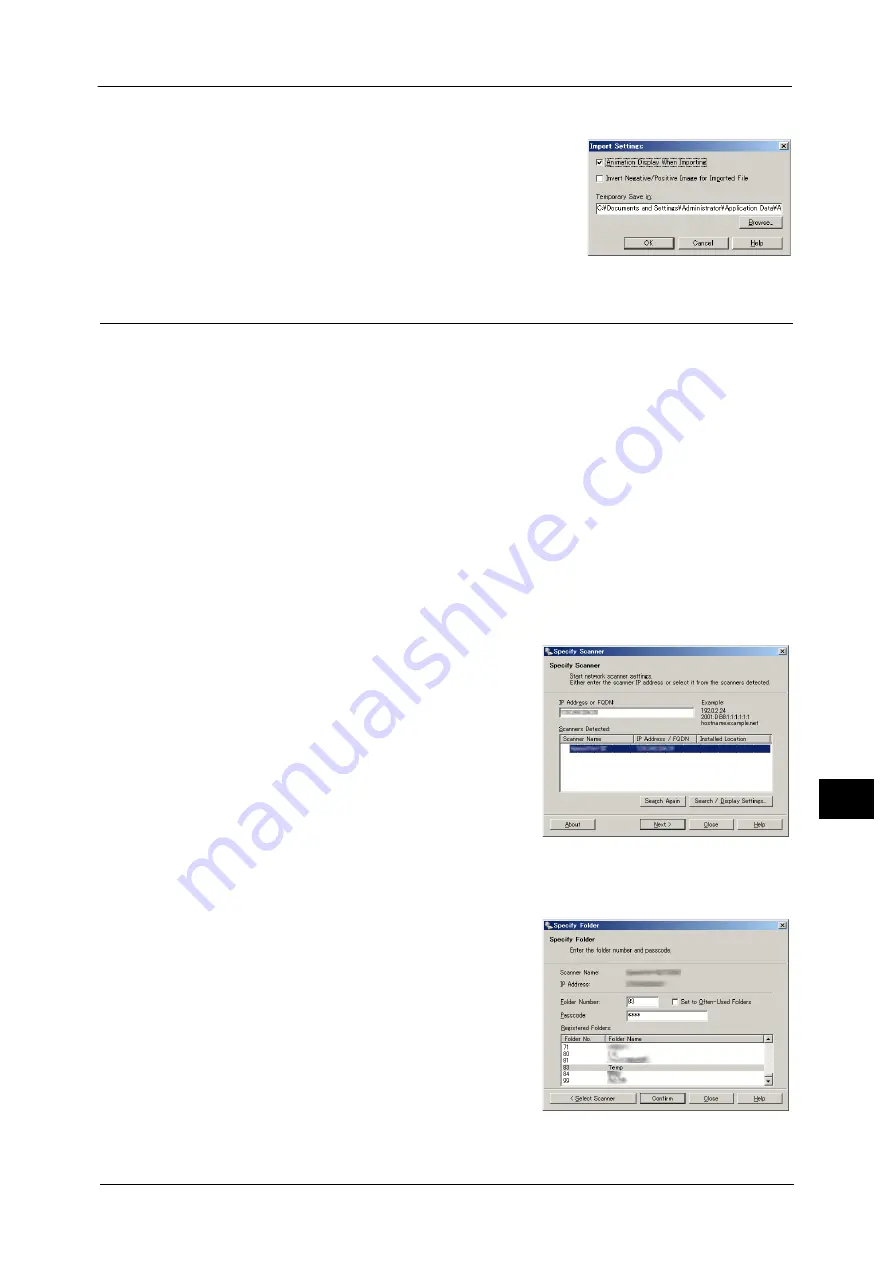
Importing Scanned Data
417
Com
p
ut
er Op
era
tio
ns
11
Import method for scanned files
You can change the display and the import
settings for files scanned from a folder.
To change the import method, click [Import
Settings] from [File] menu in the file selection
dialog box, and configure the settings in the
dialog box that appears.
Importing Using Stored File Manager 3
The following describes how to use Stored File Manager 3 to import files from a machine's
folder.
Stored File Manager 3 is software to import files from a machine's folder to a computer
without using any client-side application.
To use Stored File Manager 3, your computer must have Network Scanner Utility 3 installed.
Note
•
Install Network Scanner Utility 3 from the Driver CD Kit.
To import files stored in a folder, prior settings are required, such as enabling ports. For more information, refer to "9 Scanner
Environment Settings" > "Configuration of Store to Folder" in the Administrator Guide. For information on the operation of
the application, refer to the documentation provided with the application.
For information on how to install Stored File Manager 3, refer to the manual included in the Driver CD Kit.
To learn about fields in the displayed dialog box, click [Help] to view the Stored File Manager 3 help.
1
Click [Start] and select [Programs] > [Fuji Xerox] > [Network Scanner Utility 3] > [Stored File
Manager 3].
Note
•
If you used another directory for installation, specify the directory instead.
2
From the displayed list, click the scanner name of
the machine, and click [Next].
Note
•
If no scanners are shown in the list, click [Search
Again]. The application searches for scanners.
•
To change the display of scanner names, use
the dialog box that appears by clicking [Search/
Display Settings]. For more information, refer to
"Changing the display of scanner names"
(P.418).
•
Only when the machine is connected to the
network, the scanner name is automatically
listed. To view the machine connected to
another network, click [Search/Display Settings] and register the IP address and scanner name. For
information on how to change the settings, refer to "Changing the display of scanner names"
(P.418).
3
In the [Folder Number] field, enter the number of
the folder (001 - 200) that contains the file to be
imported. In the [Passcode] field, enter a
passcode (up to 20 digits).
Note
•
You can also select a folder number from
[Registered Folders].
•
Clicking [Select Scanner] returns to step 2,
where you can reselect a scanner.
4
Click [Confirm].
Summary of Contents for DocuCentre-IV C2263
Page 1: ...DocuCentre IV C2265 DocuCentre IV C2263 User Guide...
Page 12: ...12...
Page 40: ...1 Before Using the Machine 40 Before Using the Machine 1...
Page 72: ...2 Product Overview 72 Product Overview 2...
Page 248: ...4 Fax 248 Fax 4...
Page 354: ...6 Send from Folder 354 Send from Folder 6...
Page 414: ...11 Computer Operations 414 Computer Operations 11 10 Click Import...
Page 427: ...12 Appendix This chapter contains a glossary of terms used in this guide z Glossary 428...
Page 434: ...12 Appendix 434 Appendix 12...
Page 442: ...442 Index...






























