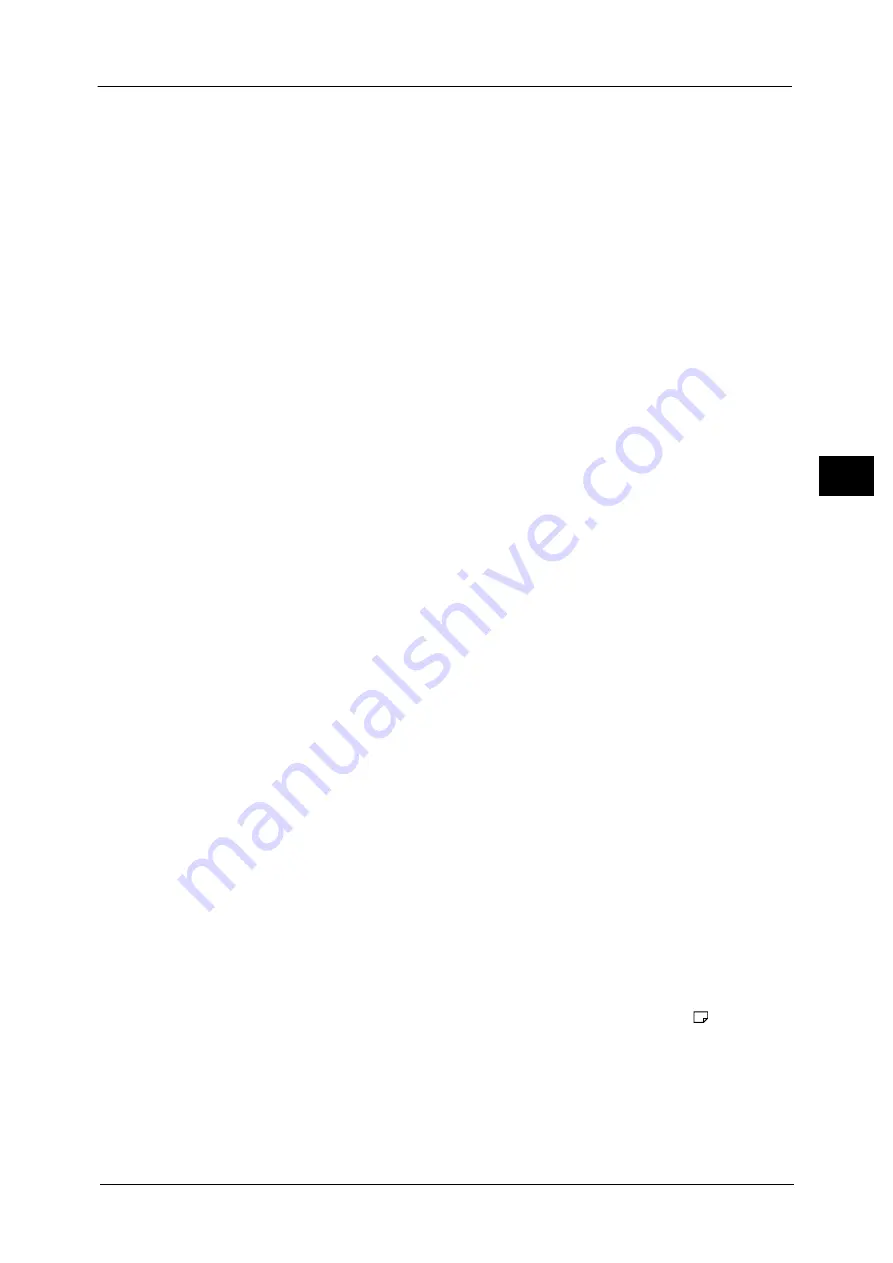
Output Format
125
Co
py
3
Copy Booklet
You can output the copies of scanned documents as they are by specifying [Fold & Staple].
Select this option when you do not need a document to be copied in booklet page order.
Note
•
This feature does not appear for some models. An optional component is required. For more
information, contact our Customer Support Center.
Covers
You can attach covers to a booklet.
z
Off
No cover is attached.
z
Blank Cover
A blank sheet of paper is attached as the cover.
z
Print on Both
The first and second pages of the document are copied on both sides of the cover.
z
1 Sided Covers Print Outside
The first and the last pages of the document is copied on the front side of the cover.
z
Last Page on Back Cover
Select this check box to copy the image of the last document page onto the last page of
the copy sheets as a back cover. When you use [Divide Output] to divide a booklet into
subsets, the image of the last document page will be copied onto the last page of the last
subset.
Note
•
Depending on the number of pages in the original document, a blank page may be inserted before
the last page of a booklet.
Binding Shift
Displays the [Booklet Creation - Binding Shift] screen.
Refer to "[Booklet Creation - Binding Shift] Screen" (P.125).
Divide Output
Displays the [Booklet Creation - Divide Output] screen.
Refer to "[Booklet Creation - Divide Output] Screen" (P.126).
Fold & Staple
Displays the [Booklet Creation - Fold & Staple] screen.
Refer to "[Booklet Creation - Fold & Staple] Screen" (P.126).
Note
•
This feature does not appear for some models. An optional component is required. For more
information, contact our Customer Support Center.
Paper Supply
Displays the [Booklet Creation - Paper Supply] screen.
Select the tray to be used for body pages from [Main Body Tray], and the tray for cover
pages from [Cover Tray]. Select the same size of paper for [Main Body Tray] and [Cover
Tray], and also select the trays with paper loaded in landscape orientation ( ).
When [Tray 5] is selected, the [Tray 5] screen is displayed. For more information, refer to "[Tray 5] Screen" (P.94).
[Booklet Creation - Binding Shift] Screen
This screen allows you to specify the binding shift value in the range from 0 to 50 mm in 1
mm increments.
Summary of Contents for DocuCentre-IV C2263
Page 1: ...DocuCentre IV C2265 DocuCentre IV C2263 User Guide...
Page 12: ...12...
Page 40: ...1 Before Using the Machine 40 Before Using the Machine 1...
Page 72: ...2 Product Overview 72 Product Overview 2...
Page 248: ...4 Fax 248 Fax 4...
Page 354: ...6 Send from Folder 354 Send from Folder 6...
Page 414: ...11 Computer Operations 414 Computer Operations 11 10 Click Import...
Page 427: ...12 Appendix This chapter contains a glossary of terms used in this guide z Glossary 428...
Page 434: ...12 Appendix 434 Appendix 12...
Page 442: ...442 Index...
















































