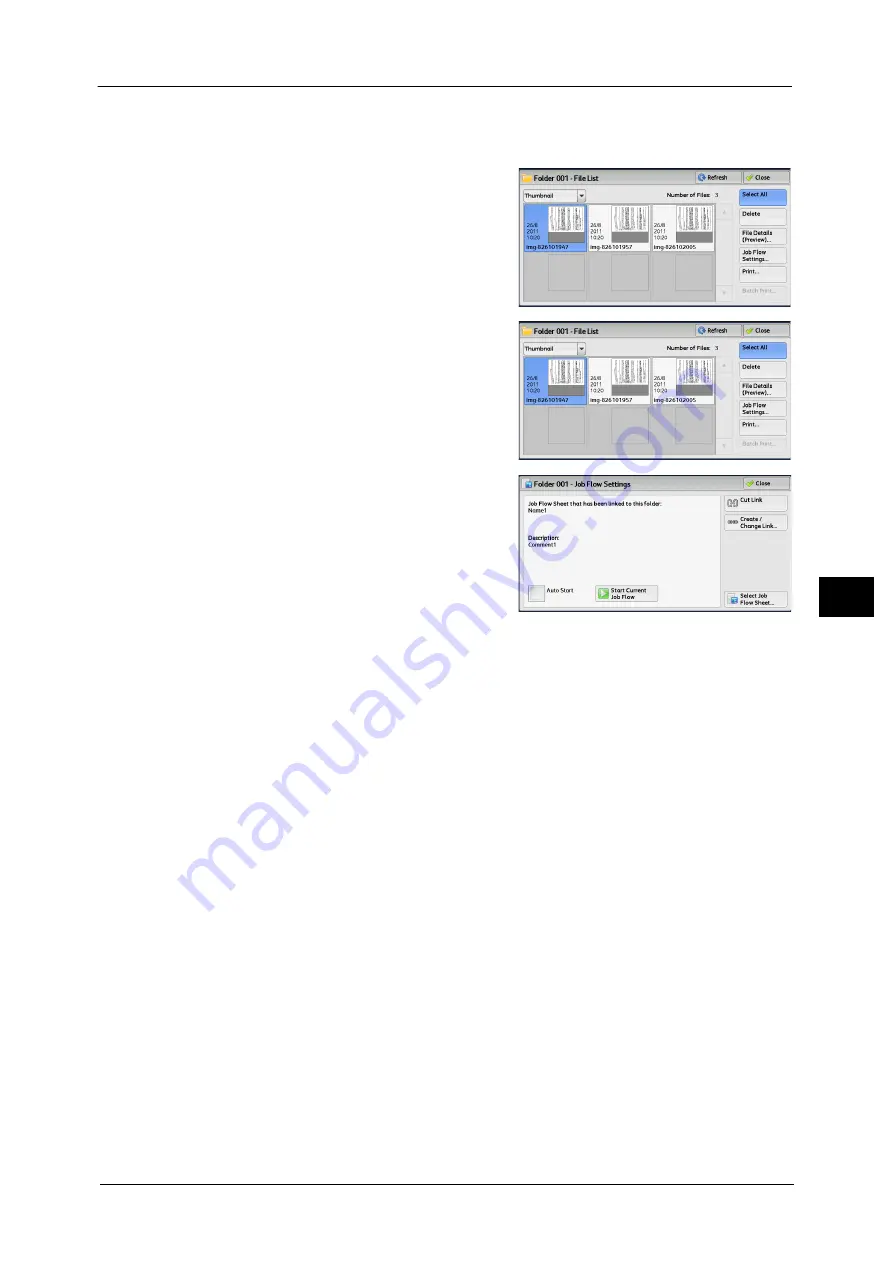
Configuring/Starting Job Flow
349
Sen
d
from
Fold
er
6
Files in a folder can be printed.
1
Select files on the [Folder - File List] screen.
2
Select [Job Flow Settings].
3
Select any option.
Auto Start
This sets auto start of the job flow for files stored in the folder. The job flow automatically
starts when a file is stored.
Start Current Job Flow
Select files in the folder, and then select this button to start the job flow linked to this folder.
Important •
After executing the job flow, confirm the [Job Status] screen or print a Job History Report to check
the result. For information on the Job History Report, refer to "5 Tools" > "Common Service Settings"
> "Reports" > "Job History Report" in the Administrator Guide.
Cut Link
Cancels the link between a folder and the linked job flow sheet.
Create/Change Link
Displays the [Link Job Flow Sheet to Folder] screen.
Refer to "[Link Job Flow Sheet to Folder] Screen" (P.350).
Select Job Flow Sheet
Select this button while files are selected to display the [Select Job Flow Sheet] screen.
Summary of Contents for DocuCentre-IV C2263
Page 1: ...DocuCentre IV C2265 DocuCentre IV C2263 User Guide...
Page 12: ...12...
Page 40: ...1 Before Using the Machine 40 Before Using the Machine 1...
Page 72: ...2 Product Overview 72 Product Overview 2...
Page 248: ...4 Fax 248 Fax 4...
Page 354: ...6 Send from Folder 354 Send from Folder 6...
Page 414: ...11 Computer Operations 414 Computer Operations 11 10 Click Import...
Page 427: ...12 Appendix This chapter contains a glossary of terms used in this guide z Glossary 428...
Page 434: ...12 Appendix 434 Appendix 12...
Page 442: ...442 Index...






























