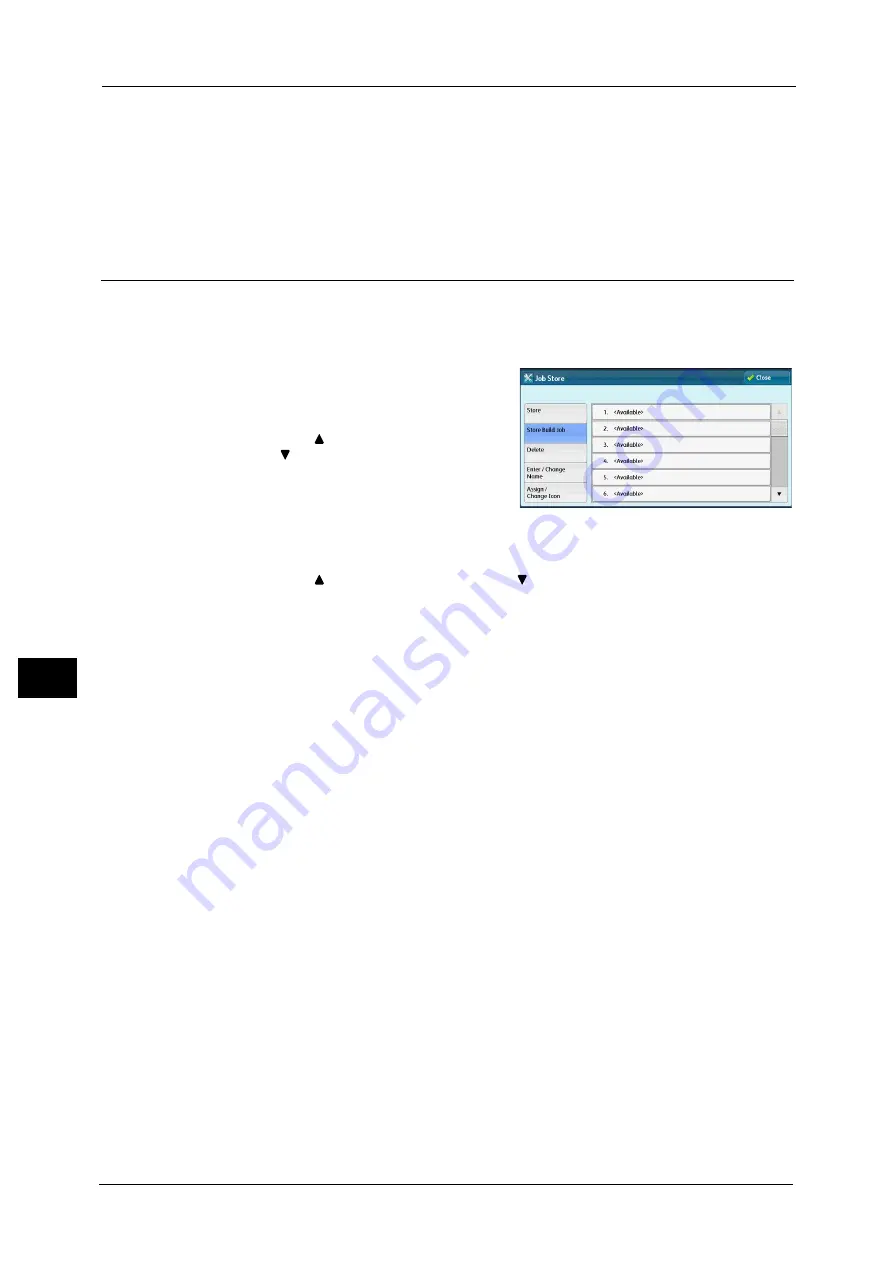
8 Stored Programming
366
Sto
red
Pr
og
ra
mmi
ng
8
- The <Energy Saver> button
z
A stored program registration is canceled when the <Interrupt> button is pressed, the
Auto Clear feature causes a time-out, or a popup window (such as a paper jam window)
appears.
z
If the Fax service is available, one-touch buttons can be used.
Registering Stored Programs for Build Job
Up to 100 actions can be registered with one stored program for Build Job. Up to 40 stored
programs can be registered in the machine.
The following describes how to register actions with stored programs.
1
Select [Store Build Job].
Note
•
Once a job is stored to a button, it cannot be
overwritten.
•
Select [
] to return to the previous screen or
[
] to move to the next screen.
2
Select a number to register a stored program.
Note
•
Once a job is stored to a button, it cannot be overwritten.
•
Select [
] to return to the previous screen or [
] to move to the next screen.
3
Set the feature you want to register.
Note
•
The machine sounds an audible tone while a stored program is being registered.
•
Press the <Interrupt> button to cancel registration.
You can change the volume of the sound that notifies that a stored program is being registered. For information on the
settings, refer to "5 Tools" > "Common Service Settings" > "Audio Tones" > "Stored Programming Tone" in the Administrator
Guide.
4
Press the <Start> or <Clear All> button.
Note
•
An icon is displayed to the left of each registered stored program for Build Job.
•
If no name is entered for a registered stored program, the name becomes “(No Name)”.
For information on how to name a registered stored program, refer to "Entering/Changing a Stored Program Name" (P.367).
Summary of Contents for DocuCentre-IV C2263
Page 1: ...DocuCentre IV C2265 DocuCentre IV C2263 User Guide...
Page 12: ...12...
Page 40: ...1 Before Using the Machine 40 Before Using the Machine 1...
Page 72: ...2 Product Overview 72 Product Overview 2...
Page 248: ...4 Fax 248 Fax 4...
Page 354: ...6 Send from Folder 354 Send from Folder 6...
Page 414: ...11 Computer Operations 414 Computer Operations 11 10 Click Import...
Page 427: ...12 Appendix This chapter contains a glossary of terms used in this guide z Glossary 428...
Page 434: ...12 Appendix 434 Appendix 12...
Page 442: ...442 Index...
















































