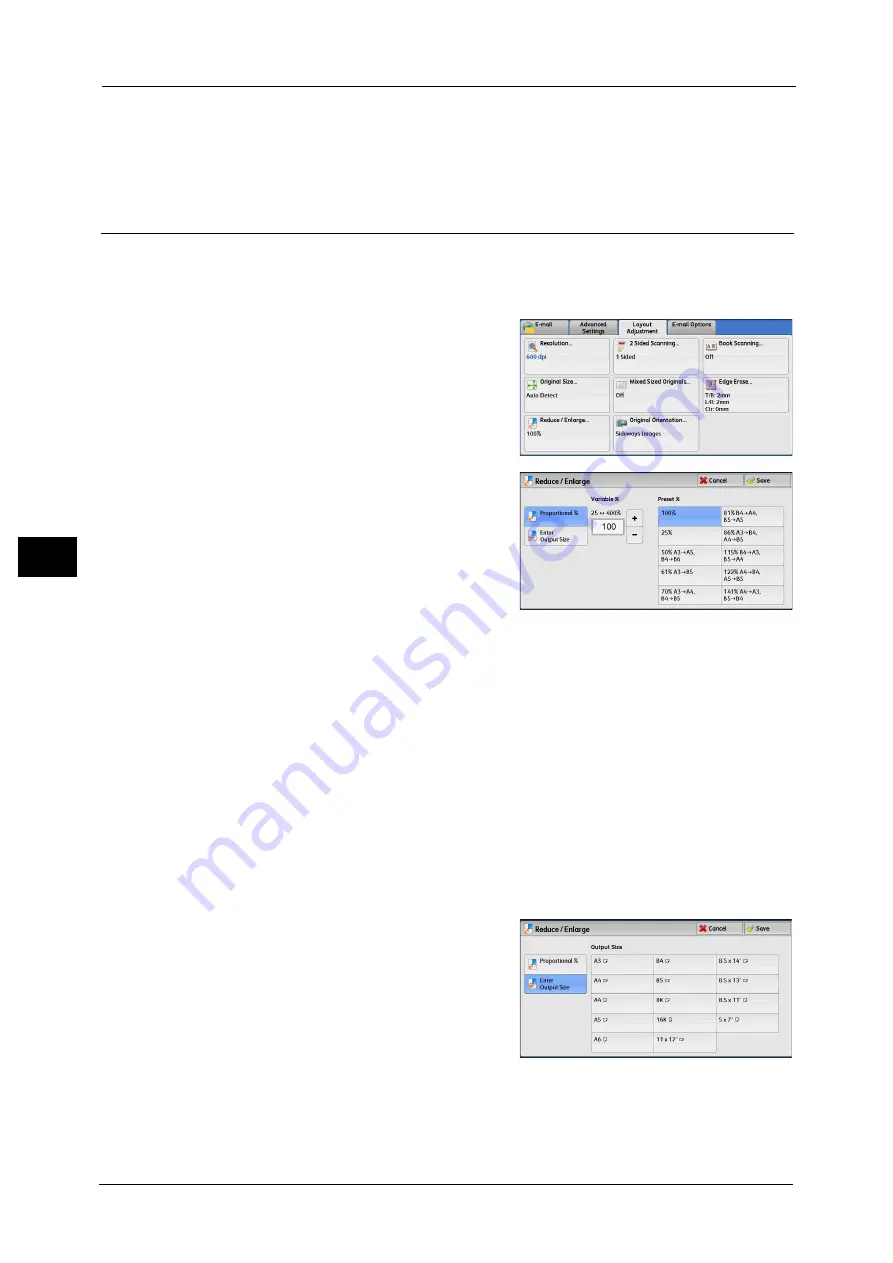
5 Scan
328
Sca
n
5
z
Sideways Images
Select this option when placing the top edge of the document against the left side of the
document glass or document feeder.
Reduce/Enlarge (Specifying a Scanning Ratio)
This feature allows you to set the scanning ratio for the document to be scanned.
Note
•
When [Searchable Text] is set to [Searchable] and the [Specific Color] check box is selected on the
[File Format] screen, [Reduce/Enlarge] is [100%].
1
Select [Reduce/Enlarge].
2
Select any option
Proportional %
Allows you to select a preset ratio, or enter a value in the range from 25 to 400% in 1%
increments.
Use the numeric keypad or [+] and [-] to enter a value.
z
Variable %
Enter the scanning ratio. Specifying "100%" scans at the same image size as the original
document.
z
Preset %
Select from preset ratios.
You can change the default values of scan ratios other than [100%]. For information on the settings, refer to "5 Tools" >
"Scan Service Settings" > "Reduce/Enlarge Presets" in the Administrator Guide.
Enter Output Size
In [Output Size], select the output size of the
scanned document. The machine automatically
calculates the scanning ratio based on the
selected output size and the original document
size.
Note
•
Selecting [Enter Output Size] may generate
blank margin areas.
Summary of Contents for DocuCentre-IV C2263
Page 1: ...DocuCentre IV C2265 DocuCentre IV C2263 User Guide...
Page 12: ...12...
Page 40: ...1 Before Using the Machine 40 Before Using the Machine 1...
Page 72: ...2 Product Overview 72 Product Overview 2...
Page 248: ...4 Fax 248 Fax 4...
Page 354: ...6 Send from Folder 354 Send from Folder 6...
Page 414: ...11 Computer Operations 414 Computer Operations 11 10 Click Import...
Page 427: ...12 Appendix This chapter contains a glossary of terms used in this guide z Glossary 428...
Page 434: ...12 Appendix 434 Appendix 12...
Page 442: ...442 Index...






























