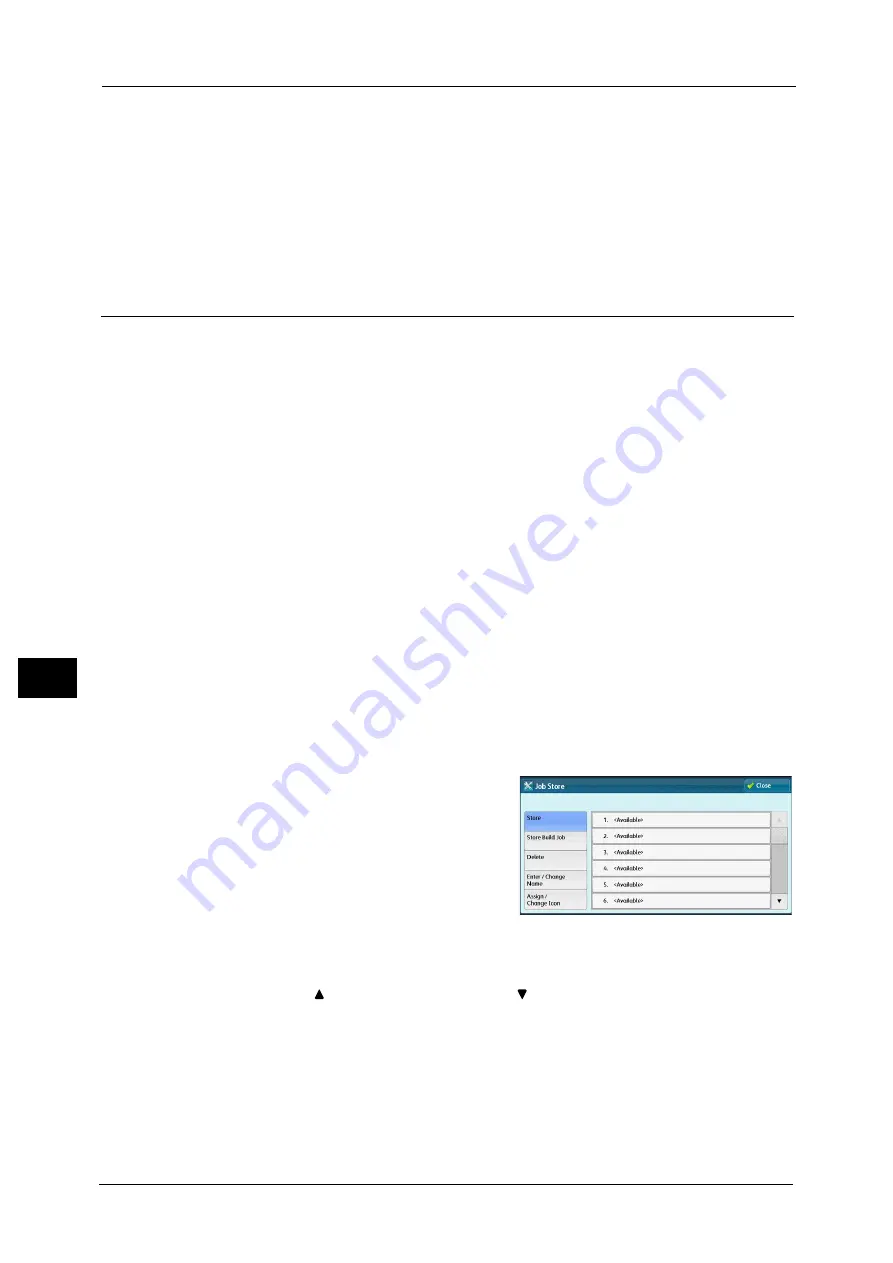
8 Stored Programming
364
Sto
red
Pr
og
ra
mmi
ng
8
Enter/Change Name
Enter or change the name of a stored program.
Refer to "Entering/Changing a Stored Program Name" (P.367).
Assign/Change Icon
Specify an icon for a registered stored program.
Refer to "Assigning/Changing Icons for Stored Programs" (P.368).
Registering Stored Programs
Up to 100 actions can be registered with one stored program. Up to 40 stored programs can
be registered in the machine.
Actions registered in stored programs No.1 and 2, or No.1 to 9 can also be performed by
using one touch buttons <53> and <54>, or <46> to <54>. (This feature is available only
when the optional Fax service is installed).
The following describes how to register actions with stored programs.
Important •
If registered settings such as tray paper size and comments, or default values in the System Settings
are changed after a stored program is registered, the program's content also changes.
Note
•
Services using System Settings, Job Flow Sheet, Network Scanning, or Address Book cannot be
registered.
•
The registering procedure for a stored program is canceled when the <Interrupt> button is pressed,
the Auto Clear feature causes a time-out, or a popup window (paper jam, etc.) appears.
•
There are two ways in which address numbers and stored programs are assigned to the one touch
buttons. Select either of the following. By default, [Type 1] is selected. For information on how to
change the settings registered to the one touch buttons, refer to "5 Tools" > "Common Service
Settings" > "Screen/Button Settings" in the Administrator Guide.
- [Type 1]
The buttons 1 to 52 are used for address numbers and they correspond to the registered address
numbers 0001 to 0052, while the buttons 53 and 54 are used for stored programs and they
correspond to the registered stored programs 1 and 2.
- [Type 2]
The buttons 1 to 45 are used for address numbers and they correspond to the registered address
numbers 0001 to 0045, while the buttons 46 to 54 are used for stored programs and they
correspond to the registered stored programs 1 to 9.
1
Select [Store].
2
Select a number to register a stored program.
Note
•
Once a job is stored to a button, it cannot be overwritten.
•
Select [
] to return to the previous screen or [
] to move to the next screen.
3
Set the feature you want to register.
Note
•
The machine sounds an audible tone while a stored program is being registered.
•
Press the <Interrupt> button to cancel registration.
You can change the volume of the sound that notifies that a stored program is being registered. For information on the
setting, refer to "5 Tools" > "Common Service Settings" > "Audio Tones" > "Stored Programming Tone" in the Administrator
Guide.
Summary of Contents for DocuCentre-IV C2263
Page 1: ...DocuCentre IV C2265 DocuCentre IV C2263 User Guide...
Page 12: ...12...
Page 40: ...1 Before Using the Machine 40 Before Using the Machine 1...
Page 72: ...2 Product Overview 72 Product Overview 2...
Page 248: ...4 Fax 248 Fax 4...
Page 354: ...6 Send from Folder 354 Send from Folder 6...
Page 414: ...11 Computer Operations 414 Computer Operations 11 10 Click Import...
Page 427: ...12 Appendix This chapter contains a glossary of terms used in this guide z Glossary 428...
Page 434: ...12 Appendix 434 Appendix 12...
Page 442: ...442 Index...
















































