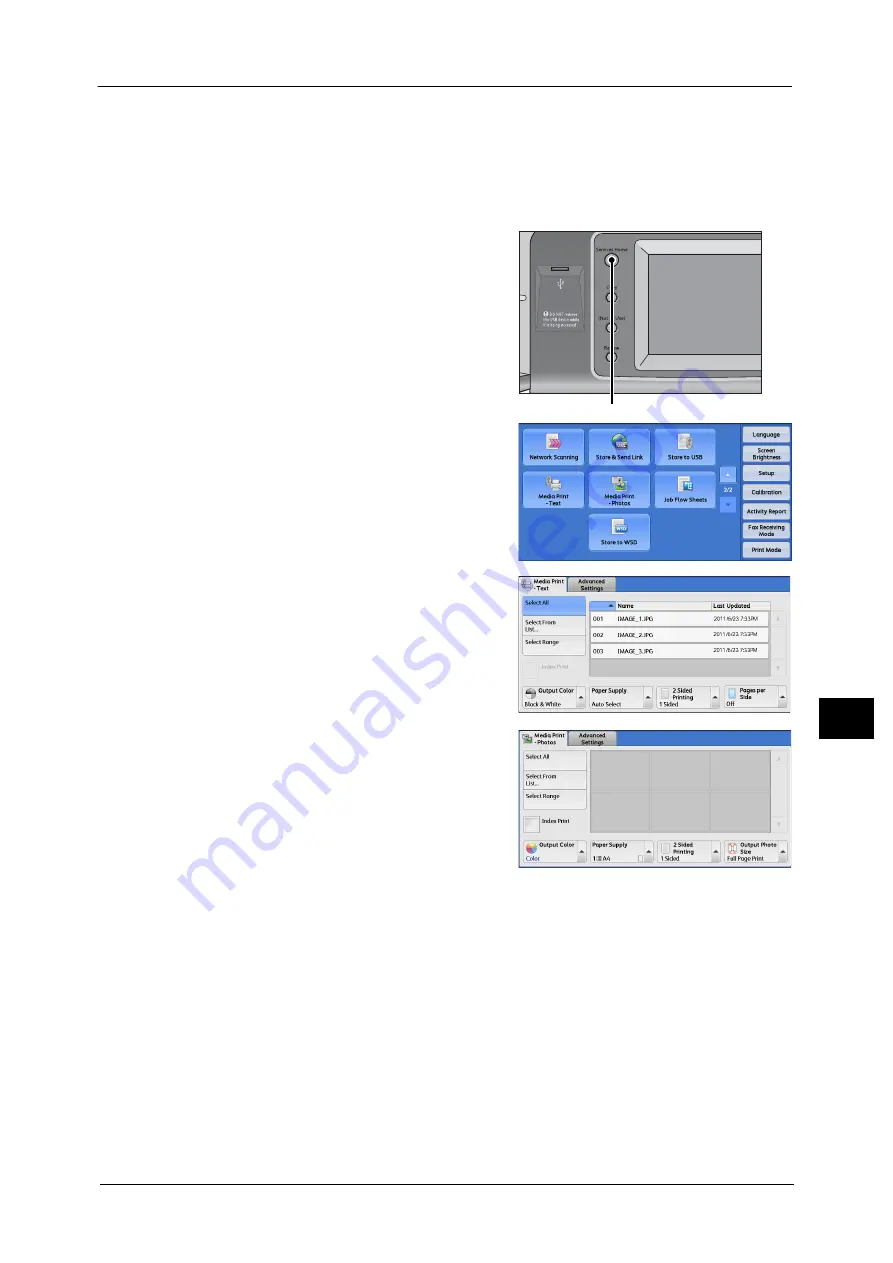
Inserting a USB Memory Device
377
M
e
di
a
Pr
in
t
(T
e
x
t an
d
Ph
o
to
s)
9
When the [Media Print - Photos] Screen Appears
1
Select a feature on the [Media Print - Photos] screen.
When the Screen Display Does Not Change
1
If any screen other than the [Services Home]
screen is displayed, press the <Services Home>
button
2
Select [Media Print - Text] or [Media Print -
Photos] on the [Services Home] screen.
3
The [Media Print - Text] screen or the [Media
Print - Photos] screen appears.
Important •
Data stored in a USB memory device may be lost or damaged in the following cases. Make sure to
back up data in media before use.
- When disconnecting/connecting the USB memory device by methods other than described in this
guide.
- When receiving the effect of electrical noise or an electrical discharge
- When a fault or failure occurs during operation
- If the USB memory device receives mechanical damage
•
We assume no responsibility for any direct and indirect damages arising from or caused by such
data loss.
Note
•
If you do not specify the file storage location, the scanned data is saved in the root directory.
<Services Home> button
Summary of Contents for DocuCentre-IV C2263
Page 1: ...DocuCentre IV C2265 DocuCentre IV C2263 User Guide...
Page 12: ...12...
Page 40: ...1 Before Using the Machine 40 Before Using the Machine 1...
Page 72: ...2 Product Overview 72 Product Overview 2...
Page 248: ...4 Fax 248 Fax 4...
Page 354: ...6 Send from Folder 354 Send from Folder 6...
Page 414: ...11 Computer Operations 414 Computer Operations 11 10 Click Import...
Page 427: ...12 Appendix This chapter contains a glossary of terms used in this guide z Glossary 428...
Page 434: ...12 Appendix 434 Appendix 12...
Page 442: ...442 Index...






























