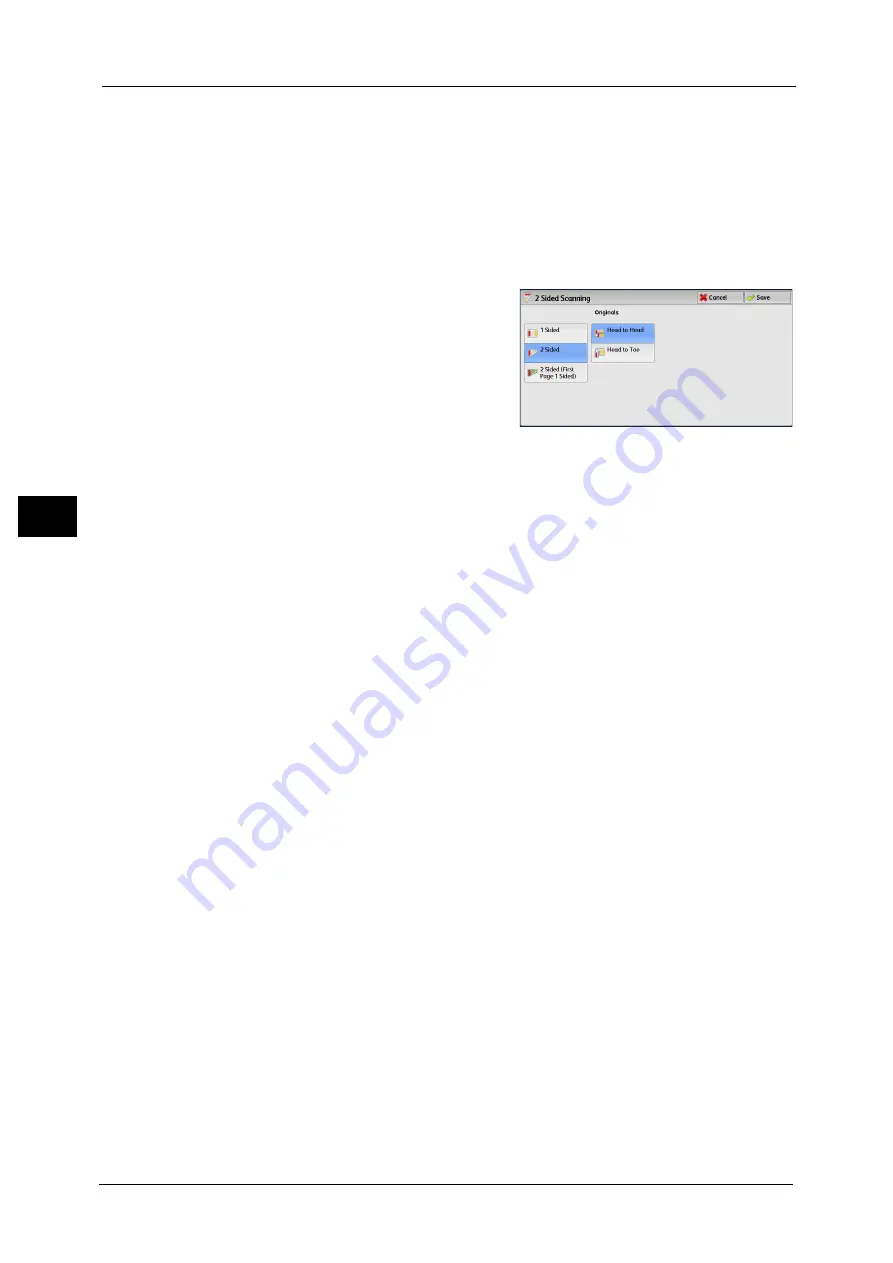
4 Fax
200
Fa
x
4
2 Sided (Head to Toe)
Select this option when both sides of the 2-sided document are in opposite orientations.
More
Displays the [2 Sided Scanning] screen.
Refer to "[2 Sided Scanning] Screen" (P.200).
[2 Sided Scanning] Screen
1
Select whether the document is one-sided or
two-sided. When [2 Sided] or [2 Sided (First
Page 1 Sided)] is selected, also select the
orientation of the document.
1 Sided
Select this option to scan one side of the document.
2 Sided
Select this option to scan both sides of the document.
2 Sided (First Page 1 Sided)
Select this option to scan the front side of the first page and both sides of the remaining
pages. Use this option when the back side of the first page is blank.
2 Sided (Skip Blank Pages)
Select this option to scan only the document pages that are not blank. You can send
documents without concerning for which side is the front.
Important •
If you select [2 Sided (Skip Blank Pages)] in [2 Sided Scanning] when the Skip Blank Pages feature is
enabled, image loss may occur on the fax document depending on the recipient's machine. For
example, when you select [2 Sided (Skip Blank Pages)] to send an A4 fax document, image loss may
occur in the area where the edge erase amounts is set when the fax is printed on an A4 document by
the recipient's machine.
Note
•
When [2 Sided (Skip Blank Pages)] is selected, the settings change as follows:
[Original Type]: [Text]
[Lighten / Darken]: [Normal]
[Reduce/Enlarge]: [100%]
•
You can switch whether to enable [2 Sided (Skip Blank Pages)] by pressing the <Energy Saver>
button while setting the fax features.
•
The level of accuracy in which the machine determines whether a page is blank or not differs
depending on a document. For example, if a blank page has background shadows, the machine may
not determine the page as a blank page.
[2 Sided (Skip Blank Pages)] is displayed only when [Skip Blank Pages] is enabled. For more information, refer to "5 Tools" >
"Fax Service Settings" > "Fax Control" > "Skip Blank Pages" in the Administrator Guide.
Originals
Select [Head to Head] when both sides of the documents are in the same orientation. Select
[Head to Toe] when the front and back sides of the documents are in opposite orientations.
Summary of Contents for DocuCentre-IV C2263
Page 1: ...DocuCentre IV C2265 DocuCentre IV C2263 User Guide...
Page 12: ...12...
Page 40: ...1 Before Using the Machine 40 Before Using the Machine 1...
Page 72: ...2 Product Overview 72 Product Overview 2...
Page 248: ...4 Fax 248 Fax 4...
Page 354: ...6 Send from Folder 354 Send from Folder 6...
Page 414: ...11 Computer Operations 414 Computer Operations 11 10 Click Import...
Page 427: ...12 Appendix This chapter contains a glossary of terms used in this guide z Glossary 428...
Page 434: ...12 Appendix 434 Appendix 12...
Page 442: ...442 Index...






























