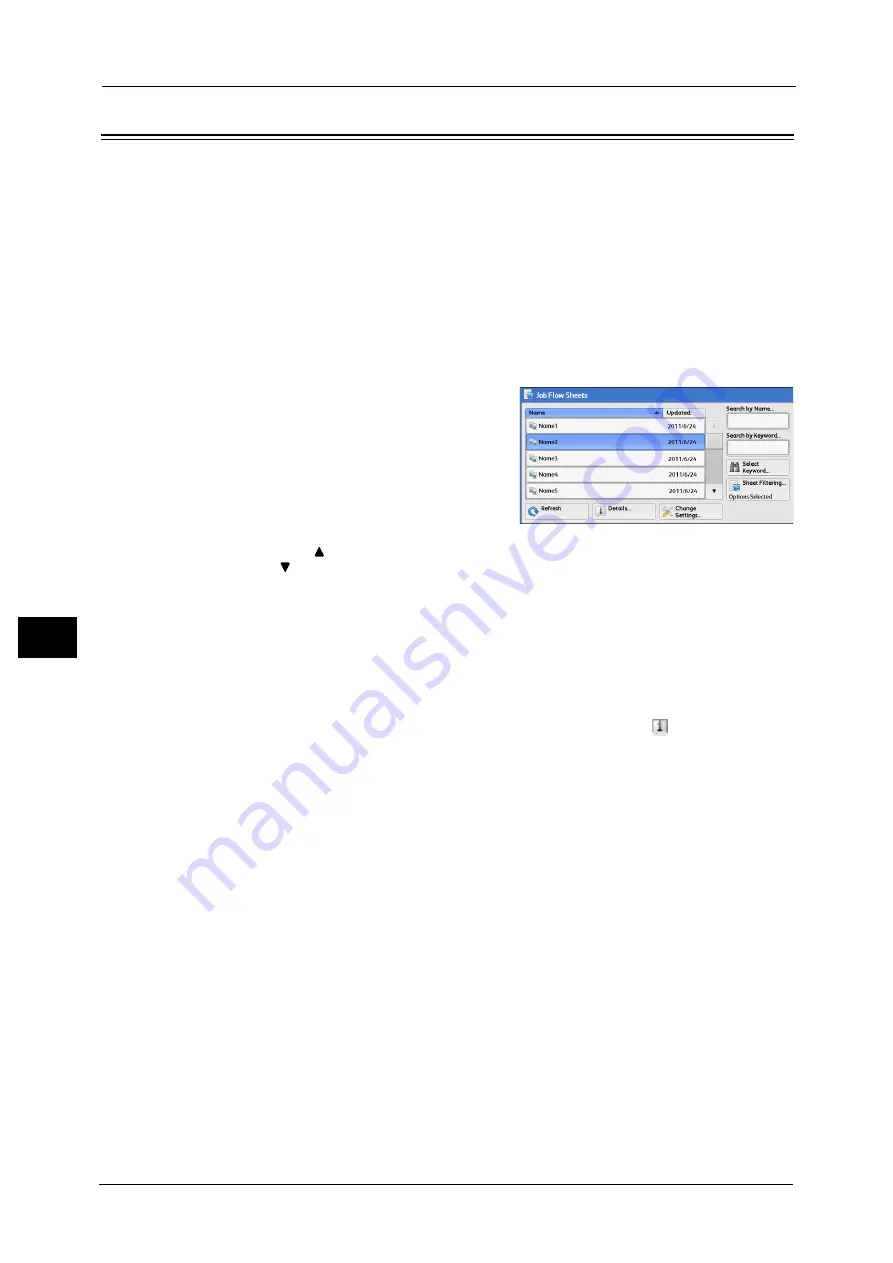
7 Job Flow Sheets
358
Jo
b
F
lo
w
S
h
e
et
s
7
Selecting/Changing a Job Flow Sheet
This section describes how to select or edit a job flow sheet created on a network computer
with EasyOperator or Device Setup Tool.
Important •
If characters not supported by the machine are used in the name or description of a job flow sheet,
the characters will not be displayed or will be garbled on the screen. For information on characters
that can be used in the names or descriptions of job flow sheets, refer to "16 Appendix" > "Notes and
Restrictions" > "Notes and Restrictions on the Use of the Machine" in the Administrator Guide.
Note
•
To communicate with network computers, enable the SOAP port on the machine.
•
A job flow sheet created on a network computer can be deleted, but cannot be changed or
duplicated. However, you can temporarily change some items that are permitted to be changed.
For information on how to enable the port, refer to "5 Tools" > "Connectivity & Network Setup" > "Port Settings" in the
Administrator Guide.
1
Select a job flow sheet.
Note
•
Displayed job flow sheets may vary
depending on the settings of the
Authentication feature. For more
information, refer to "14 Authentication and
Accounting Features" > "Authentication for
Job Flow Sheets and Folders" > "Overview" >
"Job Flow Sheet Types and Overview" in the
Administrator Guide.
•
Select [
] to return to the previous screen or
[
] to move to the next screen.
•
You can sort the list in ascending or descending order by selecting either [Name] or [Updated].
Refresh
Displays refreshed information.
Details
Displays the [Details] screen. You can confirm the details of a job flow such as the name, last
updated date, target, owner, and save location. When you select the [
] button, the whole
text of the description which was registered when creating the job flow sheet is displayed.
Change Settings
Displays the [Change Settings] screen. You can change the job flow settings.
Refer to "[Change Settings] Screen" (P.359).
Search by Name
Searches for job flows that partially match the entry. The machine searches through job flow
names that were registered upon each job flow creation. The entry can be up to 128
characters long.
Search by Keyword
Searches for job flows that fully match the entry. The machine searches through keywords
that were registered upon each job flow creation. The entry can be up to 12 characters long.
You can select from preset keywords if they have been registered in the System
Administration mode.
Select Keyword
Displays the [Select Keyword] screen. Select a keyword registered in the System
Administration mode to search for job flows. Job flows that fully match the entry are
searched. The machine searches through keywords that were registered upon each job flow
creation.
Summary of Contents for DocuCentre-IV C2263
Page 1: ...DocuCentre IV C2265 DocuCentre IV C2263 User Guide...
Page 12: ...12...
Page 40: ...1 Before Using the Machine 40 Before Using the Machine 1...
Page 72: ...2 Product Overview 72 Product Overview 2...
Page 248: ...4 Fax 248 Fax 4...
Page 354: ...6 Send from Folder 354 Send from Folder 6...
Page 414: ...11 Computer Operations 414 Computer Operations 11 10 Click Import...
Page 427: ...12 Appendix This chapter contains a glossary of terms used in this guide z Glossary 428...
Page 434: ...12 Appendix 434 Appendix 12...
Page 442: ...442 Index...
















































