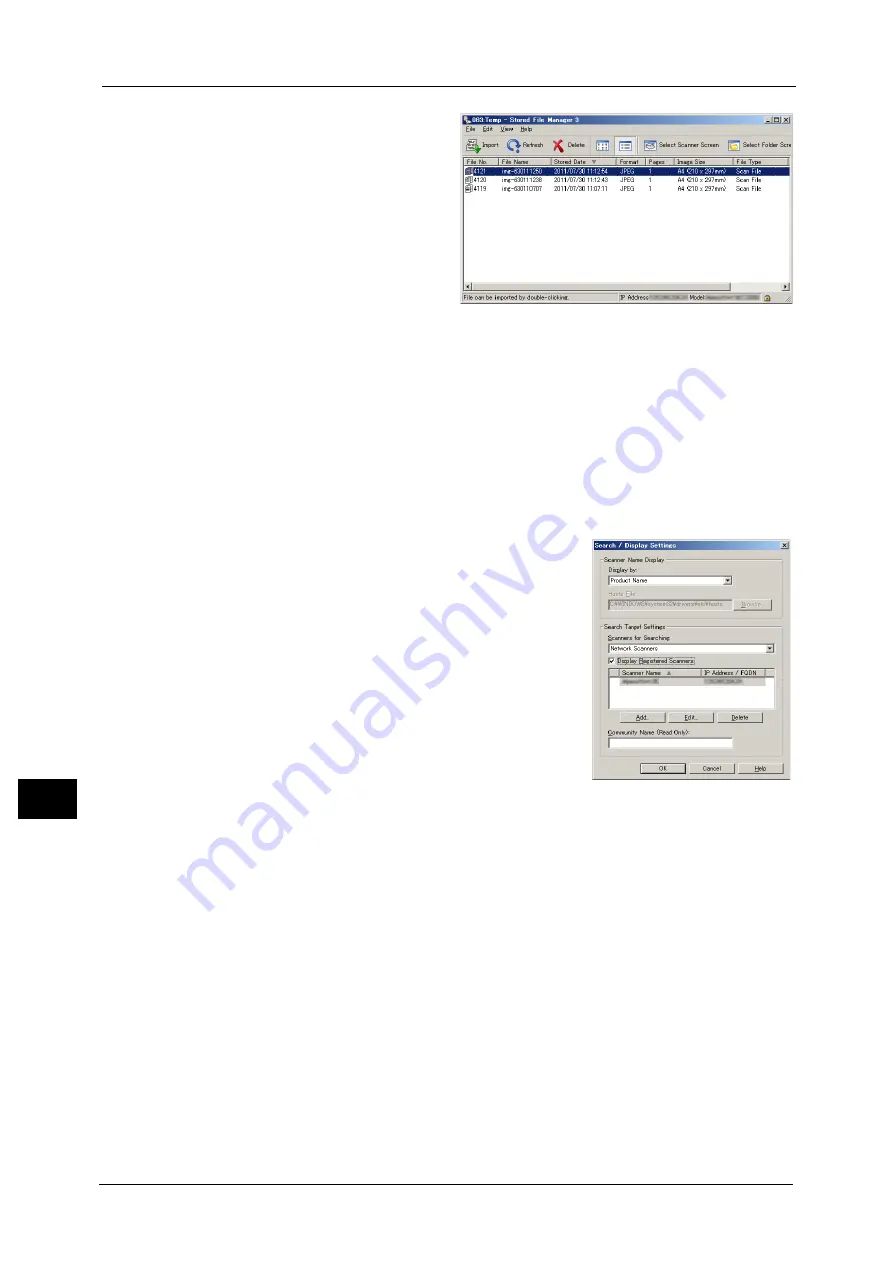
11 Computer Operations
418
Com
p
ut
er Op
era
tio
ns
11
5
Select a file to be imported from the
list, and click [Import].
Note
•
You can select multiple files.
•
When [File Saving Options] is set
to [Set Destination for Each File]
under the import settings, a
dialog box for specifying a save
destination is displayed. When
the dialog box appears, specify a
save destination, and click [OK].
For information on the import
settings, refer to "Import settings
for scanned files" (P.419).
6
The file is imported to the specified directory.
Note
•
When [File Saving Options] is set to [Save in Fixed Destination] under the import settings, a file is
saved in the specified directory.
For information on the import settings, refer to "Import settings for scanned files" (P.419).
Changing Stored File Manager 3 Settings
To learn about fields in the displayed dialog box, click [Help] to view the Stored File Manager 3 help.
Changing the display of scanner names
You can change the display of scanner names
listed.
To change the display of scanner names, use the
dialog box that appears by clicking [Search/
Display Settings] in the scanner selection dialog
box.
Under [Scanner Name Display], you can change
the method in which scanner names are displayed
in [Scanner for Searching].
Specify scanners to search for under [Search
Target Settings].
Note
•
If you click [Add] and then register a scanner,
you can display scanners from other networks.
Summary of Contents for DocuCentre-IV C2263
Page 1: ...DocuCentre IV C2265 DocuCentre IV C2263 User Guide...
Page 12: ...12...
Page 40: ...1 Before Using the Machine 40 Before Using the Machine 1...
Page 72: ...2 Product Overview 72 Product Overview 2...
Page 248: ...4 Fax 248 Fax 4...
Page 354: ...6 Send from Folder 354 Send from Folder 6...
Page 414: ...11 Computer Operations 414 Computer Operations 11 10 Click Import...
Page 427: ...12 Appendix This chapter contains a glossary of terms used in this guide z Glossary 428...
Page 434: ...12 Appendix 434 Appendix 12...
Page 442: ...442 Index...






























