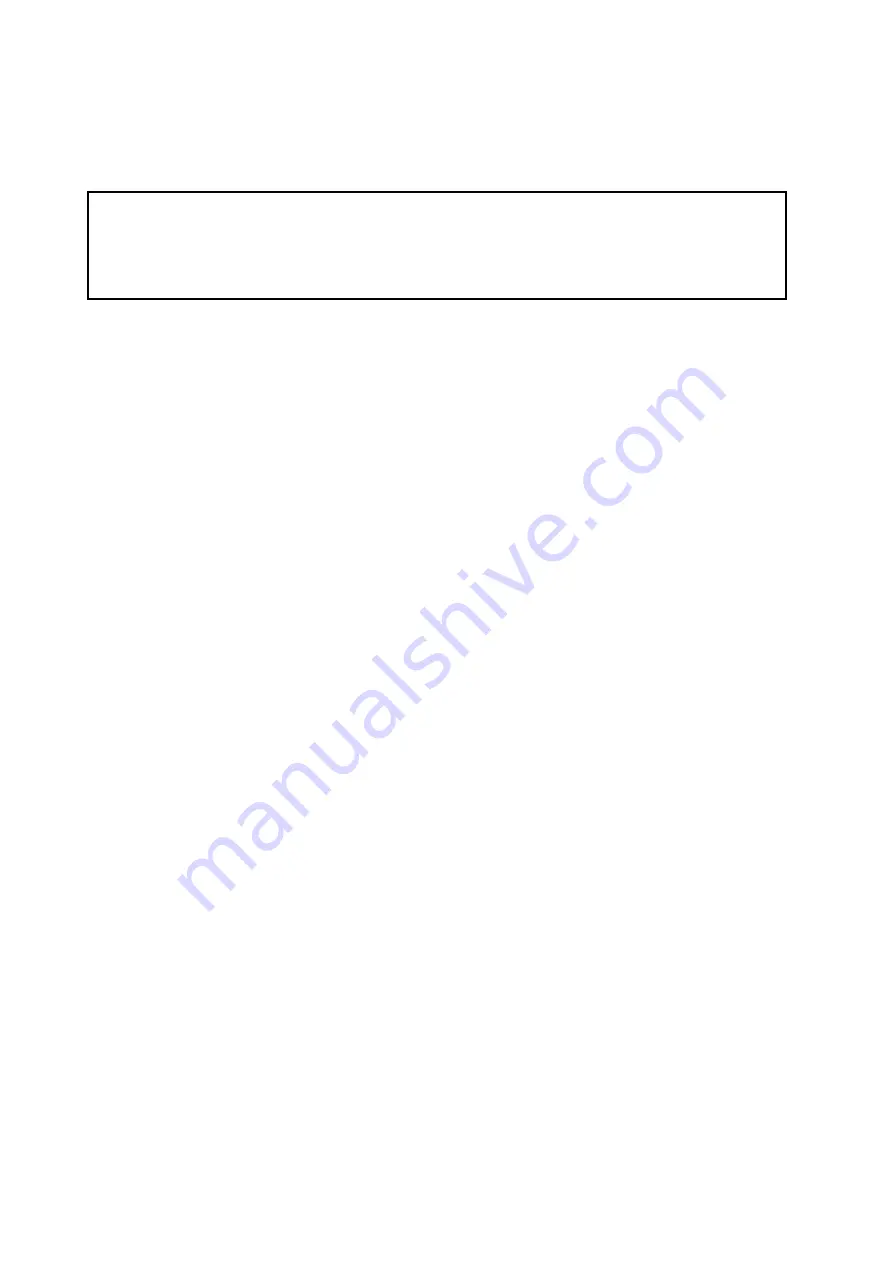
Model DV40 Owner’s Manual <Version V1.3 Supplement>
<7> Permission to use “/” as a file name character
A character “/” which is prohibited to use as a file name in Windows OS can be used on DV40
with software update to V1.3.
<NOTE>
Even though “/” character is used in the file name, there will be no problem accessing the file itself
at all. However, if you use a file with “/” character on Windows OS, the file name characters “/” and
after will turn into garbage. Also when sending a file with “/” character via Ethernet, transferring
the file is okay but the file name will not be transferred as it originally is.
11
Summary of Contents for DV-40
Page 36: ...3 6 ...
Page 54: ...4 18 ...
Page 64: ...5 10 ...
Page 74: ...6 10 ...
Page 80: ...7 6 ...
Page 85: ...9 1 Chapter 9 Audio file management This chapter describes the management of audio files ...
Page 106: ...10 10 ...
Page 118: ...11 12 ...
Page 128: ...13 6 ...
Page 129: ...14 1 Chapter 14 Specifications ...
Page 169: ...35 DV40 Owner s Manual Version V1 2 Supplement Memo ...

















