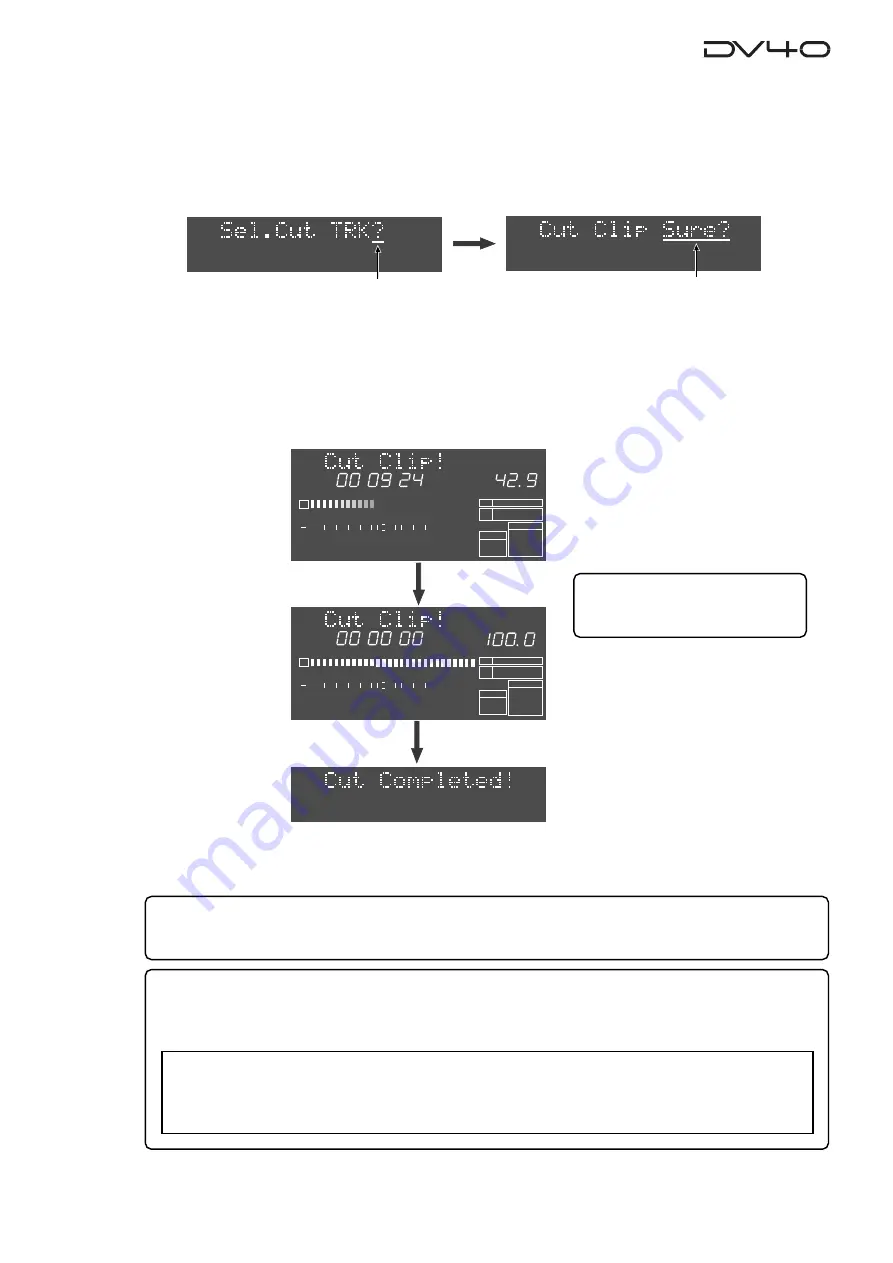
10-9
6. Press the [EXIT/NO] or [STOP] key repeatedly to exit the AUDIO EDIT mode.
Tips:
If you are not satisfied with the result, you can undo the cut operation.
Note that, however, you cannot undo the cut operation with a
"Tape mode"
audio file.
Tips:
The cut track data still remains in the clipboard after the cut operation is completed.
While the cut data remains in the clipboard, you can paste or insert the data by executing
"Clip Paste?"
or
"Clip Insert?"
described earlier in this chapter.
5. Press the [ENTER/YES] key.
The unit starts cutting track data between the
"SOURCE IN"
and
"SOURCE OUT"
points of the specified
track(s).
The display shows the required time together with the achieved percentage for cut.
The time is counted down while the percentage is counted up as the cut operation is in progress.
Also, the status is graphically shown by the track 1 level indicators which gradually light up from left to
right. When all the data is cut,
"Cut Completed!"
is shown and the unit stops.
4. Press the appropriate edit point key(s) ([SOURCE IN], [SOURCE OUT], [DEST IN] or [DEST OUT] keys)
to select the track(s) to be cut, and press the [ENTER/YES] key.
* These edit point keys are used to select tracks 1 through 4 (TR 1 through TR 4), as labeled below the keys.
Depending on the track mode of the audio file, the selectable tracks are restricted.
By pressing the
[ENTER/YES]
key,
"Cut Clip"
(or
"Cut"
when selecting a
"Tape mode"
audio file) with flashing
"Sure?"
appears on the display.
Flashing
H
M
S
2
1
-INT-
BWF
FORMAT
CLOCK
-0.1%
kHz
48
24
FS
BIT
REMAIN
∞
60
50
42
34
28
2018
12
8
6 5 4 3 2 1 0 OL
%
H
M
S
2
1
-INT-
BWF
FORMAT
CLOCK
-0.1%
kHz
48
24
FS
BIT
REMAIN
∞
60
50
42
34
28
2018
12
8
6 5 4 3 2 1 0 OL
%
<Note>
With a
"Tape mode"
audio file, the cut track data does not remain in the clipboard.
Therefore, if you are going to perform the paste or
"SOURCE PLAY"
function,
"Empty Clipboard!"
appears and the operation is canceled.
Tips:
When a
"Tape mode"
audio file is
selected,
"Cut!"
appears.
Flashing
Summary of Contents for DV-40
Page 36: ...3 6 ...
Page 54: ...4 18 ...
Page 64: ...5 10 ...
Page 74: ...6 10 ...
Page 80: ...7 6 ...
Page 85: ...9 1 Chapter 9 Audio file management This chapter describes the management of audio files ...
Page 106: ...10 10 ...
Page 118: ...11 12 ...
Page 128: ...13 6 ...
Page 129: ...14 1 Chapter 14 Specifications ...
Page 169: ...35 DV40 Owner s Manual Version V1 2 Supplement Memo ...






























